From your /Applications folder, double-click Automator (robot icon). It will present a chooser, and you select Desktop as the location. Then click New Document, and that will lead to another panel, where you want to select Application as the type of Automator document, and then click choose.
On the left will be libraries that contain actions. Do the following:
- Select library Files and Folders -> drag the Ask for Finder Items action to the large, right workflow window and drop it.
- Start at: Desktop
- Type: Folders
- Select library Files and Folders -> drag Get Folder Contents action, and drop below the previous action. If you have multiple sub-folders within the target folder, then check Repeat for each subfolder found, otherwise leave that unchecked.
- Select library Utilities -> drag Run Shell Script and drop below the preceding actions.
- Shell: /bin/zsh
- Note: The screen capture of the Run Shell Script action below, shows /bin/bash, and it should have shown /bin/zsh for the shell selection.
- Pass input: as arguments
- Select all of the content in this window and remove it.
- Click on the black border near the bottom of the action, and then grab the blue border and drag downward to enlarge the window.
- Copy/paste the script that I posted earlier into this Run Shell Script window.
- Save the Automator application to your Desktop with a useful name (e.g remove9.app).
It will have a workflow that looks like this:
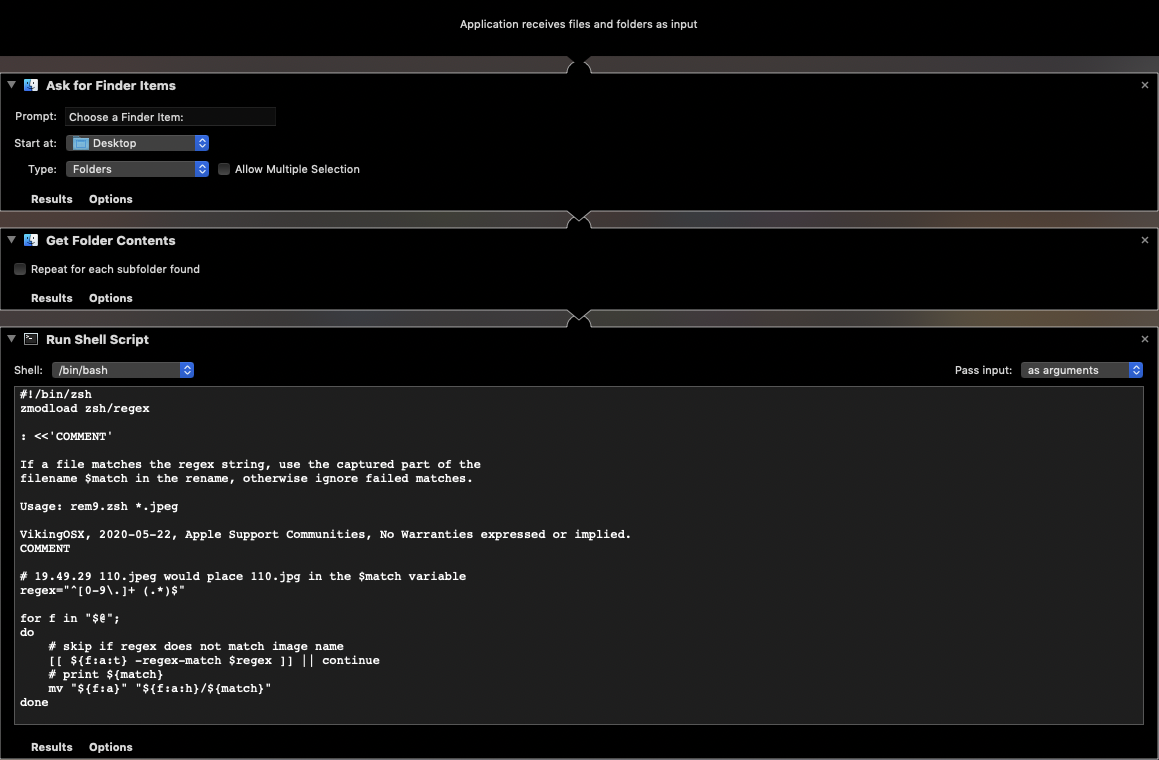
You then double-click the Automator application on your Desktop. It will accept a single folder choice containing the files you want. The second Automator action will collect all of the files in the selected folder and pass them into the Run Shell Script action, where the for loop processes them individually. If the filename conforms to the regular expression match, then the capture group (remaining filename) is in the match variable and the file is renamed. If no match, then the file is ignored.
The reqular expression that I wrote (e.g. regex) will handle any length of preceding numbers, dots, and a single space prior to the captured filename, so it will handle your 9 character case, longer, or shorter without changing the code.