No. You can put document windows on any Desktop, but if you closed that Document window and re-opened, it wouldn't return to that Desktop, necessarily. You can tell it to keep an App in a specific space and it should always open in that space/Desktop; You can put document windows into any space/desktop, but it will not re-open in that Desktop after closing it. There is no way to tell it to open the same document window (file) or folder in a specific desktop independent of the app assignment.
If you ctrl-click on an icon in the Dock, you can Assign that Application to That Desktop, All Desktops, or None.
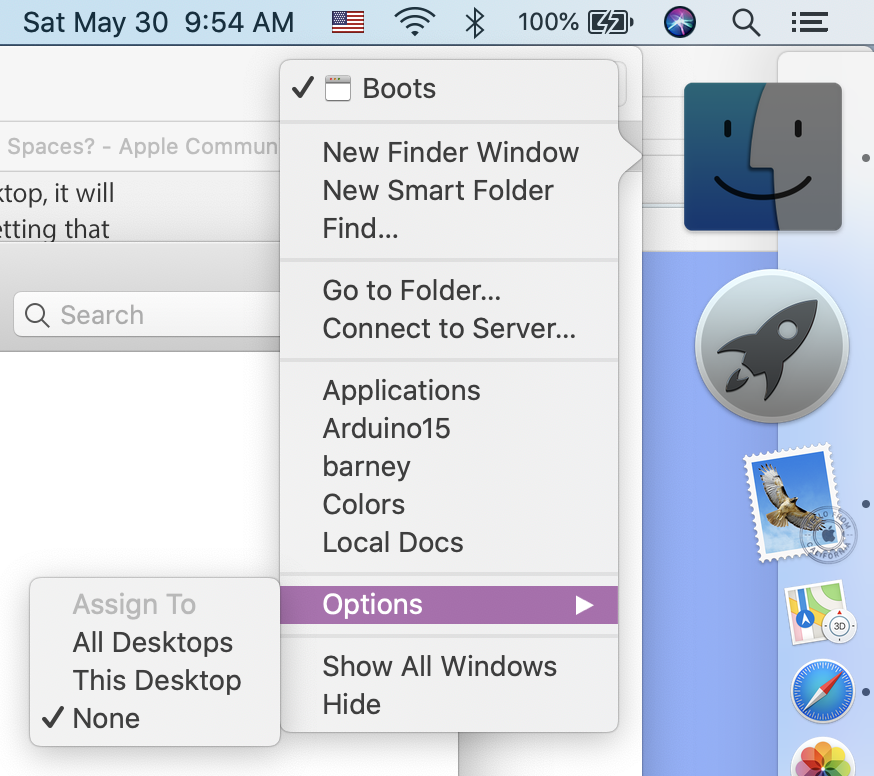
If you have multiple displays, you'll see something like Display 1 on This Desktop.
Here's how the options work:
All – As you switch Desktops, all of that application's document windows will appear on every Desktop. I've only found that useful for Finder. But, there may be other apps and workflows where this makes sense.
This – The App will appear on this Desktop, but that doesn't stop you from moving a Document window to another Desktop. When you open the App, it should open in the Desktop you assigned.
None – There isn't any assignment to a Desktop. When you open the App, it will open in the Desktop you are currently using. Again, you can move document windows to any Desktop you want.
Not an Option, but if you put an app into Full Screen, it gets its own Desktop. And, if you close and re-open the App, the Desktop will open in sequence, not where you had the app previously.
There are a couple of options in Mission Control System Prefs which affect how the Desktops are arranged, and whether you want to switch to a space where the App has windows open when you switch to the app.