If you open system preferences > iCloud and uncheck the box of iCloud Drive a pop up window appears , showing to keep a copy of documents , and remove from the Mac .
( a ) if you had clicked on keep a copy , they will be archived in home folder that can be viewed by clicking on finder in the dock , take cursor on top menu bar > Go > Home > your user name > iCloud Drive ( Archive ) .
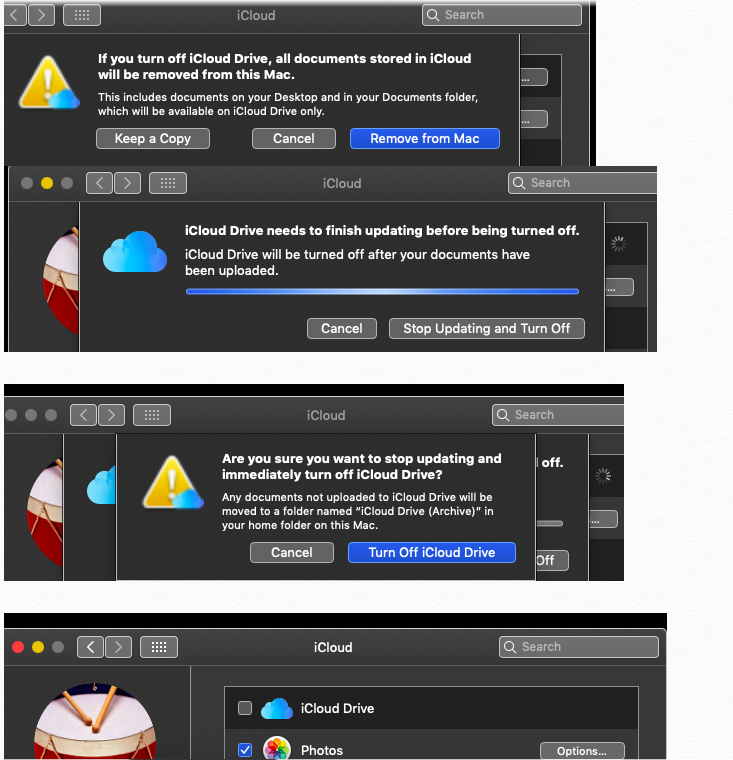
These files in iCloud Drive ( Archive ) can be selected use command and A keys , copy them ( command and C keys ) , open finder , under iCloud section > in Documents can be pasted ( use command and V keys ) , but before that in the above screen shot iCloud Drive box has to be check marked , just double click on it will show setting up and it will get check marked then paste the items .
See that desktops and documents box is always checked see the article https://support.apple.com/en-in/guide/mac-help/mchle5a61431/10.14/mac/10.14
So these files in iCloud Drive ( archive ) will move in documents folder and if you create new files on regular basis and upload them they will automatically moved to iCloud.com as well as in iCloud Drive > documents folder .
See the article https://support.apple.com/en-in/guide/mac-help/mchle5a61431/10.14/mac/10.14