Each website handles the presentation of video and what user controls are available in its own way. This will also be dependent upon whether the website is the desktop or mobile version. Some videos have static controls, some offer controls that fade-in on tap and others have controls hidden in menus accessed from a button with icons such as a gear or ellipsis. Even with user controls available a video might not offer an option to control the playback rate. One thing I would check for is whether Safari is accessing the desktop version of a website. From the address bar in Safari tap "aA". If one menu option reads ‘Request Desktop Website’ it means you are viewing the mobile version. Even though the desktop version of a website is now the default on Safari, some websites will feed Safari the mobile version. Simply have Safari request the desktop version. Often video in the desktop version will offer a control for the playback rate while the mobile version won’t.
For instance, even with Safari settings set to request the desktop version for all websites, and the specific website setting is set to request the desktop version, the website Ted.com will feed Safari the mobile version. Video in the desktop version offers a control for playback rate while the mobile version doesn’t. Except for the video controls both website versions look identical.
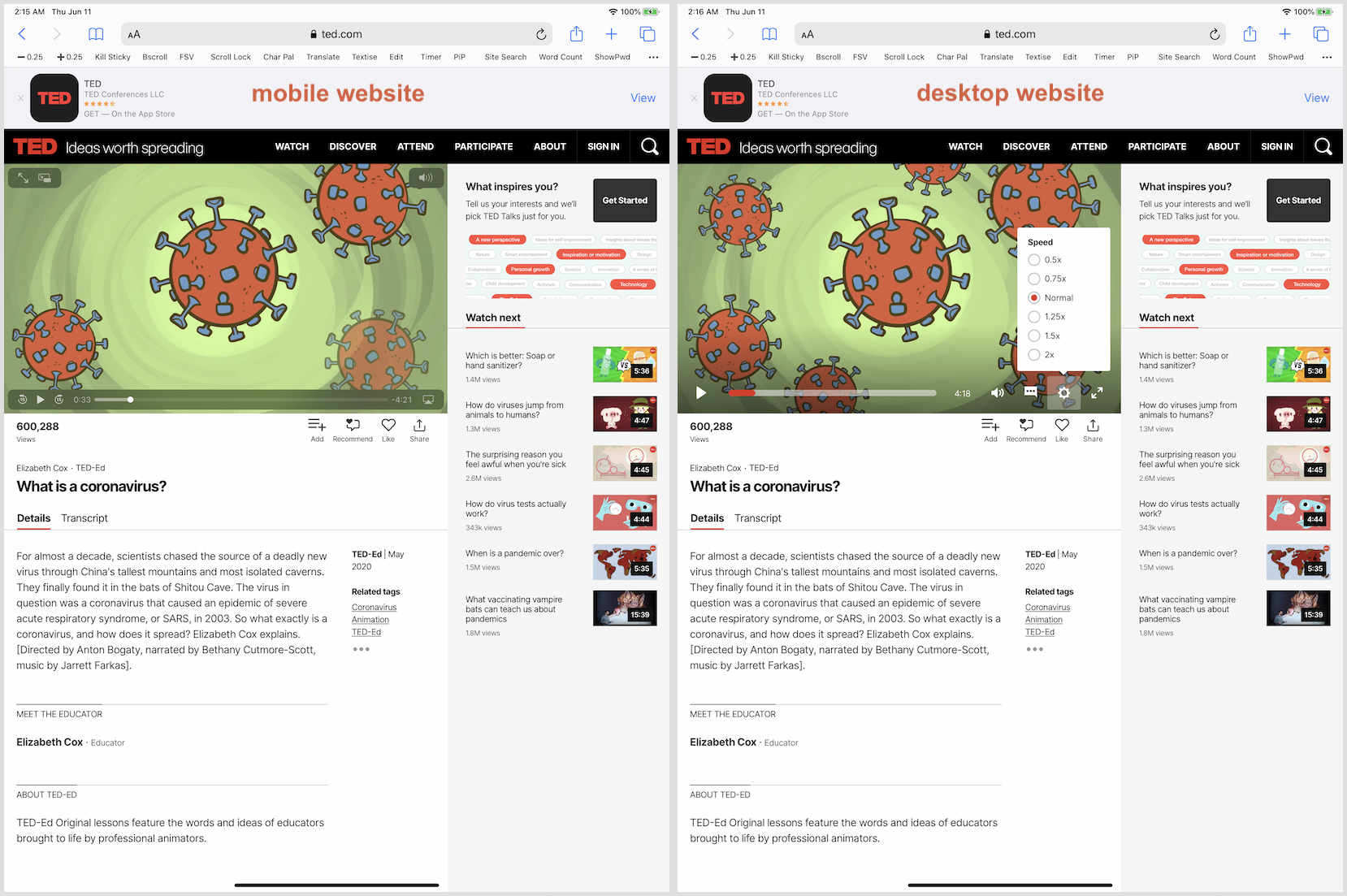
If you can’t find a user control for the playback rate of a video in Safari, you can try using a JavaScript bookmarklet or a Siri shortcut.
The Favorites Bar, which sits below the address bar in Safari, is where you access the JavaScript bookmarklet once placed there. If you don’t see the Favorites Bar, navigate to Settings > Safari and enable it. While in the Safari settings, scroll down and tap Advanced and enable JavaScript if it isn’t. To place a JavaScript bookmarklet, turn your iPad horizontally and open the webpage containing the JavaScript bookmarklet. Tap the Bookmarks/Reading List icon (open book) and tap the Favorites folder. Simply drag the JavaScript bookmarklet into your Favorites folder and it will appear on the Favorites Bar.
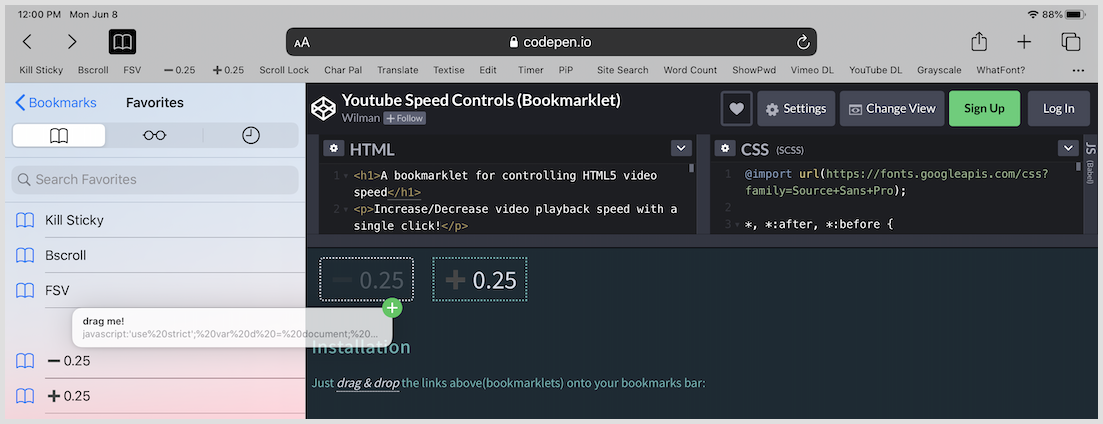
You can search the web for a JavaScript bookmarklet or try using this one. It consists of two bookmarklets to control the playback rate in 0.25 increments every time you tap either ➖0.25 or ➕0.25. The playback rate will appear briefly in the upper right in a small black box. If a video isn’t detected, '🙈 No video' will appear. The JavaScript bookmarklet should work on most HTML5 video. Keep in mind that embedded video in an iframe won’t be detected and the JavaScript bookmarklet will fail. The way to handle this, if available, is to view the video at the source website. And of course since you need access to the Favorites Bar this won’t work while a video is in fullscreen mode, but it will work in PIP mode.
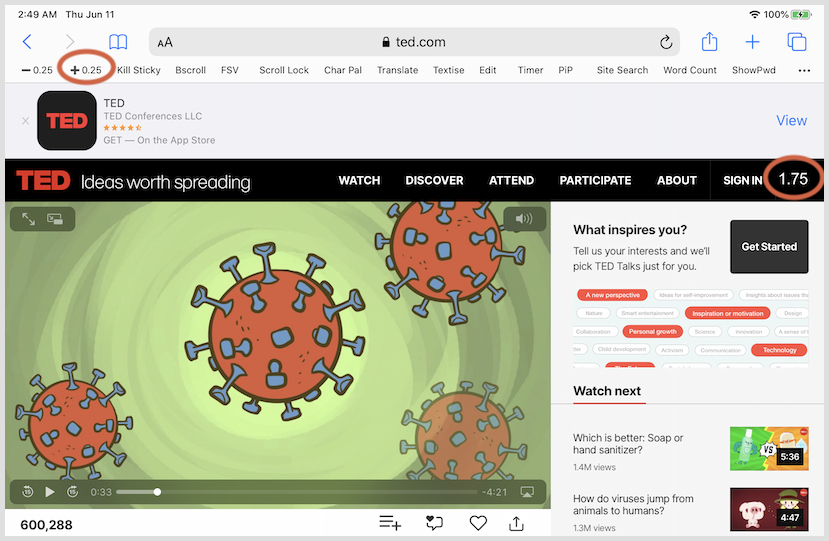
If you go to MacStories’ Shortcuts Archive, beneath the section on JavaScript, you will find a link that will take you to a download link for the Video Speed Up shortcut. Once installed in Shortcuts, you run it from the Share menu while viewing a video on a website. The first time you use the shortcut on a website you’ll be asked to grant permission. As with the bookmarklet, it won’t function on embedded video in an iframe, nor will it be accessible in fullscreen mode.
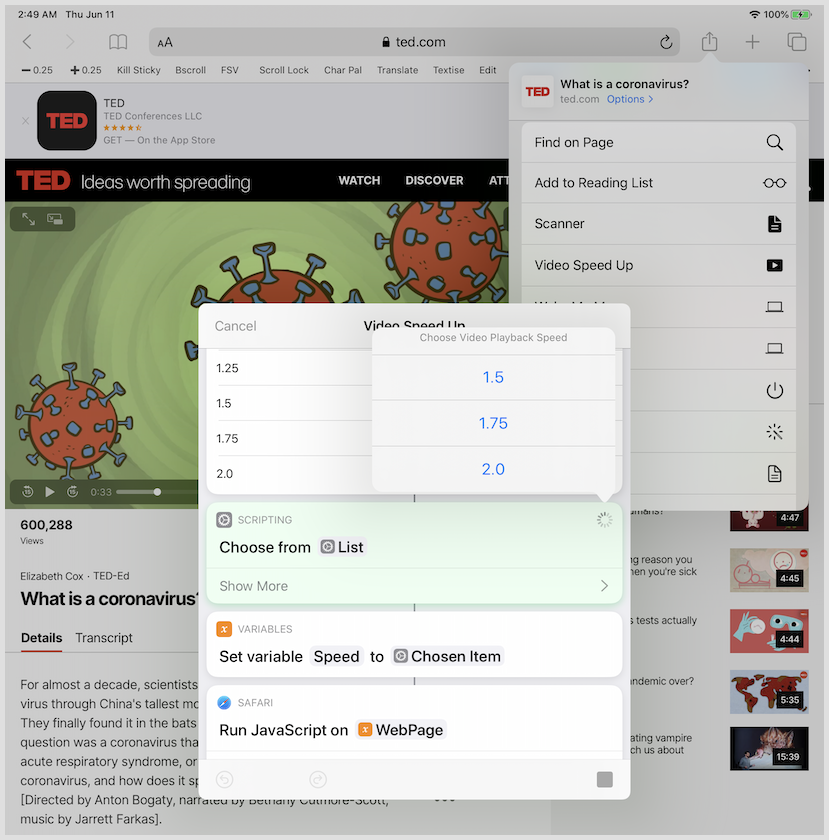
iPad Pro (12.9-inch) (3rd generation), iPadOS 13.5.1