OK, it's back to square one, I am afraid.
Keep the Time Capsule connected to the TP-Link router as detailed above
Power up the Time Capsule if it is not already on and then hold in the reset button on the back of the Time Capsule for 7-8 seconds and release. The amber light will blink quickly while you are holding in the reset button.
When you release the reset button, the amber light will be solid for 15-20 seconds or so and then change to slowly blinking amber.
Click on the WiFi menu at the top of your Mac's screen and look for a listing of New AirPort Base Station. Just under that listing, click directly on AirPort Time Capsule, or it might say only Time Capsule depending on the model that you have.
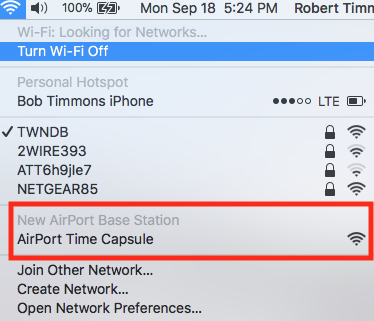
When you click on AirPort Time Capsule, that will start up the AirPort Utility setup "wizard". The wizard will take a few second to analyze the network settings that are present at the time and then display a screen that looks like the example below, except that you will your Time Capsule pictured, not an AirPort Express.
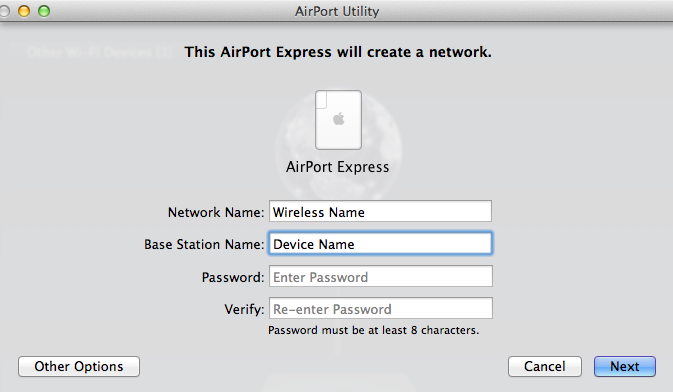
Network Name.......Type in a short simple name for a network like "Test" (without the quotation marks). Later, if things are operating correctly, we will manually turn off the WiFi on the Time Capsule, but it must be on for now to complete the setup.
Base Station Name......Type in a device name for the Time Capsule. You can use the same name that you used before if you wish
Password......Type in a password for the Time Capsule
Verify......Type in the same password again to confirm
Click Next, and wait for a minute or two to see if the wizard will set things up correctly for now. When you see the message of Setup Complete, click Done
Should be a nice bright green light on the Time Capsule at this time.
Now, log onto the TP Link WiFi network at your Mac. Do not log onto the network named "Test".
Check to see if you can run a backup from your Mac to the Time Capsule
If you can, do the same thing for the other Mac that will be backing up.
Report on your results.
If the Macs cannot run a backup at this time, more work will be needed to see if we can get things going. Please remember, Apple does not officially support what you want to do, so it would be wise to keep your expectations on the low side.