hiding rows in Numbers
Hi, I want to hide some rows in numbers, but the menu item is dimmed, hence it is impossible. What can be the reason for this? There are no connected cells within these rows.
Any idea or hint?
Peter
MacBook Air
Hi, I want to hide some rows in numbers, but the menu item is dimmed, hence it is impossible. What can be the reason for this? There are no connected cells within these rows.
Any idea or hint?
Peter
MacBook Air
Peter, are you saying this doesn't work?
Hiding rows or columns is useful if, for example, you need to use their data for formulas, but you don’t want the data to be visible.
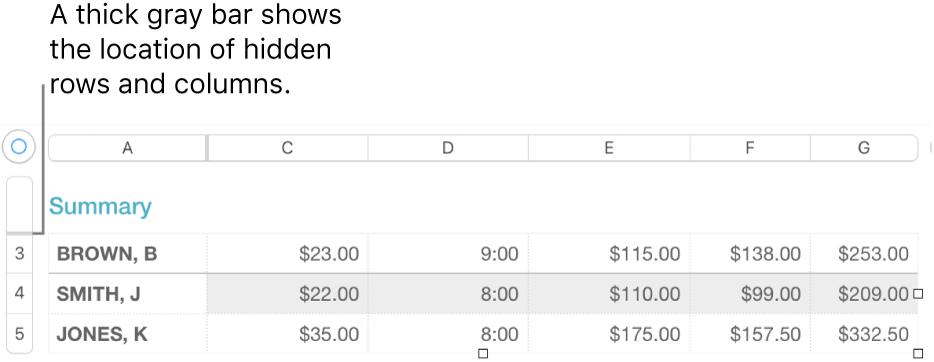
To show hidden rows or columns, select a row or column adjacent to the hidden ones. Move the pointer over the row number or column letter, click the down arrow, then choose an Unhide option.
To unhide all rows or columns, click the table, then choose Table > Unhide All Rows or Unhide All Columns (from the Table menu at the top of your screen).
Peter, are you saying this doesn't work?
Hiding rows or columns is useful if, for example, you need to use their data for formulas, but you don’t want the data to be visible.
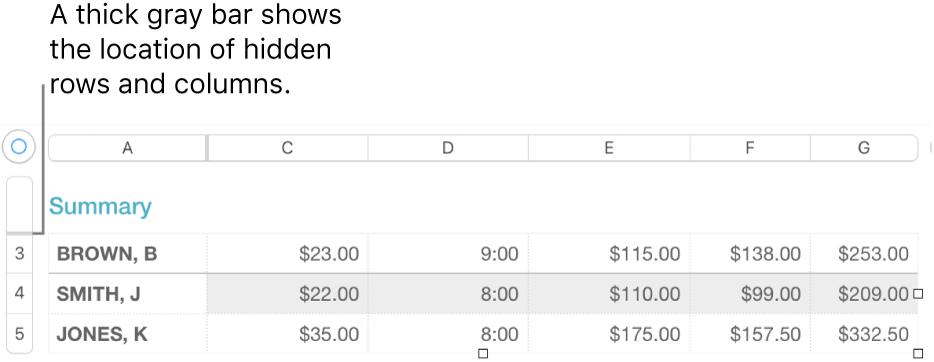
To show hidden rows or columns, select a row or column adjacent to the hidden ones. Move the pointer over the row number or column letter, click the down arrow, then choose an Unhide option.
To unhide all rows or columns, click the table, then choose Table > Unhide All Rows or Unhide All Columns (from the Table menu at the top of your screen).
Hi again,
problem solved: there were indeed merged cells within these two rows but in a hidden column. The problem was that selecting the entire table and unmerge all merged cell did not work for cells in hidden columns. Is this a feature or a bug?
Thanks for the support
Peter
Hi BDAqua,
I double checked again, but there are no merged cells in these two rows I want to hide. Nevertheless the menu item to hide the rows is dimmed.
Peter
Good work, sounds like a bug... er ummm Feature, take care my friend. :)
hiding rows in Numbers