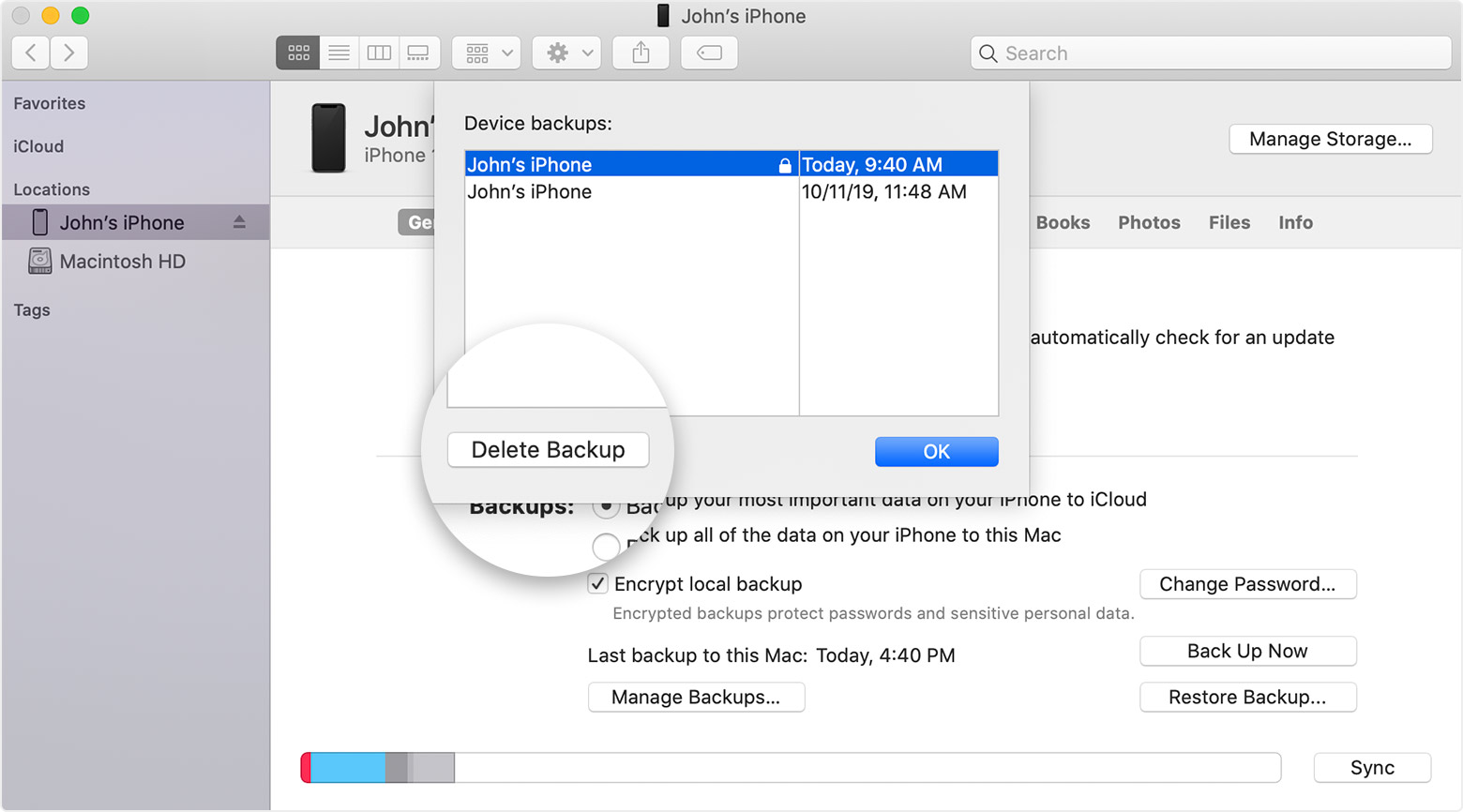I see that I can save 46.14 GB of space if I delete my IOS files from my MacBook Air- what are the consequences of this action. I need to save space and going through item by item would take a very long time
I see that I can save 46.14 GB of space if I delete my IOS files from my MacBook Air- what are the consequences of this action. I need to save space and going through item by item would take a very long time
MacBook Air 13″, macOS 10.14