Not loading
I just bought a new macbook pro, but its not loading the set up, it keeps turning off right before the line goes all the way to the end. How can i fix or reset the computer?
I just bought a new macbook pro, but its not loading the set up, it keeps turning off right before the line goes all the way to the end. How can i fix or reset the computer?
Hey!
Try THESE steps:
( See also: https://support.apple.com/en-in/HT207019 )
If your Mac starts up to an Apple logo or progress bar
Your Mac shows an Apple logo when it finds your local startup disk, then shows a progress bar as the macOS startup or installation process continues.
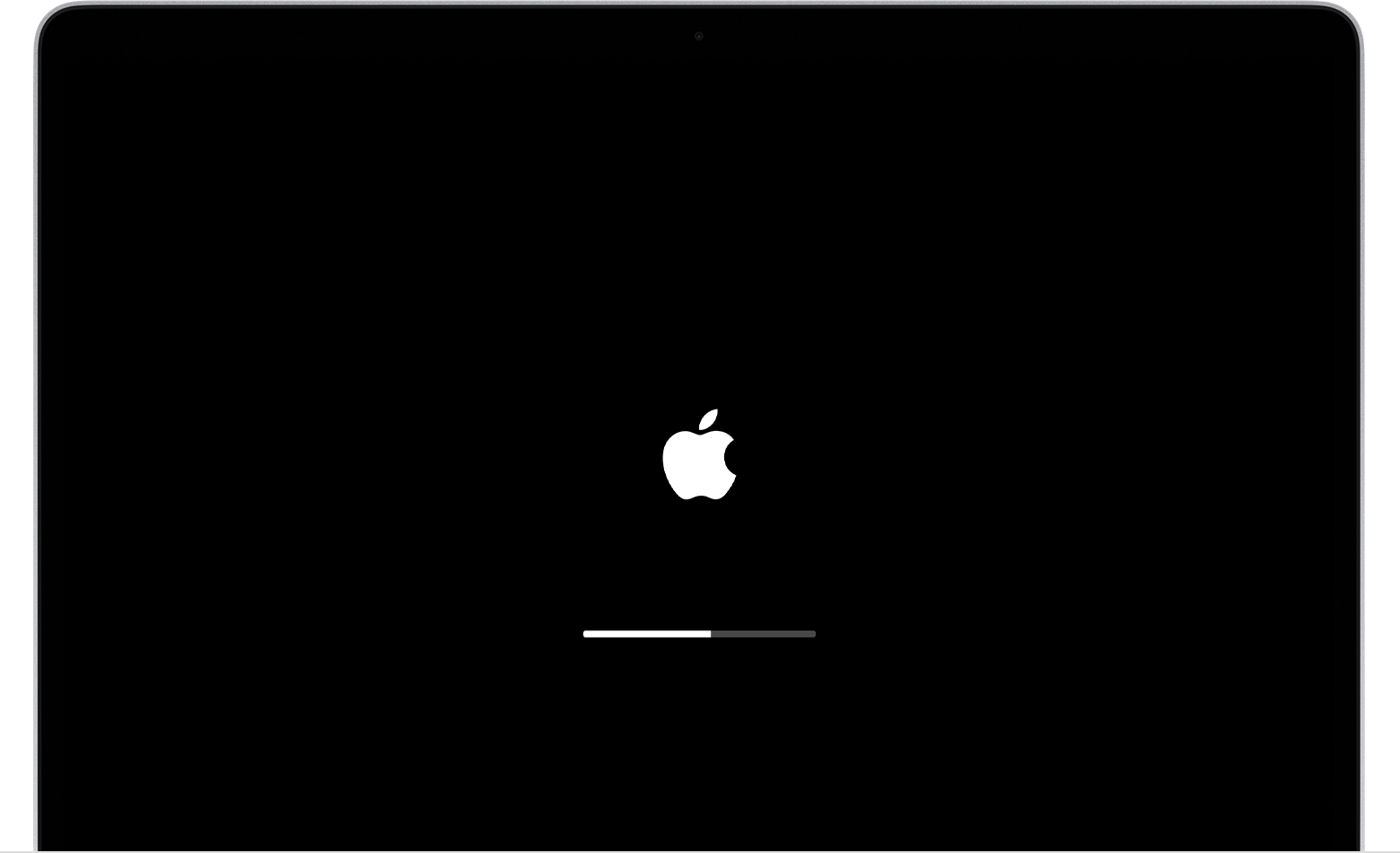
Your Mac shows an Apple logo when it finds your local startup disk, which is a startup disk built into your Mac or directly connected to your Mac. As startup continues, you should see a progress bar or indicator ![]() , with or without the Apple logo. This screen might alternate with a blank screen several times.
, with or without the Apple logo. This screen might alternate with a blank screen several times.
If you're installing macOS, the Apple logo or progress bar might remain onscreen for much longer than usual after your Mac restarts. As installation continues, the progress bar might move slowly and pause for long periods. That's why Apple recommends beginning macOS installation in the evening—so that it can complete overnight, if needed.
If you feel that you've waited long enough to know that your Mac is stuck on this screen:
If you still need help, please contact Apple Support.
Thank you. The answer is available on https://support.apple.com/en-in/HT207019 .
Hey!
Try THESE steps:
( See also: https://support.apple.com/en-in/HT207019 )
If your Mac starts up to an Apple logo or progress bar
Your Mac shows an Apple logo when it finds your local startup disk, then shows a progress bar as the macOS startup or installation process continues.
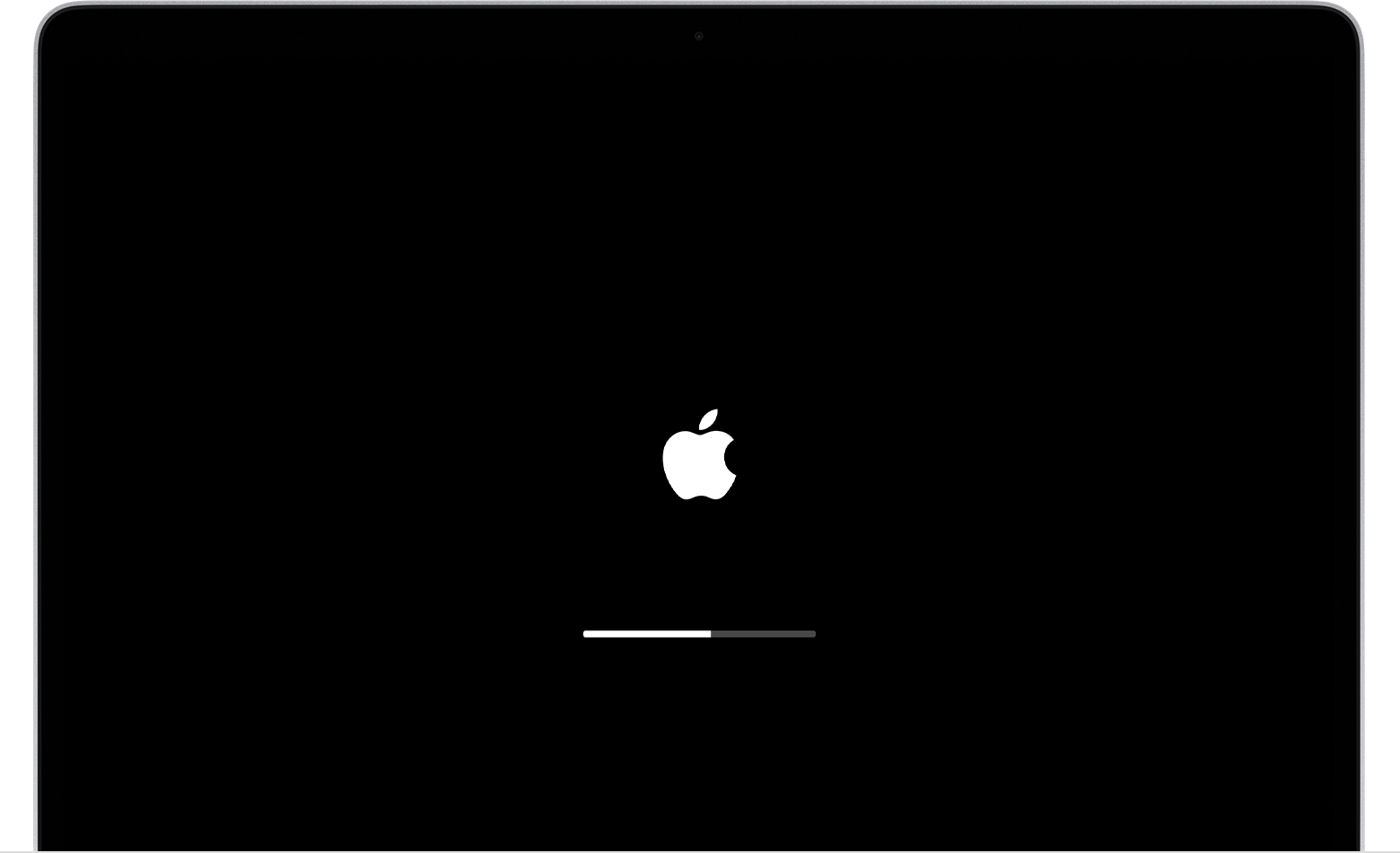
Your Mac shows an Apple logo when it finds your local startup disk, which is a startup disk built into your Mac or directly connected to your Mac. As startup continues, you should see a progress bar or indicator ![]() , with or without the Apple logo. This screen might alternate with a blank screen several times.
, with or without the Apple logo. This screen might alternate with a blank screen several times.
If you're installing macOS, the Apple logo or progress bar might remain onscreen for much longer than usual after your Mac restarts. As installation continues, the progress bar might move slowly and pause for long periods. That's why Apple recommends beginning macOS installation in the evening—so that it can complete overnight, if needed.
If you feel that you've waited long enough to know that your Mac is stuck on this screen:
If you still need help, please contact Apple Support.
Thank you. The answer is available on https://support.apple.com/en-in/HT207019 .
Not loading