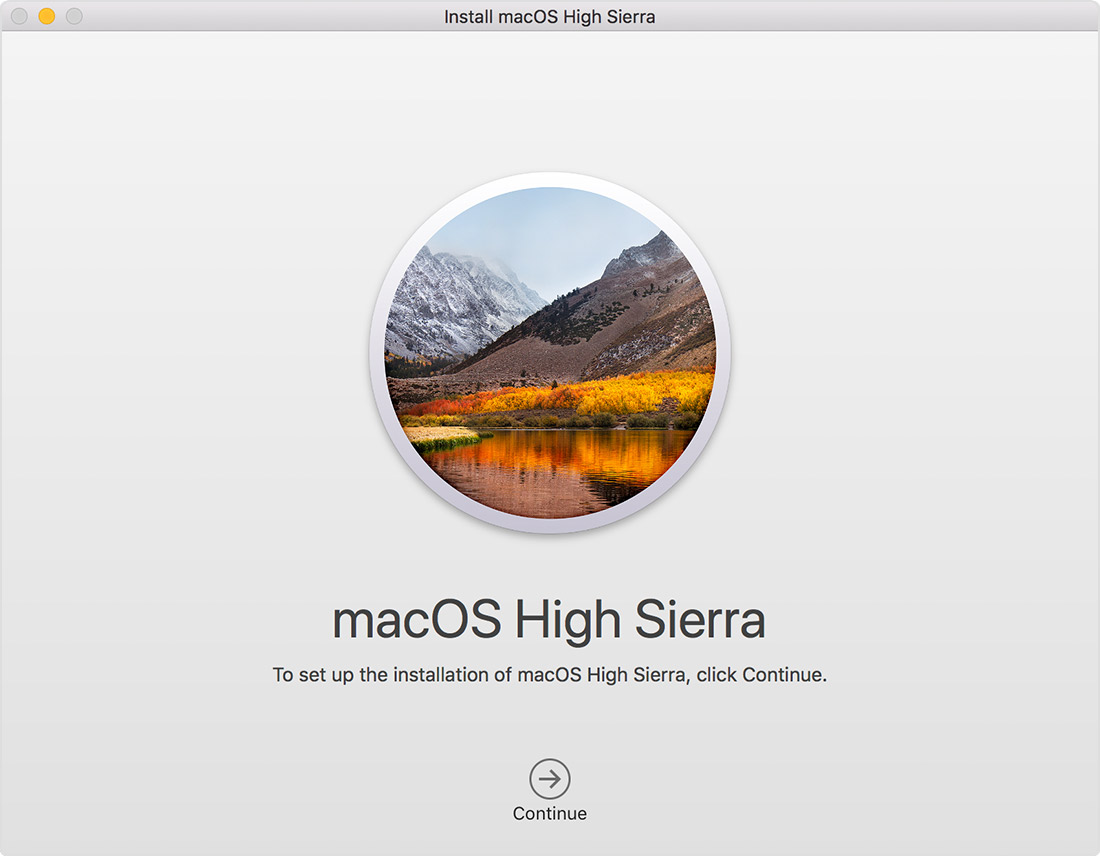Hey!
You should be able to upgrade to MacOS High Sierra.
Here's How: ( See also: https://support.apple.com/en-us/HT208969 )
Go to https://apps.apple.com/in/app/macos-high-sierra/id1246284741?mt=12 which will take you to the Mac App Store.
Then Download MacOS High Sierra from the App Store.
Begin installation
After downloading, the installer opens automatically.
Click Continue and follow the onscreen instructions. You might find it easiest to begin installation in the evening so that it can complete overnight, if needed.
If the installer asks for permission to install a helper tool, enter the administrator name and password that you use to log in to your Mac, then click Add Helper.
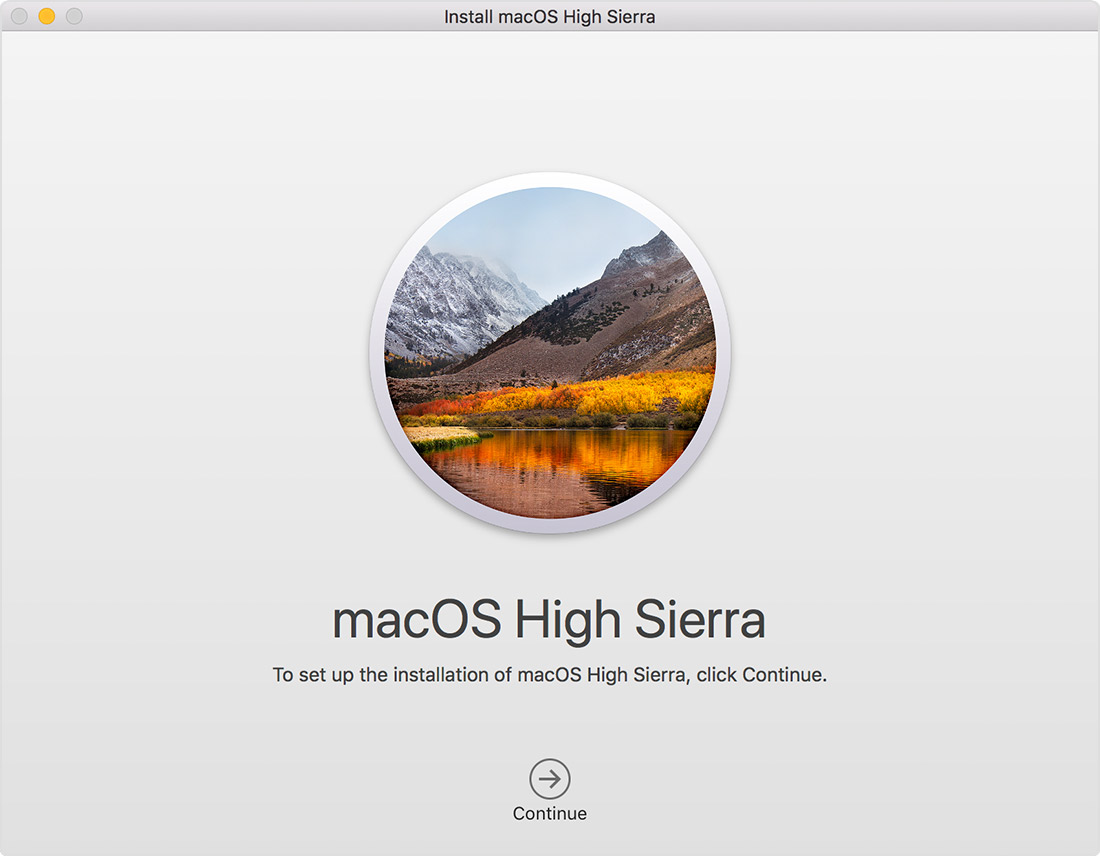
Allow installation to complete
Please allow installation to complete without putting your Mac to sleep or closing its lid. Your Mac might restart, show a progress bar, or show a blank screen several times as it installs both macOS and related updates to your Mac firmware.
Hope this helped.