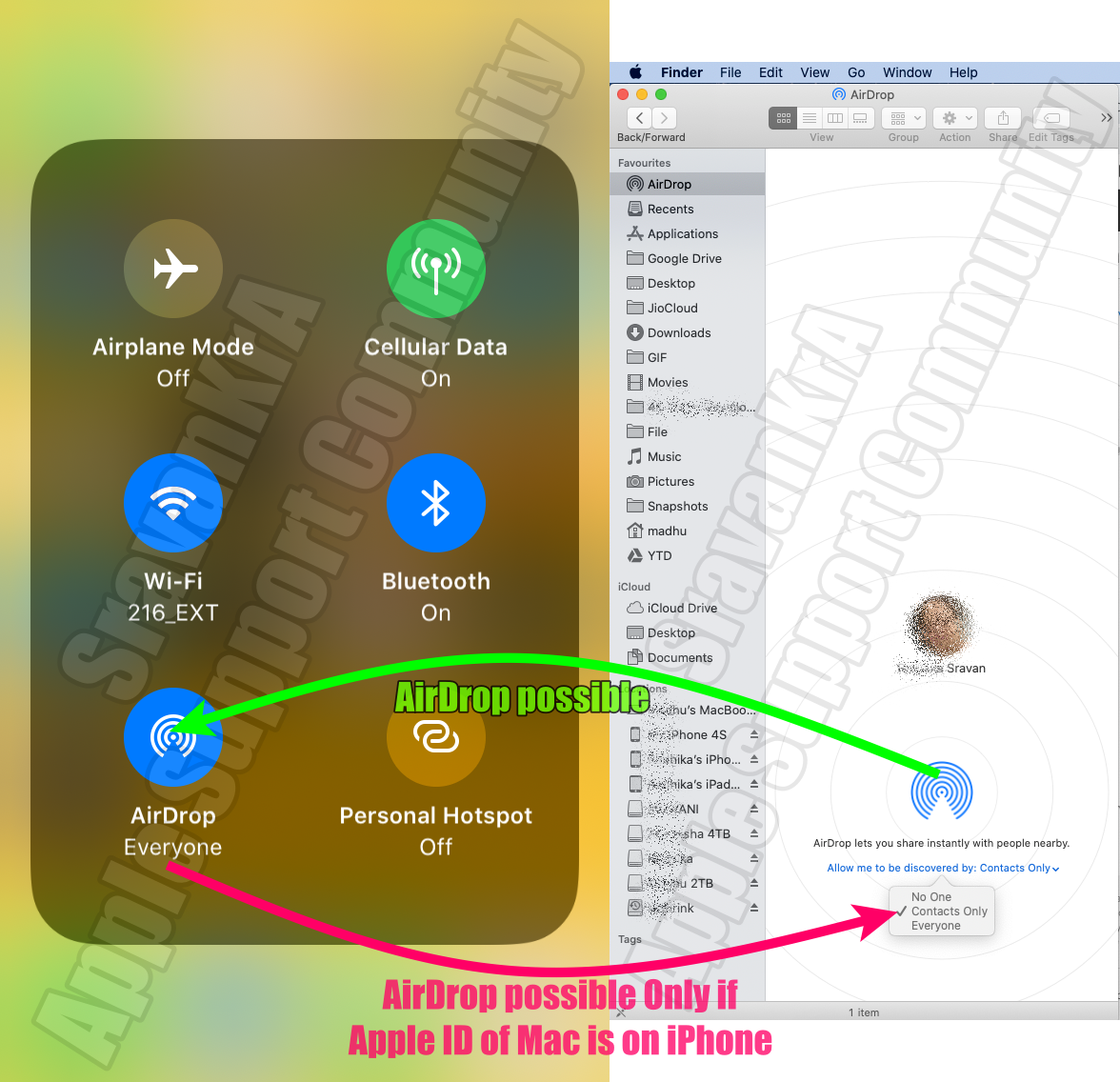Please check your Screen Time restrictions on your iPhone.
Screen Time
Settings > Screen Time > Content and Privacy Restrictions > Allowed Apps > AirDrop [Enable]
Watch the GIF below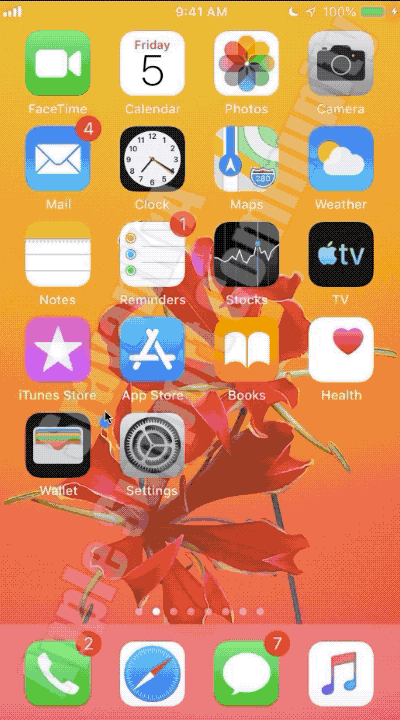
If you have Contacts Only turned On then please add Apple ID of the sending device to your list of contacts on the receiving device. See the pic at the bottom of this post for better clarity
Before you begin
- Make sure that the person you're sending to is nearby and within Bluetooth and Wi-Fi range.
- Check that you and the person you're sending to have Wi-Fi and Bluetooth turned on. If either of you have Personal Hotspot on, turn it off.
- Check if the person you're sending to has their AirDrop set to receive from Contacts Only. If they do, and you’re in their Contacts, they need to have your email address or mobile number in your contact card for AirDrop to work.
- If you're not in their Contacts, have them set their AirDrop receiving setting to Everyone in order to receive the file.
You can put your AirDrop receiving setting to Contacts Only or Receiving Off at any time to control who can see your device and send you content in AirDrop.