Wow, some of these people...🤬. So, I found this discussion because I was searching for the answer to this same issue. First, the dot was green. I had to Google what that was about, and the answer was that it was my camera being accessed by some app. I went to my phone’s Home Screen and touched the bottom of the screen and scrolled up to pull up this screen: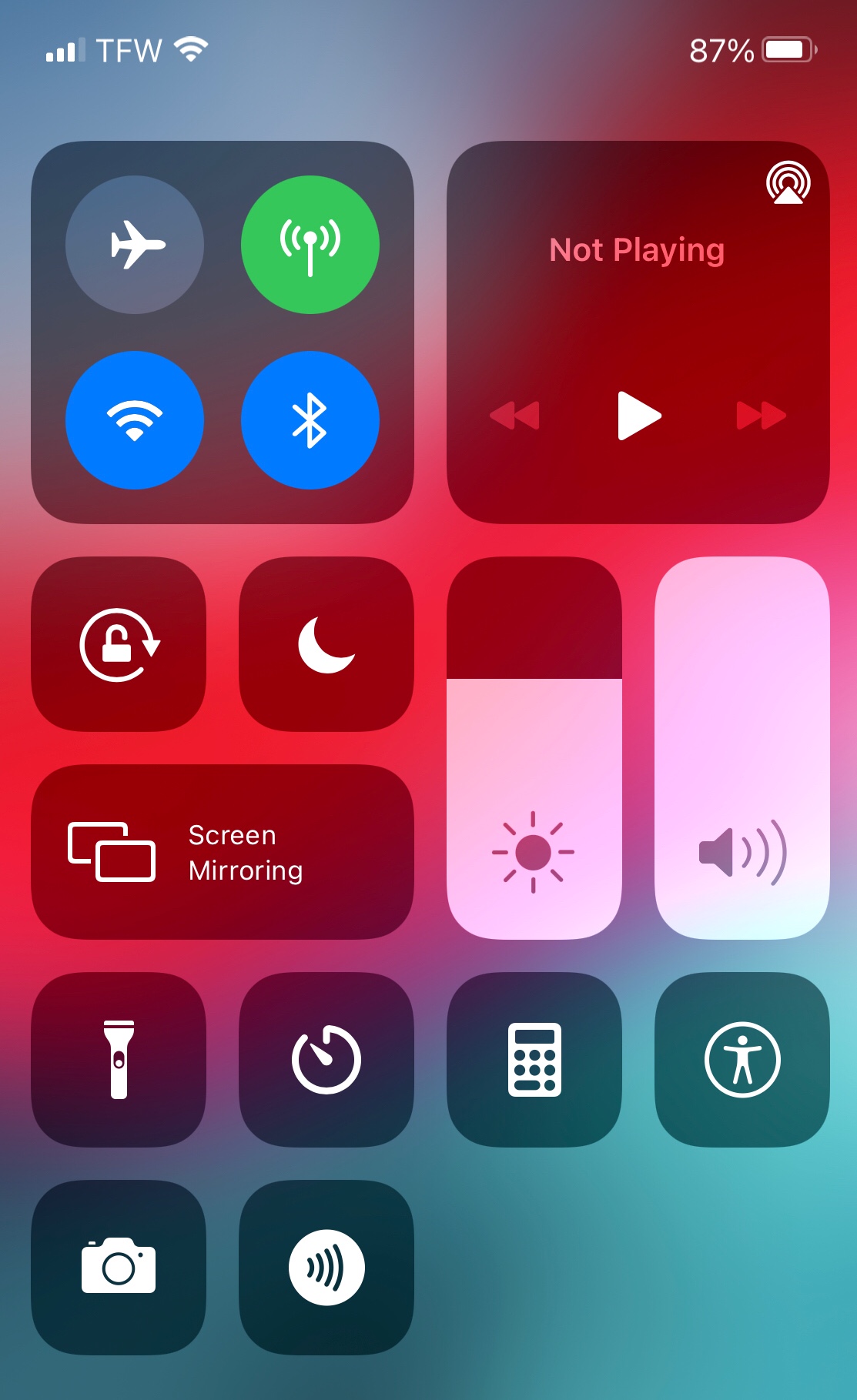
then I clicked on the camera icon. (I was just guessing). It worked, the green dot went away but instead I had an orange dot. 🤷🏻♀️ So I googled that. Microphone it says. As is what this discussion is now about. But when I followed the Internet directions - went to the control center, turned off access to the microphone for all Apps, it didn’t change anything. The orange dot was still there. Finally, with microphone permissions for all my Apps still turned off in the Control Center though, I shut my phone off, waited about 5 minutes and turned it back on. Then the orange dot was finally gone. Something is fishy about this crap. When I had opened the Control Center, it didn’t tell me which app was using or had recently been using my microphone, like the Internet said it would. There was no orange or green dot next to any app. And, from that phone screen I posted here, it also did not indicate at the top any app was using my microphone either. So, maybe some people’s Control Center or Home Screen show that crap but mine doesn’t. Not sure what model their phone is either but mine’s an 8plus.
Good luck to those of you in this situation. My orange dot is still off for now after turning my phone off and back on with all microphone permissions turned off in the Control Center - that’s what worked for me.