I'm going to take a chance and guess that you will be using a Mac to set up the AirPort Extreme.
Temporarily, move the AirPort Extreme to the same room or close proximity to the Time Capsule
Power up the AirPort Extreme and let it run for a minute or two
Hold in the reset button on the back of the Extreme for 7-8 seconds, then release
Allow a full minute for the Extreme to restart to a slow, blinking amber light status
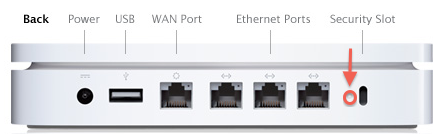
Click the WiFi menu at the top of the Mac's screen
Look for a listing of New AirPort Base Station
Just under that heading, click directly on AirPort Extreme
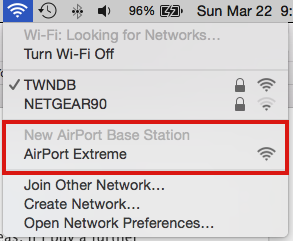
When you click directly on AirPort Extreme, that will start up the setup "helper" or "wizard". The wizard will take a few seconds to analyze the network and then display a screen that looks like the example below, except that you will see an AirPort Extreme displayed along with the name of your wireless network
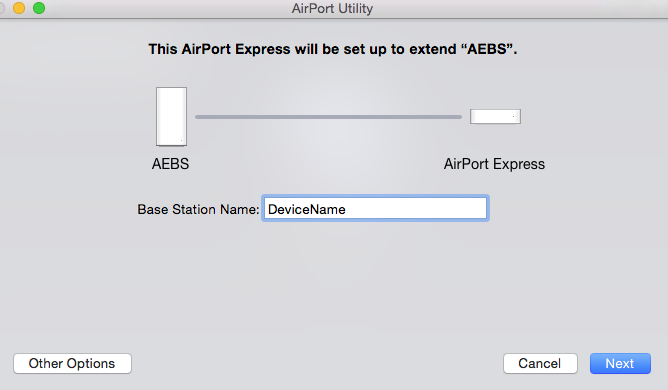
Next to Base Station Name, type in a short simple device name for the AirPort Extreme
Click Next
The next window that appears will confirm that the AirPort Extreme is being configured to wirelessly extend the name of the network that the Time Capsule is providing.
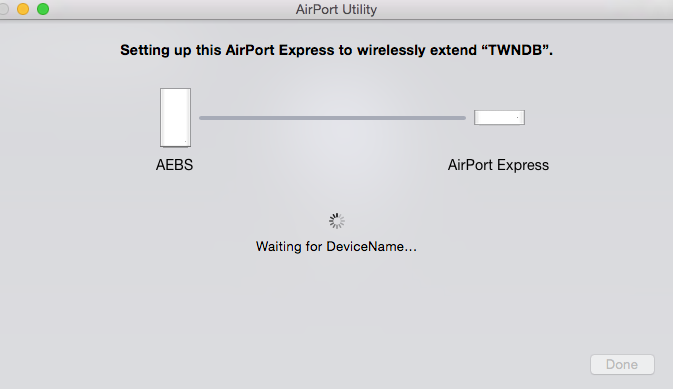
When you see the message appear in the next window of Setup Complete, click Done
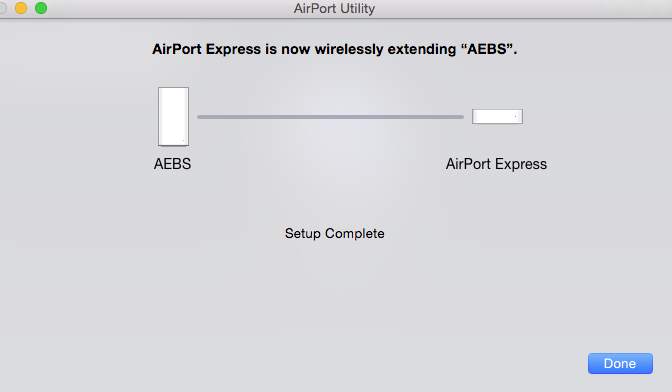
Power off the AirPort Extreme
Locate the AirPort Extreme where it will be needed. Ideally, you will have line-of-sight between the Airport Extreme and Time Capsule, since the WiFi signal degrades rapidly with distance and any obstructions like walls or furniture that the WiFi signal must pass through to reach the AirPort Extreme
Power up the AirPort Extreme and wait for a green light, which will indicate that the WiFi signal is strong enough for the AirPort Extreme to connect
Connect any Ethernet devices to a LAN <--> Ethernet port on the back of the AirPort Extreme. If the device has WiFi capability, be sure to turn off the WiFi on the device so that the connection will occur over the wired Ethernet connection.
WiFi devices in close proximity to the AirPort Extreme will connect to the WiFi signal that the Extreme is providing. Unfortunately, this will be a much slower WiFi signal than the Time Capsule is providing to devices that are near the Time Capsule.
If you want to use an iPhone or iPad to set up the AirPort Extreme.......
Go to the Home Screen on the iPhone / iPad
Tap on Settings
Tap on WiFi
Look for a listing of New AirPort Base Station
Tap on AirPort Extreme
The setup is similar to the setup listed above
After a time, the amber light on the AirPort Extreme might begin to slowly blink. If this occurs, this is likely a message that newer firmware is available for the AirPort Extreme.
Post back for more instructions on how to update the firmware