Exposing the IP address has nothing to do with the issue. If that worked on a specific iPhone it is coincidental.
In my humble opinion, it may be iOS/music-app related. I generally use the collection of music apps from RadioTunes and it is those which no longer cast properly from iOS. BUT they DO work properly on my Android tablet.
IN ADDITION, the Sirius app works perfectly every time.
The last iOS update contained security strengthening measures. In my humble opinion, the RadioTunes software (and others with which readers here are having trouble) need a tweak to their iOS hook.
In the screen shots below taken on 4/14, RadioTunes wants to connect, but the room list won’t populate.
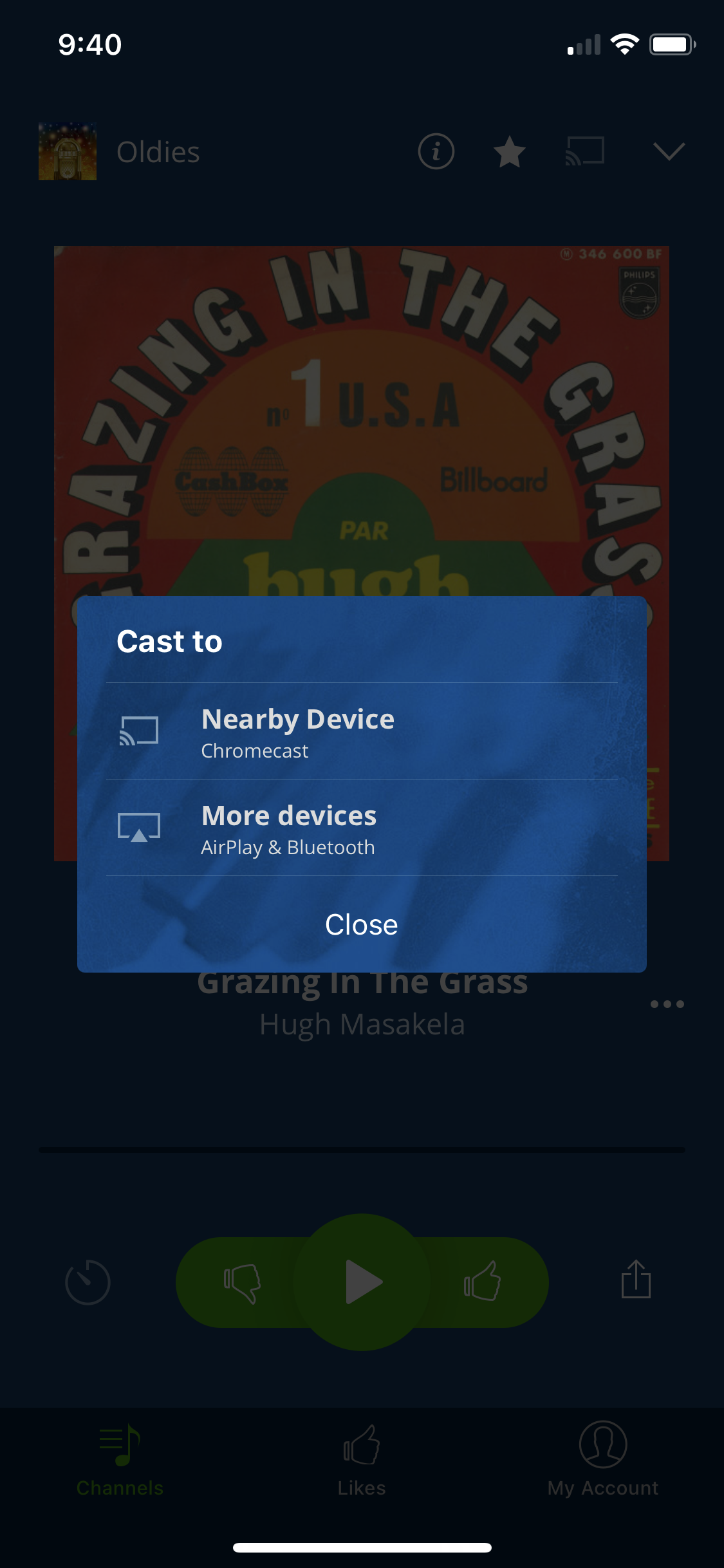
Sirius, however, works perfectly.
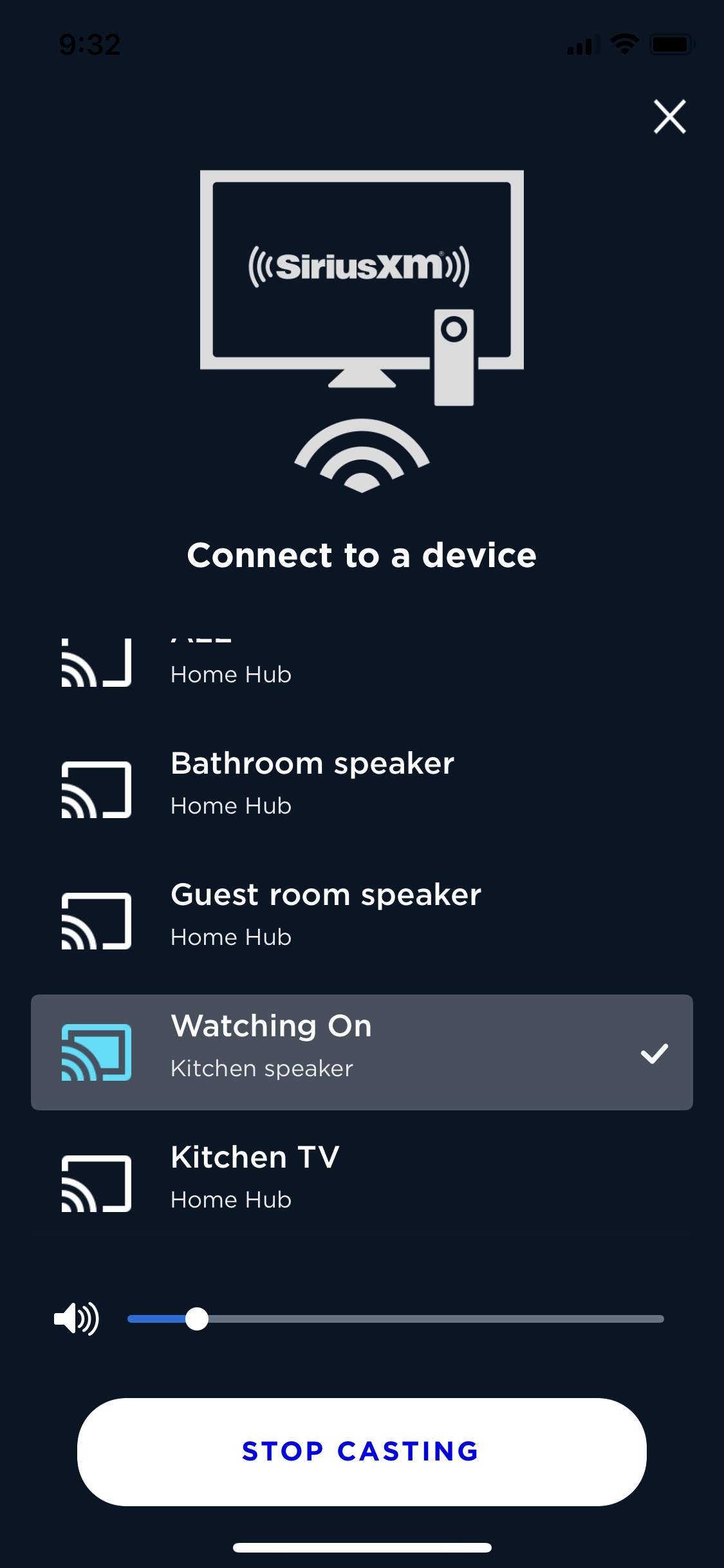
Today I sent an email to RadioTunes and will report back here.