Hello, siri210,
I see that your iPhone is stuck on the Apple logo after restarting, was this a force restart or a normal restart?
If it was a normal restart then you can try to force restart, if it was a force restart then you can try to do a force restart again but if it doesn't work you will have to do the steps at the bottom of the page.
Force restarting your iPhone XS:
- press the volume up button
- press the volume down button
- hold the side button (Power on/off) until you see the Apple logo pop up on your iPhone's screen
Here is a picture of the steps
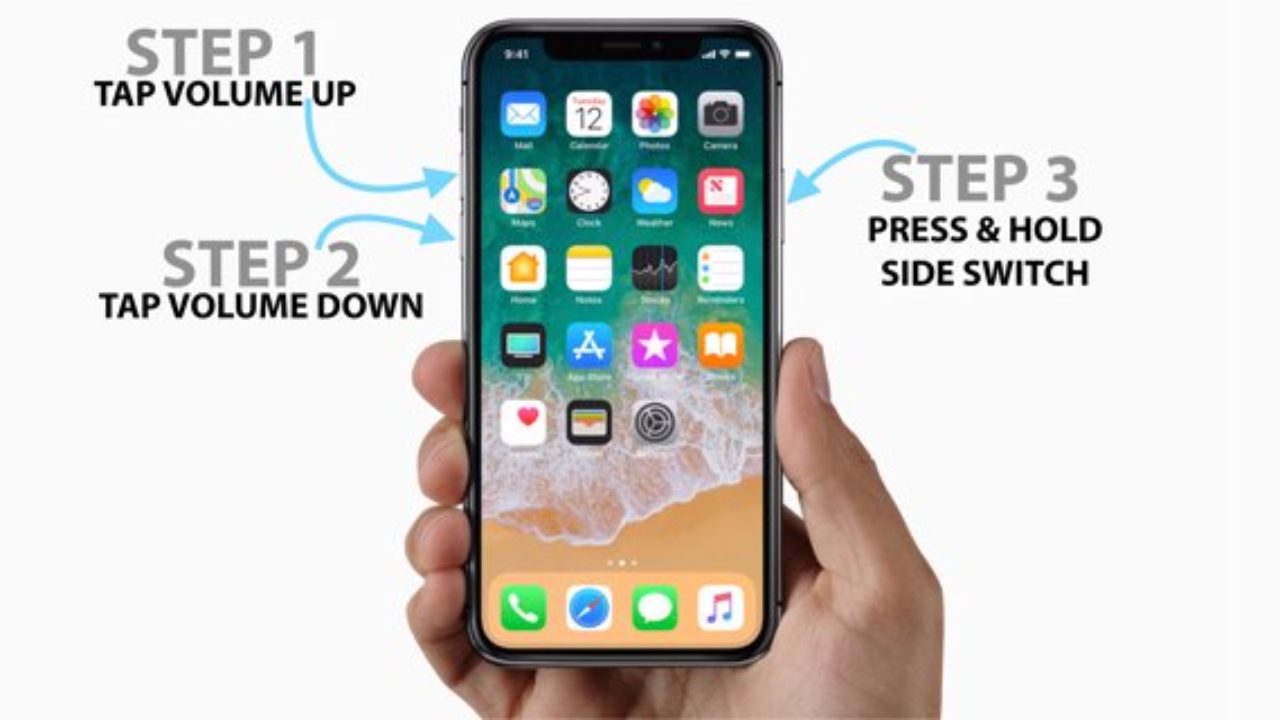
If those steps did not work then follow the steps below (These steps are by Apple from the Apple website you can visit the website at the bottom of this message):
- Make sure the progress bar on your iPhone screen hasn't moved for at least one hour.
- If the progress bar hasn't moved for more than one hour, connect your device to a computer, then put your device into recovery mode with these steps:
- iPhone 8 and later: Press and release the Volume up button. Press and release the Volume down button. Press and hold the Side button. Keep holding the Side button until you see the recovery mode screen.
- iPhone 7 and iPhone 7 Plus: Press and hold both the Volume down button and the Sleep/Wake button. Keep holding the Volume down button until you see the recovery mode screen.
- iPhone 6s and earlier: Press and hold both the Sleep/Wake button and the Home button. Keep holding the Home button until you see the recovery mode screen.
- When asked to update or restore in iTunes, choose Update. This will update your device to the latest version of iOS. If you choose Restore, it will erase your iPhone.
If you had backed up you iPhone recently you can put the information back onto your iPhone after you have turned it on.
Apple website:
If your iPhone is stuck on the Apple logo - Apple Support
To restore a backup follow the steps below:
- Turn on your device. You should see a Hello screen. If you already set up your device, you need to erase all of its content before you can use these steps to restore from your backup.
- Follow the onscreen setup steps until you reach the Apps & Data screen, then tap Restore from iCloud Backup.
- Sign in to iCloud with your Apple ID.
- Choose a backup. Look at the date and size of each and pick the most relevant. After you choose, the transfer starts. If a message says that a newer version of software is required, follow the onscreen steps to update (If you don't see on screen steps to help you update, learn what to do).
- When asked, sign in with your Apple ID to restore your apps and purchases (If you've purchased iTunes or App Store content using multiple Apple IDs, you'll be asked to sign in to each). If you can’t remember your password, you can tap Skip this Step and sign in later. But you won't be able to use the apps until you sign in with your Apple ID.
- Stay connected and wait for a progress bar to appear and complete. Depending on the size of the backup and the network speed, the progress bar might need a few minutes to an hour to complete. If you disconnect from Wifi too soon, the progress will pause until you reconnect.
This information was from the Apple website, for more information about restoring a backup you can visit it here:
Restore your iPhone, iPad, or iPod touch from a backup - Apple Support
Have a good day,
CJM