You do not see the DVD when you option boot the mac.
Ok so the USB installer you think you have created does not look right.
It is called 10.10.5 Update and is only 2.25GBs.
In order to make a bootable USB installer you need to have the full install version of Yosemite,
which comes from Install OS X Yosemite.app which is 5.73GBs.
So download from here, How to upgrade to OS X Yosemite – Apple Support
Go to Section 4 and click on Download OS X Yosemite.
This downloads InstallMacOSX.dmg to your Downloads folder.
The next section can only be done on a mac that is capable of running Yosemite,
a mac that came preinstalled with an OS later than Yosemite will refuse to do the next bit.
When downloaded open to InstallMacOSX.pkg, double-click on
that and an installation window will open, this does not install Yosemite
but converts the InstallMacOSX.pkg to the Install OS X Yosemite.app which
you will find in your Applications folder.
(If the installation window asks which disk you want to install to, you must pick
the disk that you are booted to at the time. Not any internal or external disk that
you want to eventually install Yosemite on, that is for later.)
Create a bootable USB installer disk using the Install OS X Yosemite.app
in the Applications folder and the createinstallmedia command in the Terminal app.
Read the instructions here,
How to create a bootable installer for macOS – Apple Support
sudo /Applications/Install\ OS\ X\ Yosemite.app/Contents/Resources/createinstallmedia --volume /Volumes/MyVolume --applicationpath /Applications/Install\ OS\ X\ Yosemite.app
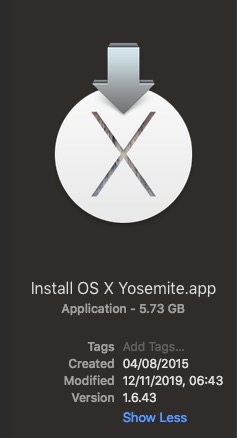
Having made the bootable USB installer you're ready to erase and then instal a fresh copy of Yosemite.
The USB should be plugged directly to your mac. Restart the mac while pressing and holding the option/ alt key.
In minute or two you will see the Startup Manager, select the USB and press Return.
When booted to the USB you will see a Utilities panel, select Disk Utility and press Return.
In the left hand panel highlight the Disk not the indented Volume, click Erase.
Give the Disk a name.
Format: Mac OS Extended (Journaled)
Scheme: GUID Partition Map
Click Erase.
When Done Quit Disk Utility.
Click on Install OS X press Continue the installation process should start up
follow the prompts.