you aren't going to believe this ... or maybe you will ... :)
i called Apple, after talking through my problem, she had me go to Mail >Window>Connection Doctor, and we uncheck the box at the bottom - 'Log Connection Activity' ... then to "Show Logs' .. there was a lot of stuff and we moved it to the Trash. (she said it doesn't need to be checked and uses a lot of space.)
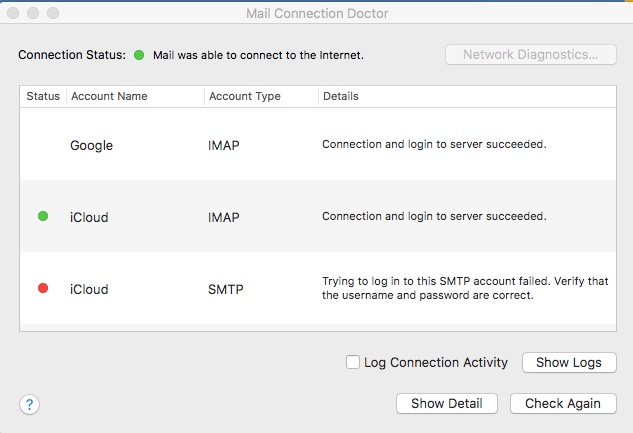
now .... check this out !!!
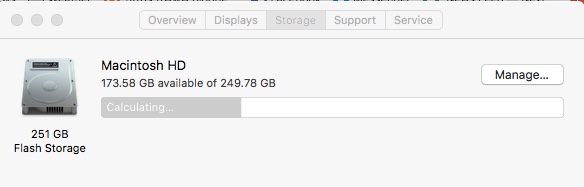
i have 173GB available space ... System went from 180GB to 27GB !!!!
i am holding my breath, in case it reverts back ... but for now, i'm happy.
i thought you'd like to know in case this might help someone else... it hardly seems possible that one little check mark in Mail could do so much damage.
i will still get another external to repair my Passport, and have on hand for the next disaster (there always is).
but i want you to know how appreciative i am of your time, efforts, and especially patience. As i said, i learned a lot from you... things that will no doubt help me in the future (i took notes).
If you celebrate Thanksgiving, i wish you a Happy Thanksgiving, and lots of good/happy things going forward.
Maybe i'll see you again on this forum !
Donna