M1 mac external boot
Can M1 mac external boot? (Because it is much cheaper)
Mac mini 2018 or later
Apple Event: May 7th at 7 am PT
Can M1 mac external boot? (Because it is much cheaper)
Mac mini 2018 or later
If you do need to set up your security settings, make sure you're doing it this way:
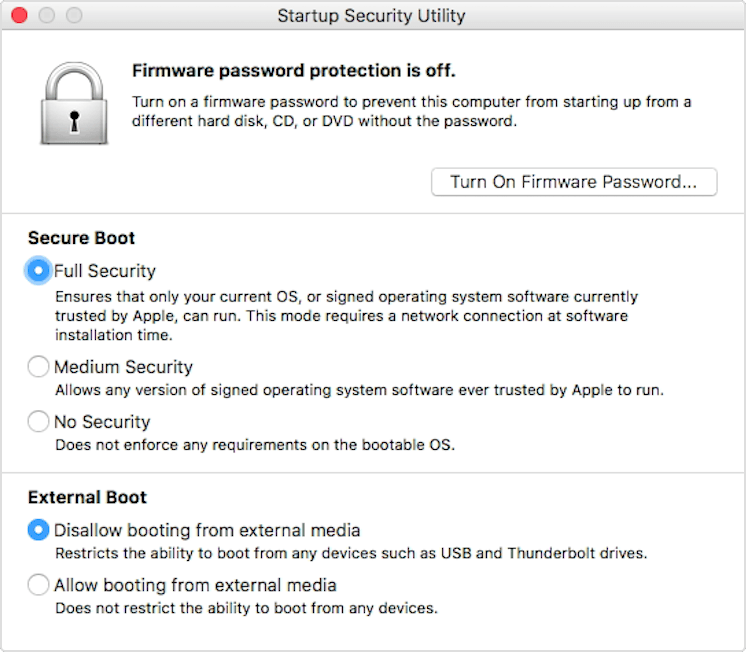
If you do need to set up your security settings, make sure you're doing it this way:
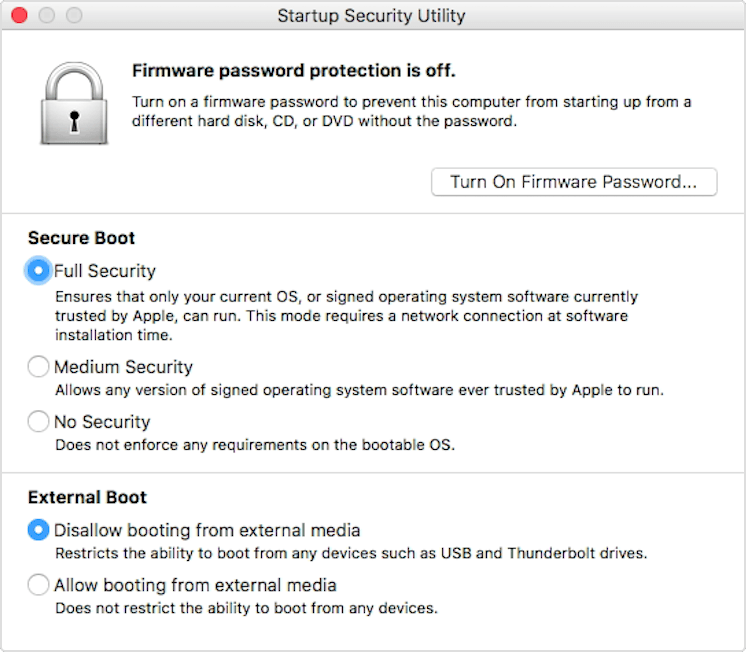
Hello
Yes, a M1 Mac will external boot. Apparently, trying to select an external drive using the Option key doesn't work. instead, I'm having to select the external startup drive either via System Preferences or by holding down the power key during startup to get into Recovery Mode. Please note: currently, external drives cloned via Carbon Copy Cloner don't work as startup drives.
tbirdvet wrote:
I think in the future I will try the normal process and just do the update after booting from the external drive. It should work fine as that is what I do on my other Mac (non M1 design) and it works fine.
According to the CCC website (and Apple) you should be using Migration Assistant to copy an intel backup to a M1 backup.
https://support.apple.com/en-us/HT204350
https://bombich.com/kb/ccc5/creating-and-restoring-data-volume-backups#install_macos
https://bombich.com/kb/ccc5/help-my-clone-wont-boot
It looks like your original way of doing it is the best way;
Apple doesn't respond these discussions anymore. Just us users... Sounds like they haven't updated the support article about this; for now, I'm going to assume that the security lockout for booting off an external is OFF. In that case, plug in your external hard disk to the Mini and do the following as suggested in this article: https://support.apple.com/guide/mac-help/change-your-mac-startup-disk-mchlp1034/mac
1. With your Mac or Mac with Apple silicon turned off:
o On a Mac: Press and hold the Option key as you start up your Mac.
o On a Mac with Apple silicon: Press and hold the power button until you see “Loading startup options.”
If you’re using a Mac Mini, wait for the system indicator light to turn amber.
2. When you see the available startup disks, select one, then click the Up arrow (on Mac) or Continue button (on Mac with Apple silicon.)
The next time you restart your computer, it starts up from the disk selected as your startup disk in System Preferences.
OK I can't believe I'm saying this but... I just booted into my M1 from my external drive!
In-fact I'm posting this after logging into the external hard drive right now.
Side note: having said that I don't know (just yet) if this is repeatable. Meaning, others have booted externally too, but then the next day they weren't able to boot back in from the external, so I haven't gotten that far yet. I'm just sitting here stunned that I even got this far...
I'm going to do more testing, and will report back in a few hours.
To keep from cross posting I’ll post my results in the following thread;
Just to review my process: that works for me:
Is this the way you did yours? I have done this several times using my TB3 Trebleet and no issues.
Ok, something is seriously screwed up! I followed all the instructions. I did everything right. But notice something very odd... the first picture is of "Macintosh HD" (the internal SSD in my M1 Mac Mini). The second picture is of my newly formatted (and installed to) 500GB USB-C SSD. Notice something just slightly amiss?
Now, if the drives were identical (content-wise), the issue I and others are having, could be chalked up to a "Apple doesn't support external booting" (it's being prevented in some way). But the external drive doesn't even have a complete install! And, I'm assuming everything gets installed during the initial install process, not some "after process", after the initial install. So, this leads me to wonder if the installer for Big Sur 11.0.1 (for M1 Macs) is seriously pork'd up!
And, to add insult to injury, attempting to install over the first install (just to see if that would "fix" the initial install) yields the third picture... and I got this, when I specifically unchecked "Copy user settings...". Doesn't matter... same error message, checked or unchecked.
Will do. I'm waffling right now about whether to get an M1 or hold off and will probably do that latter. I've got a sweet 2018 13 inch MacBook Pro 2.7 i7 running an RX5700 in an eGPU on Mac OS and RTX 2060 in Windows. Does great with Final Cut Pro, Affinity products, and my flight simulators (XPlane 11 on both Mac and Windows), DCS, and Microsoft Flight Sim X and 2020. So, I'm not in a hurry. I boot off an external TB3 disk array all the time when running Mac OS and have Big Sur loaded up with no issues.
Carbon Copy Cloner now supports bootable clones (beta)
after 11.0.1 update:
https://bombich.com/blog/2020/11/03/yes-you-can-have-bootable-backups-on-macos-big-sur
However, M1version is beta and possibly buggy.
From my texting, CCC 11.0.1 update will allow Big Sur bootable clones if done on a non-M1 Big Sur Mac.
My MBA M1 will not create a CCC created bootable clone that the M1 can boot from. However, I can take a CCC created external drive that was created off a M1 Mac and use that external drive on a non-M1 Mac and do an external boot.
The work around to get a CCC created bootable clone to work as a bootable external drive on the M1 is to first install Big Sur on the drive, then do a CCC copy. Bombich Software tech support told me that method should enable bootable external drives with the M1. I don't think I have tested that yet, thought. Cheers.
Qwerty_God wrote:
Can M1 mac external boot? (Because it is much cheaper)
And much slower!
Ran Blackmagic Speed Test on my brand new MacBook Air
(8 core GPU variety) and the SSD reads and writes were
nearly 3 GB/sec.
There are Thunderbolt 3 SSD drives nearly as fast but they cost
more than built in Apple SSD.
Wondering if anyone with a M1 Mac has been able to get an external boot drive to work? I've been playing around with my MBA M1 for a few days now and cannot get external boot SSD to work.
The provision to enable external boot from Startup Security Utility is missing on M1 as that application is no longer part of Recovery.
Craig Cowgill wrote:
The provision to enable external boot from Startup Security Utility is missing on M1 as that application is no longer part of Recovery.
It's available on my M1 MBA.
I haven't tried to boot from an external however.
That was one of the things I saw as well, one time. I tried four installs
from recovery, each resulted with different problems and each time,
downloaded the full installer over the internet.
Perhaps wait for next Big Sur update and see if that does anything.
As it stands, it seems external booting is not ready for prime time
on M1 Macs, or at the least is very flakey.
I have an M1 Mac Mini, running Big Sur 11.0.1. I am trying to install/boot a copy of Big Sur 11.0.1 on a WD My Passport 500GB SSD. I can install to the drive, via three different ways now (the installer on my 32Gb PNY USB thumb drive, the Installer in the Applications folder, and the installer in Recovery mode) but nothing I've tried will allow me to boot from it. The drive is accessible in Startup Disk (if I unlock the padlock), but upon trying to restart, I'm told "This version of macOS is outdated... please update." The drive is not visible (as a bootable option) in Recovery mode. I also can't change the security level for the external drive. I'm told I need to "update" it. I was able to change the security level for the internal SSD, however. But that didn't help...
I love my new M1 Mac Mini, but I want to be able to boot macOS Big Sur from an external. Not Windows. Not Linux. Nothing but macOS! That should at least be allowable. Hopefully these error messages and inability to boot a copy of Big Sur from an external SSD is simply a temporary "bug" (much like 11.0.0 and reformatting the internal drive basically bricked the system) and how early versions of Big Sur porked older Intel Macs. If it's simply "growing pains" that need to be worked out, I can accept that. I can be patient. But being told "Apple doesn't support booting from an external drive." (by an Apple tech or whoever I spoke to this morning), is pretty disheartening.
M1 mac external boot