Can you clarify what "repairing the photos app" means? We don't repair apps. Did you perhaps repair your library? That would imply that it was found, contradicting the message you quote.
The first thing you need to do is find your existing library on that MacBook Pro or create a new one. Start by quitting Photos, then launching it anew while holding down the option key. You should see something like this:
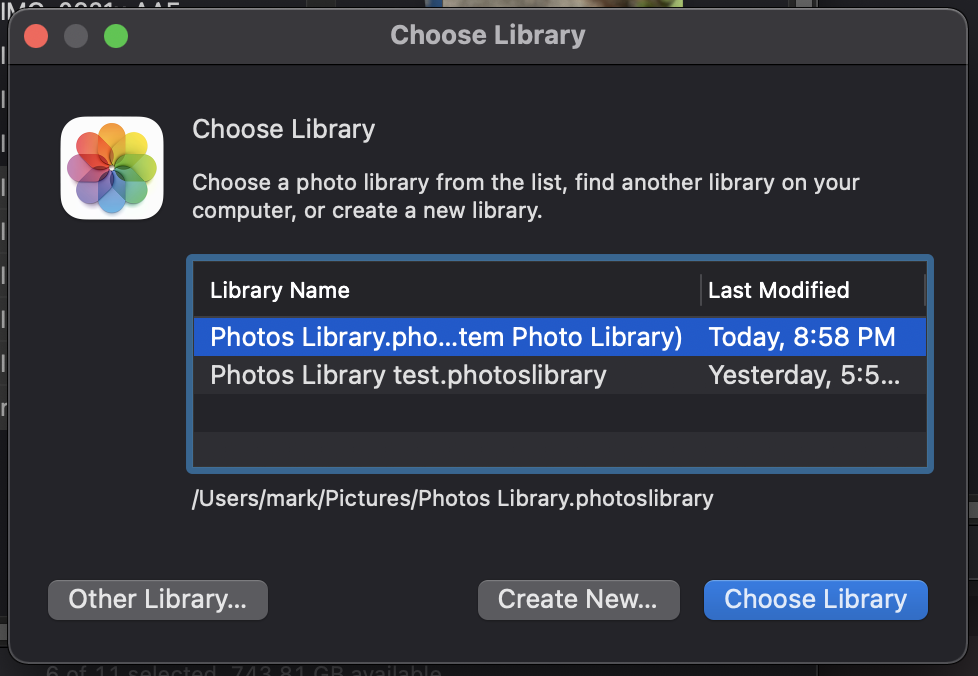
You may see zero, one, or more libraries listed. (In the example above, you see that I have both a main library and a test library on this MacBook Pro.) Below the list is the full path to the selected library (with the blue highlight).
If you see no libraries at all in the list, you may as well click "Create New..." and set up a fresh library.
If you see just one, you will learn the name and location of that library. If the name does not match the name mentioned in the "cannot find the system photo library" message, that's why Photos could not find the file it wanted. You could try using the library that it did find by clicking "Choose Library". Check to see if it contains the photos you had on your previous Mac.
If you see more that one library in the list, you may want to try them one by one to see if any of them is the library you expected to have. Just remember to quit Photos between libraries. If you find one that has the photos you expected, you can continue using that one. (You might even find that your photos are divided among two or more libraries, you may need to merge them; if so, come back and ask how.) If you don't find one that is satisfactory, you can create new one. Whichever library you open last will be the one that Photos opens by default the next time you launch it.
Once you have chosen one of the libraries or created a new one, set that library as the System Photos Library in Preferences > General, then switch to Preferences > iCloud and enable iCloud Photos. (Choose between the two storage options based on the size of the iCloud library and the amount of space you can afford to use on your internal drive.)
iCloud Photos should start syncing your System Photos Library with iCloud Photos, starting by uploading the photos in the local library (if any) to the cloud, matching them to photos already in the cloud, then downloading any other photos to your Mac.
Feel free to come back and ask more questions if any of this is unclear or doesn't work for you. Somebody else can help you if they see your reply before I do.