Playing the video clip sound with the voice over muted
Assuming the following: using internal mic using Record Slideshow the video is placed on the required slide
- Go to System Preferences > Sound > Input and set the mic level to 75%
- Record Slideshow (Play > Record Slideshow) from slide 1 until the slide with video
- Exit Record Slideshow by clicking the red record button
- Go to System Preferences > Sound > Input and reduce the mic level to zero
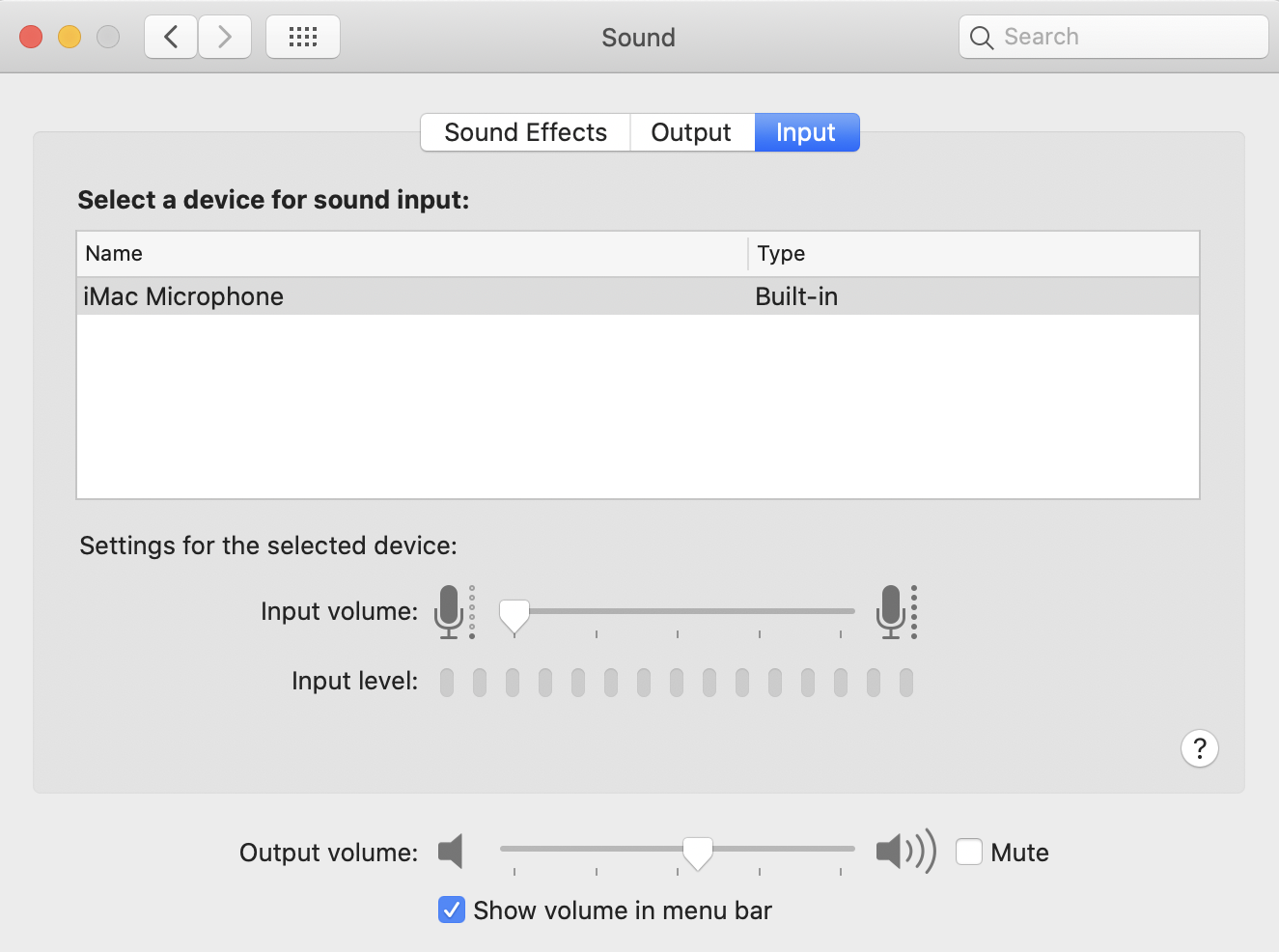
5 - Go to Record Slideshow again and place the play marker on the slide with the video clip, in this example its slide 5:
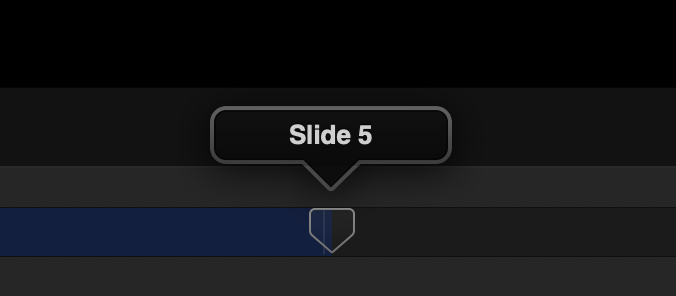
6 - Start recording then stop at the end of video clip
7 - Go to System Preferences > Sound > Input and increase the mic level back to 75%
8 - Go to Record Slideshow and position the marker at the slide immediately after the video clip. Click on red record button and continue with your voice over until the end of the presentation
Test playback