Hi suisse2k
Actually restricting sorting of tables to sorting the rows is even more basic than providing built iin options to do other kinds of sorts.
Excel has these option partially because of its worksheet model using a vast sea of cells containing islands of data.
Numbers uses a different model: a 'blank canvas' sheet on which one or many (usually smaller) Tables may be placed, and which may be independent or may work in partnership with other Tables on that sheet or on other sheets.
Each table follows a database model with respect to its data:
Each ROW of cells is a single RECORD.
Each COLUMN contains a single Field of all of the records.
The Table may be sorted using the content of a single column or of multiple columns with an ordered sequence of sorts.
None of those sorts are allowed to change the content of any RECORD.
To sort a single column, or part of a single column, you'll need to place the values to be sorted onto a separate table, sort that table, then return the values to the original table, replacing the pre-sort version of those values.
Example:
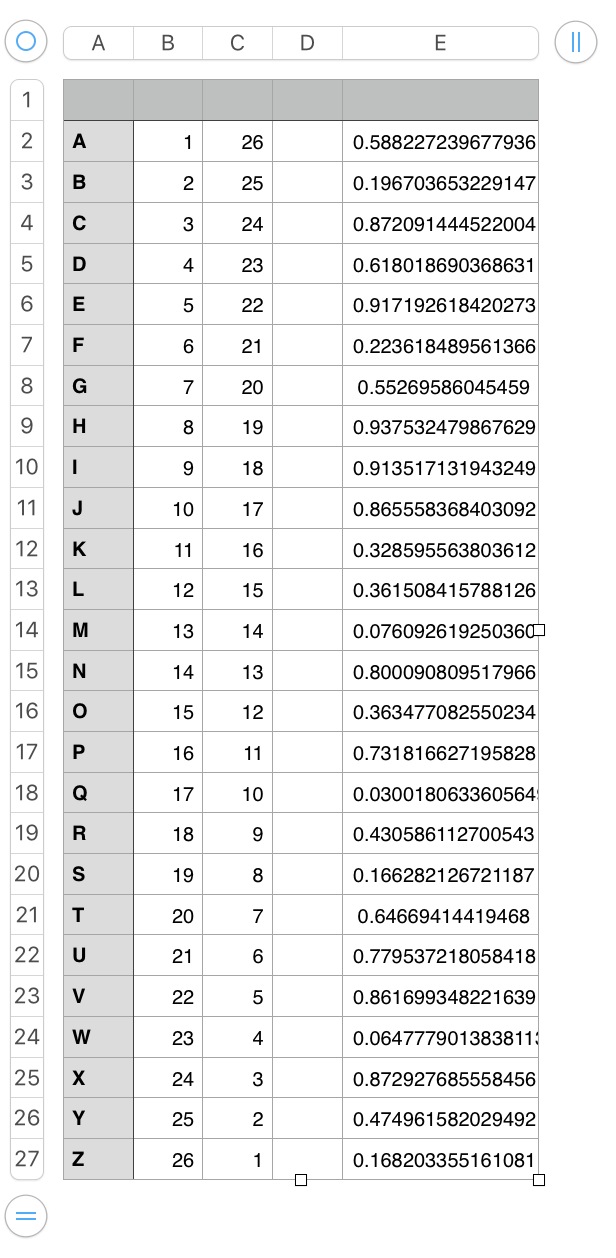
Here's a five column table currently filled with
- an alphabet, listed in ascending order in column A
- a list of integers in ascending numerical order
- the same integers listed in descending numerical order
- an empty column
- a column of random values between 0 and 1, determined by the RAND function.
The order of the rows in the table is easily reversed by sorting descending on columns A or B or by sorting Ascending on column C:
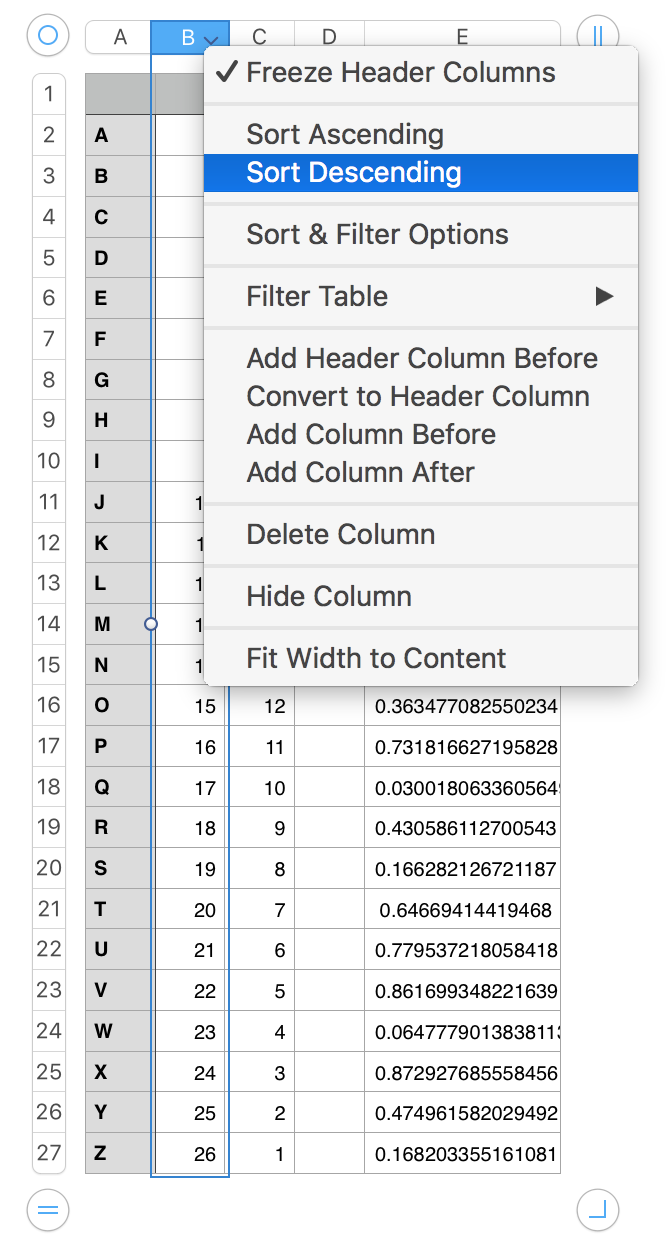
Result:
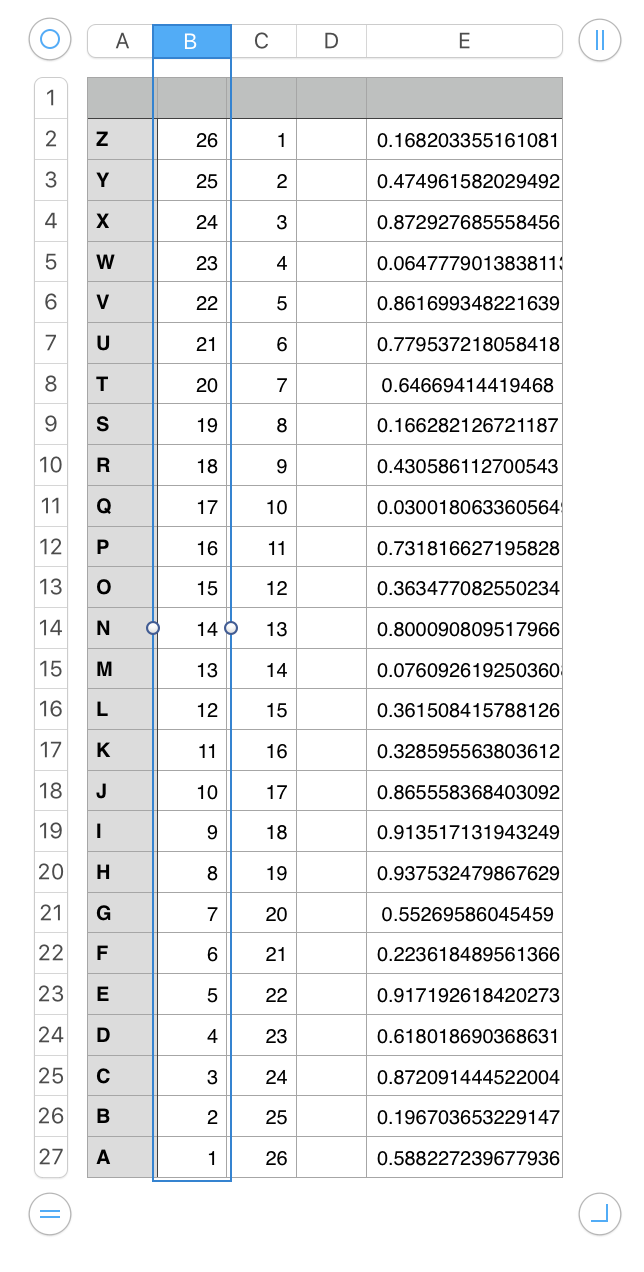
Or you can sort the rows of the table in random order by doing either type of sort on column E.
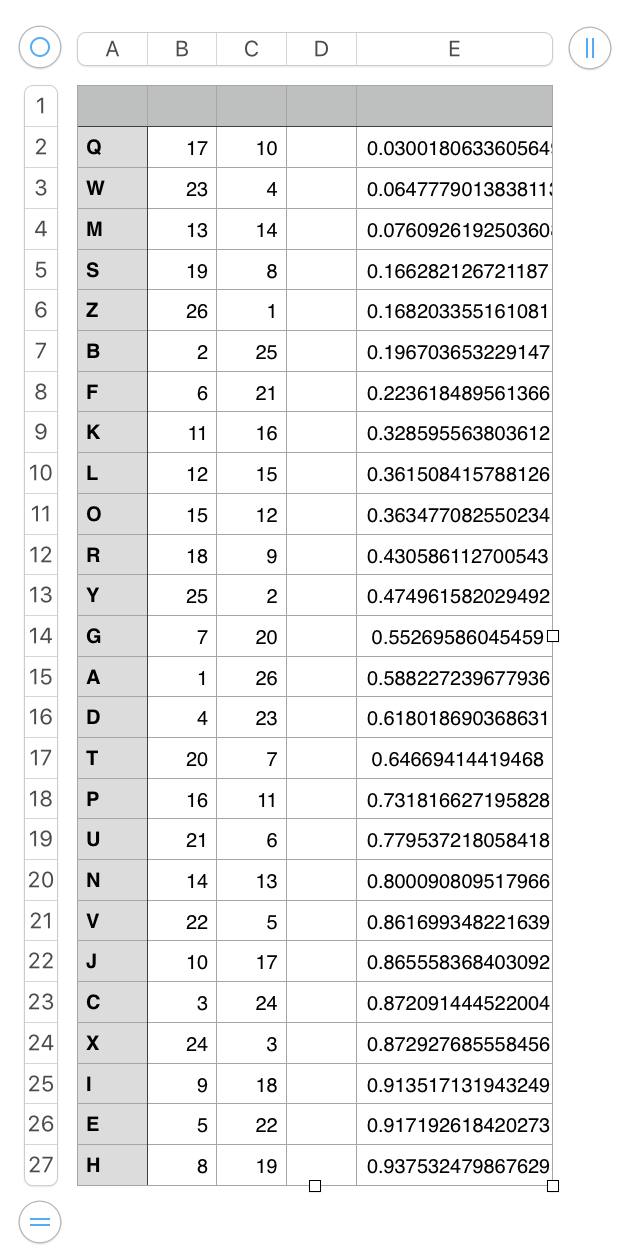
TO sort ONLY a section of the numbers in one column you need to:
- select the numbers you want to sort
- Copy.
- Click on an empty part of the Sheet.
- Paste.
The paste will create a new single column table containing the copied numbers.
- Sort the column, then select and copy the numbers in their new order.
- Select the cells the numbers were taken from in the original table.
- Paste
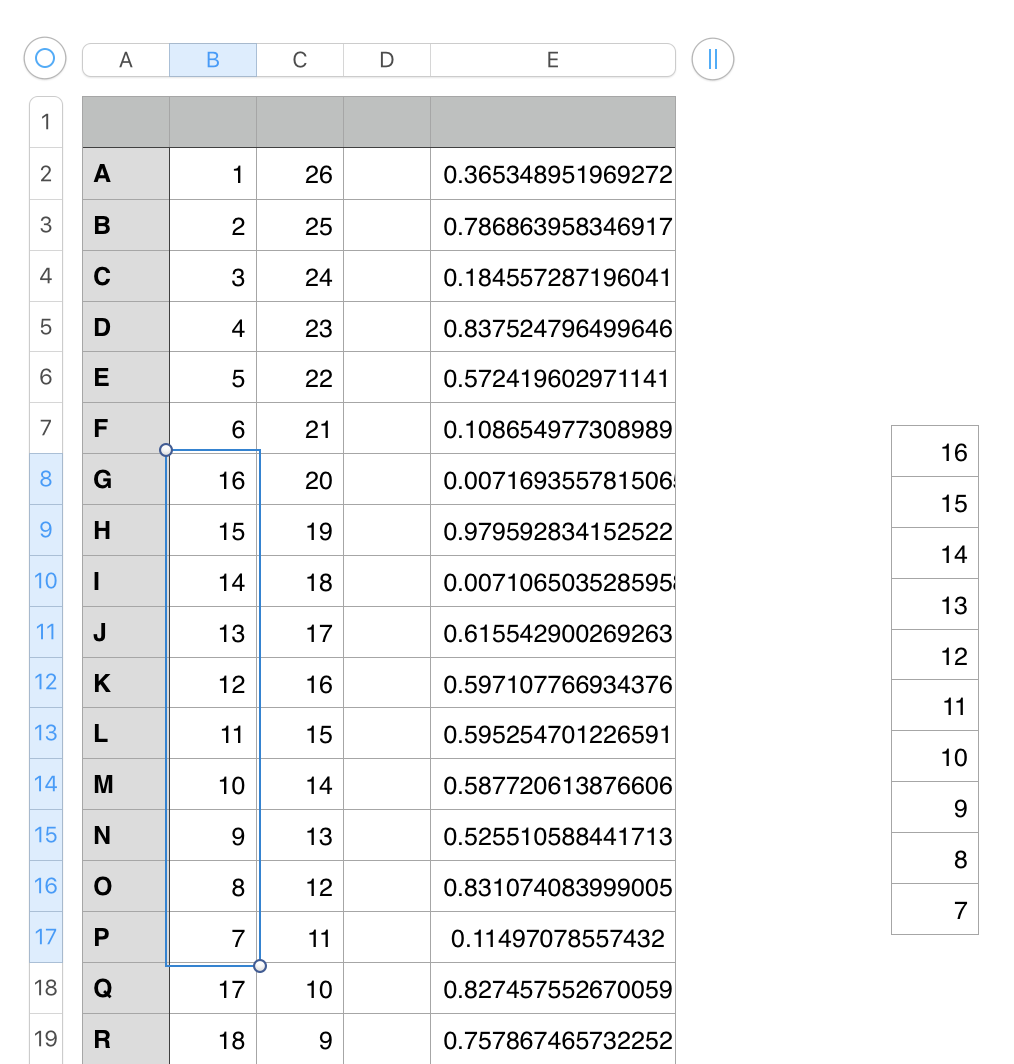
- Delete the single column Table (or keep it for the next time you need it).
Regrds,
Barry