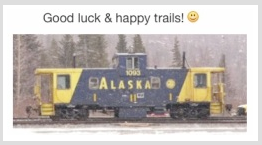• How to use safe mode on your Mac - Apple Support
https://support.apple.com/en-us/HT201262
How to use safe mode
Determine whether your using a Mac with Apple silicon,
then follow appropriate steps for either of two type macs
as both are covered adequately in above support article.
• Apple Silicon SoC
- Shut down your Mac.
- Press and hold the power button for 10 seconds as your Mac starts up.
- Release the power button when you see startup options window.
- Select your startup disk, press and hold the Shift key, click Continue in Safe Mode, then release the Shift key.
- Log in to your Mac. You might be asked to log in again.
• Intel-based processor
- Turn on or restart your Mac, then immediately press and hold the Shift key as your Mac starts up.
- Release the key when you see the login window, then log in to your Mac.
- You might be asked to log in again. On either the first or second login window,
you should see ”Safe Boot” in the upper-right corner of the window.
{.Above article further suggests additional steps should issues remain.
Below, a repeat in brief follows. Similar steps; provided by owc blog.}
• How to Start Your M1 Mac in Safe Mode | owc blog
https://eshop.macsales.com/blog/71023-start-your-m1-mac-in-safe-mode/
A. How to start your 'M1 Mac' in Safe Mode
- On your Mac, choose Apple menu () > Shut Down.
- After your Mac shuts down, wait 10 seconds.
- Press and hold the power button until the startup disks and Options appear.
- Press and hold the Shift key, then click Continue in Safe Mode.
B. How to start your 'Intel Mac' in Safe Mode
For comparison’s sake ~ the steps for an Intel Mac:
- On your Mac, choose Apple menu () > Shut Down.
- After your Mac shuts down, wait 10 seconds.
- Restart your Mac, then immediately press and hold the Shift key.
- Release the Shift key when you see the login window.