OK, thanks for the clarification on that.
Connect the Ethernet cable from an Ethernet port on the gateway to the "O" (circle of dots) port on the Time Capsule
Power up the Time Capsule if it is not already on
Hold in the reset button on the back of the Time Capsule for 7-8 seconds and release.
If your Time Capsule is shaped like "tower", the reset button is located just to the right of the AC power cord socket. If the time Capsule is "flat", like a small white pizza box, the reset button is located at the far right of the back panel.
Allow a full minute for the Time Capsule to restart to a slow blinking amber light status
On your Mac.......
Click on the WiFi menu at the top of the Mac's screen
Look for a listing of New AirPort Base Station
Click directly on AirPort Time Capsule, or it might say Time Capsule
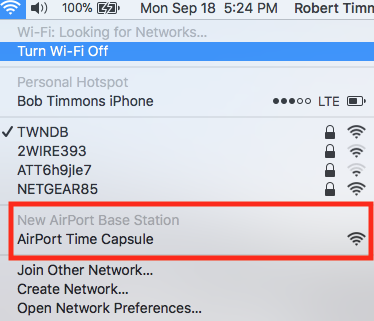
When you click on AirPort Time Capsule, that will automatically start up the setup "wizard". The wizard will take a few seconds to analyze the network and then display a screen that looks similar to the example below, except that you will see a Time Capsule pictured.

Network Name......Type in a short simple name for the WiFi network. Later, this will be turned off if you want to use the Xfi wireless to back up to the Time Capsule
Base Station Name.......Type in a device name for the Time Capsule. You can use the same name that you used before if you wish
Password......Type in a password for the Time Capsule
Verify......Type in the same password again to confirm
Click Next, and the setup wizard will configure the Time Capsule automatically.
When you see a message of Setup Complete, click Done
The Time Capsule should be visible in AirPort Utility
Should be a green light on the Time Capsule at this point
Post back to confirm on your progress and we will continue