Hi Caroline,
Here's an image of the two tables in a Home Inventory document, created from a template that was supplied with Numbers '09..
When opened in Numbers 3.6.2. the "Category" bars were retained, but the Category features, not then supported in the post '09 version of Numbers did not survive the transition.
Sheet 1 of the document contains photos of the individual rooms of the house, and their larger contents.
Sheet 2 contains the two tables shown below.
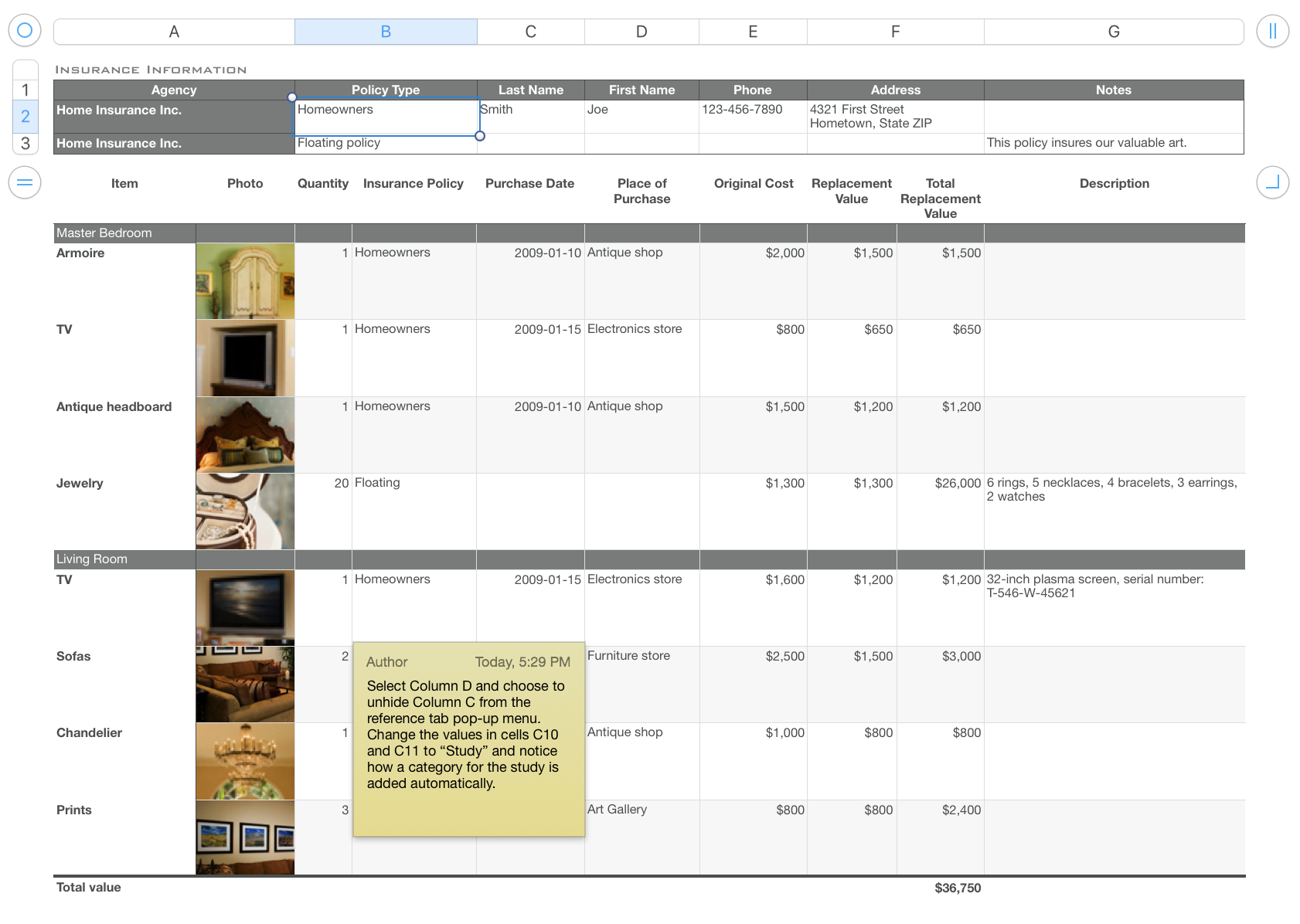
The three row table at the top is simply a storage place for the information regarding insurance policies and their agents. All entries are text, and there are no formulas on this table
The larger table at the bottom contains information regarding the individual items.
The table is categorized by Room. The category names, matching the name in the leftmost cell of each category row, are entered in the hidden Column C, mentioned in the yellow sticky note.
There are two formulas on this table plus a Category calculation..
In J3: D3*I3
This multiplies the number (Quantity) in column D by the replacement cost (of each) in column I and returns the Total Replacement cost to replace all of the named item.
The second 'Category calculation' is a categories feature that sums the total cost for all items in 'this category.' It's missing from this image, but in the more current versions of numbers, the formula/function is a menu choice in a Category row.
The second formula is in the 'Grand Total' cell in the Footer row of Column J.
SUM(J)
Placed in a Footer row, the SUM function is permitted to reference the 'whole column' without triggering a self reference error.
The function also ignores the sub totals in the Category rows, and sums only the individual item values in the body rows of column J.
Columns on this table include:
A: Name of each item
B: A photo of the item. pasted into the cell in this column, where it becomes "Image Fill" for the cell.
C: (hidden) The name of the room in which the item may be found. These names are used as the Categories for the table
D: A count of the number of 'this item' in the inventory.
E: The name of the insurer (or of the policy) covering this item.
F: Date the item was purchased
G: Merchant from whom the item was purchased
H: Purchase cost
I: Replacement value of the item
J: Formula calculating the replacement value of the quantity of this item in the inventory.
K: Description of the item (and additional information, such as serial number, where needed.
Should be a fairly easy one to construct.
Furtherr questions welcome if more information is needed.
Regards,
Barry