If you performed a Factory Default Reset, the network settings were erased, as well as as previous profiles. Recommended.
If you performed a Hard Reset, the network settings were erased, but a record of the previous profile is preserved. There would be no reason to preserve the previous settings that worked with your AirPort Extreme, but you can do so if you wish.
After you have performed a Factory Default Reset or a Hard Reset, you need to reconfigure the AirPort Express again to join your current network, just like you did when you originally set up the AirPort Express.
Click the WiFi menu at at the top of your Mac's screen
Look for a listing of New AirPort Base Station
Click directly on AirPort Express
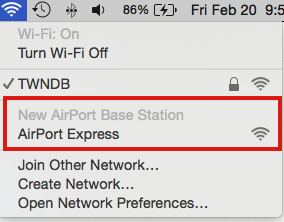
When you click on AirPort Express, that will start up the AirPort Utility setup "wizard". The wizard will take a few seconds to analyze the network and then display a screen that looks like the example below, except that you will see the name of your router's WiFi network displayed.
IF.....there are other WiFi networks nearby, you may be asked to select the specific network that you want to use with the AirPort Express
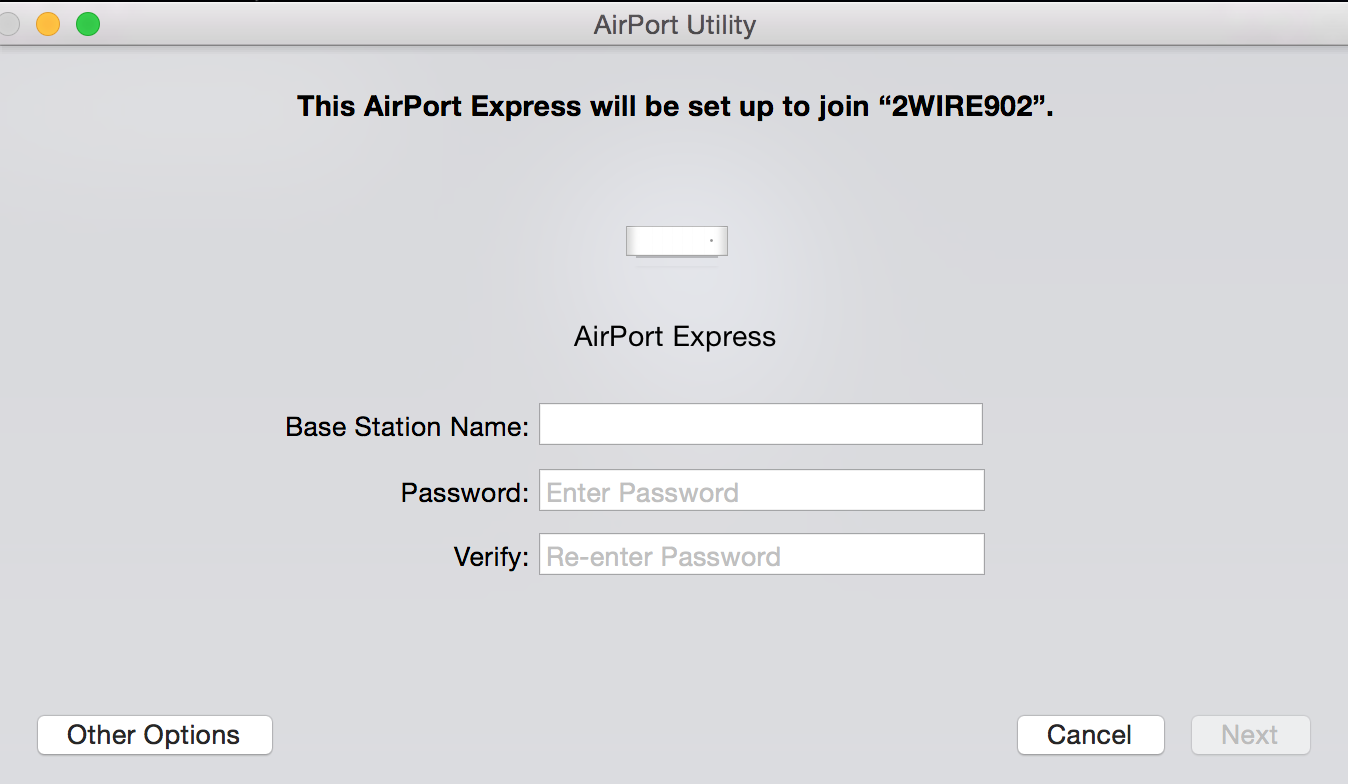
Base Station Name......Type in a short name to call the AirPort Express
Password......Type in the password of your router's WiFi network
Verify.....Type in the same password again to confirm
Click Next and the setup utility will configure the Express