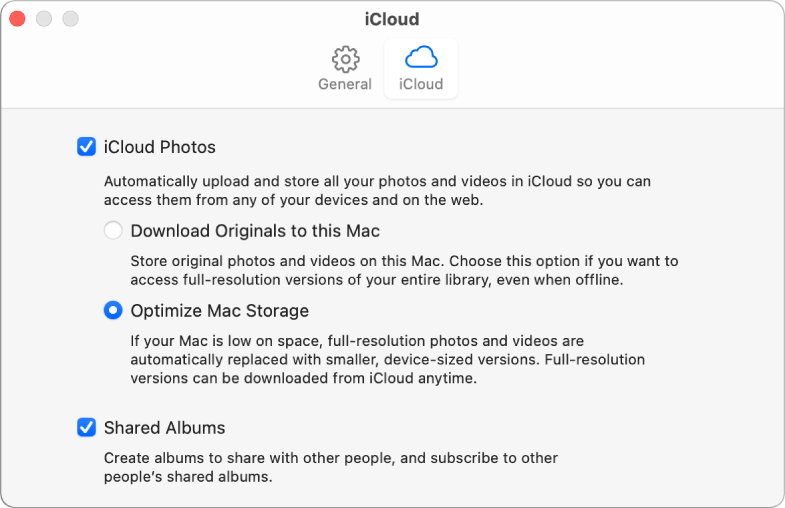The easiest way would be to create a new, empty Photos Library on a suitable external drive and to download the library from iCloud to that drive, as your system volume does not have sufficient storage.
Prepare the external drive as described here: Move your Photos library to save space on your Mac - Apple Support
- It is essential that the file system format is either APFS or MacOS Extended (Journaled).
- The volume must not have been used for Time Machine backups.
- The volume needs to be locally mounted, not a network share.
Wait, until all new, recently imported photos have been uploaded into iCloud Photos.
Then create a new, empty library.
To create the new, empty library see:
Create additional libraries
- If the Photos app
 on your Mac is open, choose Photos > Quit Photos.
on your Mac is open, choose Photos > Quit Photos. - Hold down the Option key and double-click the Photos icon in the Applications folder (or click the Photos icon in the Dock) to open Photos.
- In the Choose Library dialog, click Create New.
- Type a library name and choose a location to store the library.
- Click OK.
Once you have a new library, make it your system photos Library. System Photo Library overview
- In the Photos app
 on your Mac, choose Photos > Preferences, then click General.
on your Mac, choose Photos > Preferences, then click General. - To make the current library the System Photo Library, click Use as System Photo Library.
Now to turn on iCloud Photos:
- In the Photos app
 on your Mac, choose Photos > Preferences, then click iCloud.
on your Mac, choose Photos > Preferences, then click iCloud. - Select the iCloud Photos checkbox.
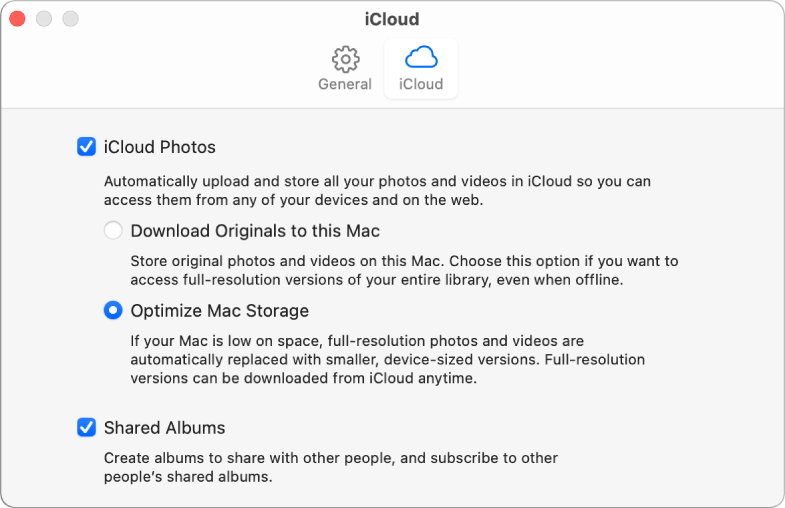
- Click Download Originals to this Mac: Stores the full-size versions of your photos both on your Mac and in iCloud.
Now you need to keep the Mac running, with the external volume connected, until all photos have been downloaded from iCloud to the new library.
Starting with a new, empty library will be much faster than copying the existing library. You could copy the existing library to the external volume instead of starting with an empty one, but the first sync take longer, because Photos will first upload the existing library again into iCloud Photos and then start the download of the missing, optimised photos. I would only do it this way, if you have existing projects (Books, calendars, Slideshows) that you need to save. Or if you need to save the existing file creation dates.
Downloading into a new, empty library has the disadvantage that the projects will be missing, as they are not syncing with iCloud, and also all original files may have changed file creation dates.