Cookies are enabled by default - so unless you have intentionally disabled them at a system level, [first party] cookies should already be enabled.
Settings > Safari > Block All Cookies - verify this is set to OFF
If you are experiencing issues with a specific website, then the website may not be correctly responding to the browser in its “Desktop” mode. If this is the case, you could try switching to the browser “Mobile” mode; simply tap the aA icon at the left of the address-bar, then select “Request Mobile Website” from the action menu.
Be aware that in common with many security-focussed browsers, iPadOS14 Safari will continue to block third-party cookies by default. This behaviour is an element of ITP (Intelligent Tracking Protection) - this being a significant enhanced privacy feature of the OS. If necessary - and whilst not recommended - this protection can be disabled.
Be warned, if you make any changes to this area of your iPad settings, you should be careful to only change this one explicit setting. Any changes made in this area do not have a simple method to restore the default settings - requiring a full system reset if you make any errors. You make this change to any of these settings entirely at your own risk…
To disable third-party cookie blocking - enable this explicit setting:
Settings > Safari > Advanced > Experimental Features > Disable Full 3rd-Party Cookie Blocking (ITP) - set to ON
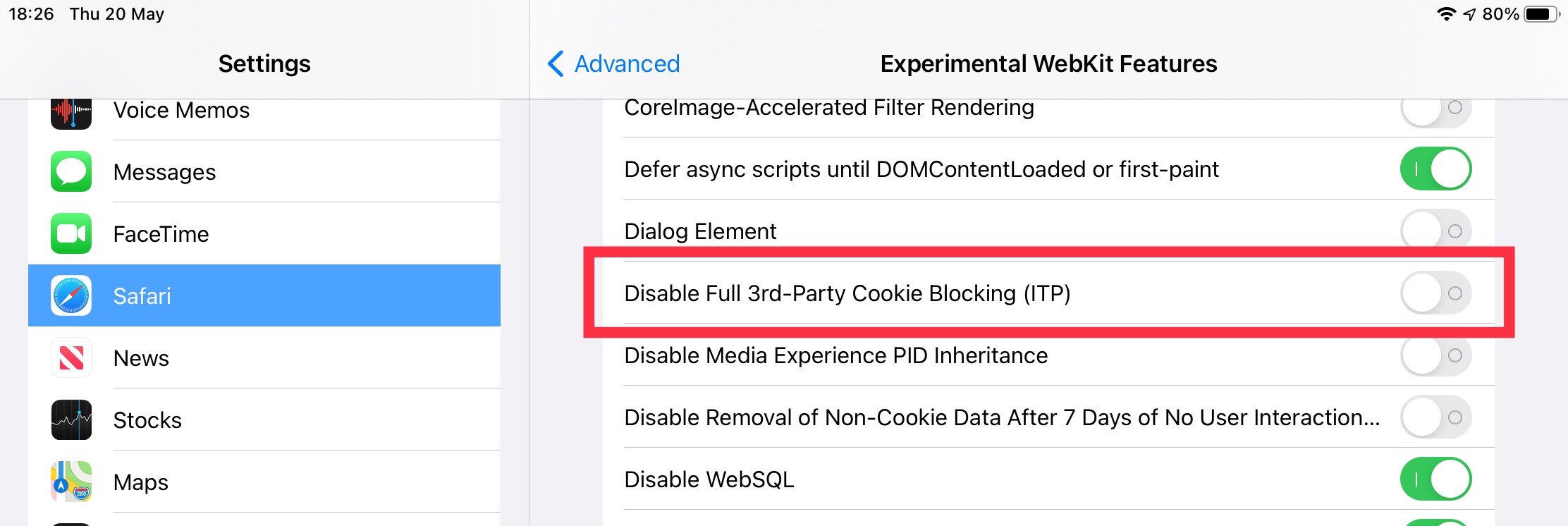
NB: The screenshot illustrates the standard setting - where ITP is enabled. This setting applies reverse logic.