You can make a destination table like this:
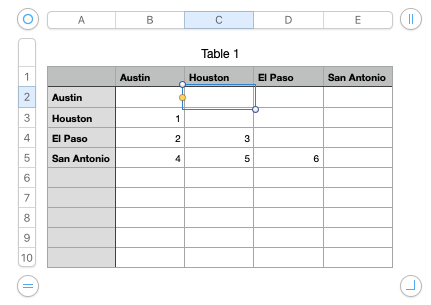
NOTE: Make sure to name this table "Distance". Double click the text "Table 1" and type "Distance"
Now create the pop-up from column A:
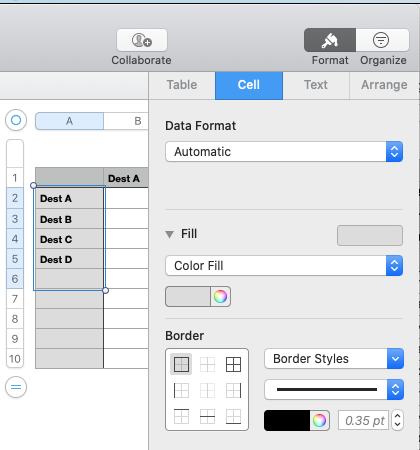
then choose "Pop-Up Menu" from the Data Formatter menu:
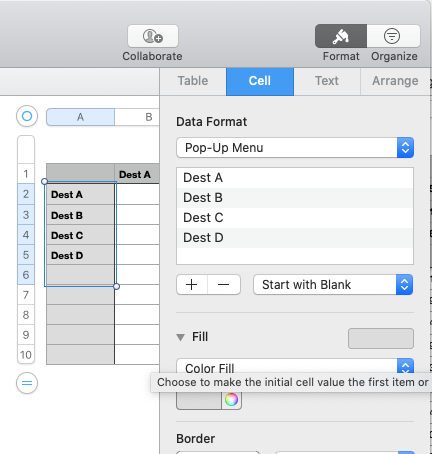
Cell A2, copy
create a new table like this,
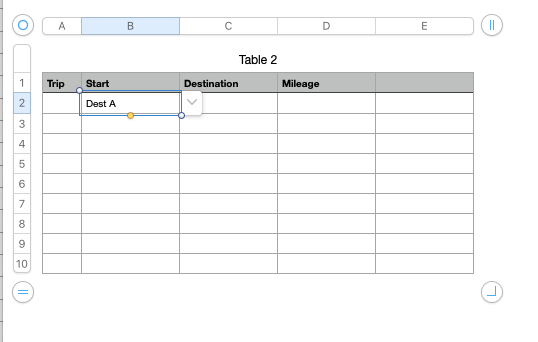
Now select cell B2 and paste. select the pop-up menu you just pasted and choose the "NONE" option
Now select that same pop-up, copy
Now select the cells B2 thru the last cell in column C, paste
When you travel, select the start location and destination.
Now let's enter the formula to perform the lookup. Select cell D2 in table "Table 2"
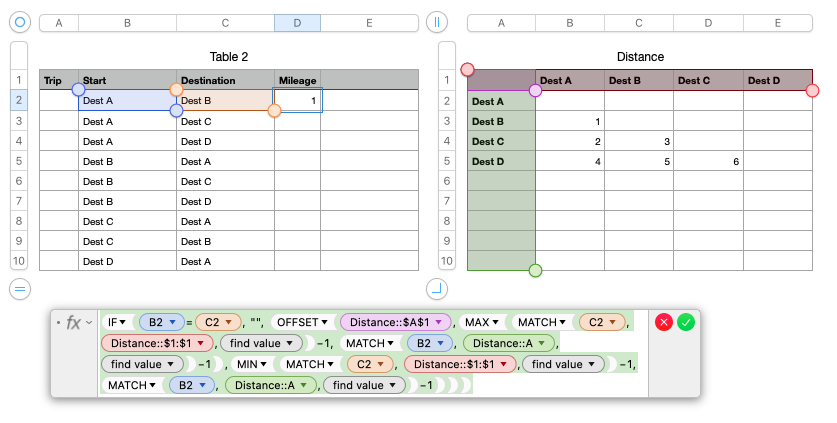
Select cell D2, then type (or copy and paste from here) the formula:
=IF(B2=C2, "", OFFSET(Distance::$A$1,MAX(MATCH(C2, Distance::$1:$1,0)−1, MATCH(B2, Distance::A,0)−1),MIN(MATCH(C2, Distance::$1:$1,0)−1, MATCH(B2, Distance::A,0)−1)))
shorthand for this is:
D2=IF(B2=C2, "", OFFSET(Distance::$A$1,MAX(MATCH(C2, Distance::$1:$1,0)−1, MATCH(B2, Distance::A,0)−1),MIN(MATCH(C2, Distance::$1:$1,0)−1, MATCH(B2, Distance::A,0)−1)))
select cell D2, copy
select cells D2 thru the end of column D, paste