Forgot passcode for screen time doesn’t work
I cannot reset my screen time password. I’ve tried the forgot my password and used my Apple sign in but it doesn’t work and just says try back in 5, 15, 60 minutes. What should I do?
iPhone X
I cannot reset my screen time password. I’ve tried the forgot my password and used my Apple sign in but it doesn’t work and just says try back in 5, 15, 60 minutes. What should I do?
iPhone X
If you forgot your Screen Time passcode
Learn how to reset your passcode if you forgot it.
Use the steps below if you forgot your Screen Time passcode or the Screen Time passcode for a member of your Family Sharing group. If you forgot the passcode to unlock your iPhone, iPad, or iPod touch, or you get a message that says it's disabled, follow these steps instead.
How to reset the Screen Time passcode for your personal device
Use the steps below to change your Screen Time passcode on an iPhone, iPad, iPod touch, or Mac.
On an iPhone, iPad, or iPod touch
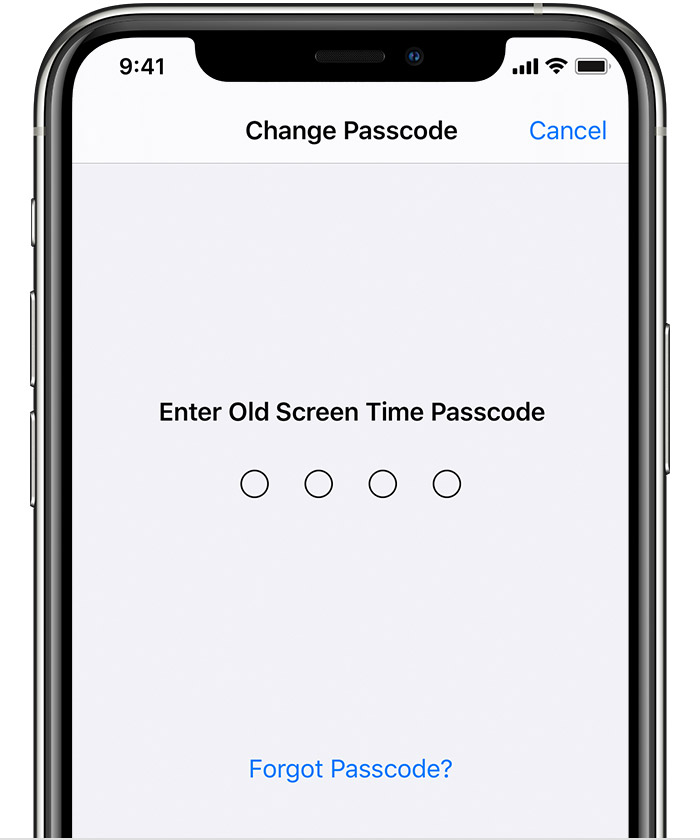
On a Mac
If you have Share Across Devices turned on, your new Screen Time passcode will automatically update on those devices after you reset it.
If you still have issues resetting your Screen Time passcode, contact Apple Support.
How to reset the Screen Time passcode for your child's device
If you’re using Family Sharing to manage a child’s account, passcode reset options won’t be available on their device. Use the following steps on the family organizer's device to reset the Screen Time passcode for your child.
On an iPhone, iPad, or iPod touch
On a Mac
If you have Share Across Devices turned on, your new Screen Time passcode will automatically update on those devices after you reset it.
If you still have issues resetting your Screen Time passcode, contact Apple Support.
*Learn what to do if you forgot your Apple ID or password.
If you forgot your Screen Time passcode
Learn how to reset your passcode if you forgot it.
Use the steps below if you forgot your Screen Time passcode or the Screen Time passcode for a member of your Family Sharing group. If you forgot the passcode to unlock your iPhone, iPad, or iPod touch, or you get a message that says it's disabled, follow these steps instead.
How to reset the Screen Time passcode for your personal device
Use the steps below to change your Screen Time passcode on an iPhone, iPad, iPod touch, or Mac.
On an iPhone, iPad, or iPod touch
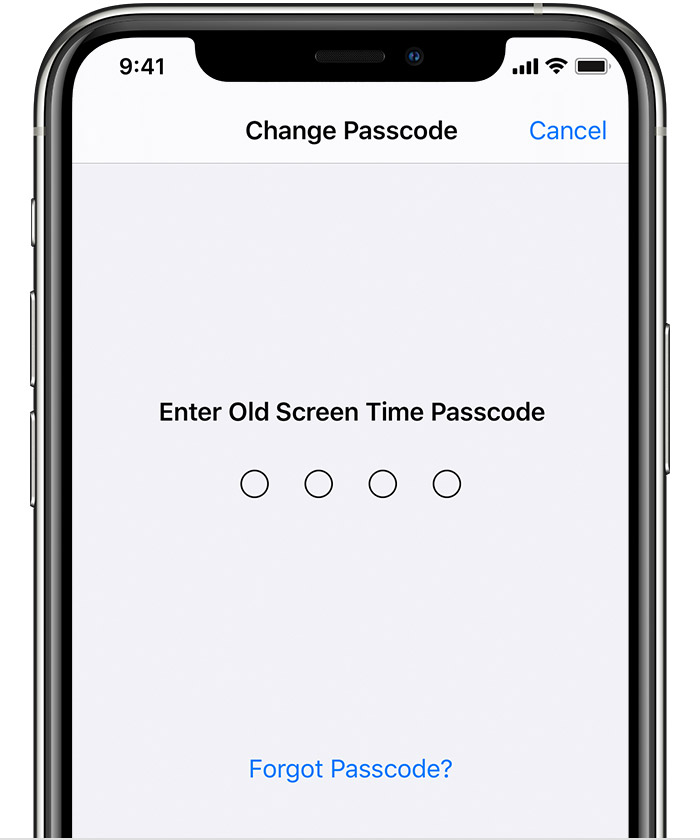
On a Mac
If you have Share Across Devices turned on, your new Screen Time passcode will automatically update on those devices after you reset it.
If you still have issues resetting your Screen Time passcode, contact Apple Support.
How to reset the Screen Time passcode for your child's device
If you’re using Family Sharing to manage a child’s account, passcode reset options won’t be available on their device. Use the following steps on the family organizer's device to reset the Screen Time passcode for your child.
On an iPhone, iPad, or iPod touch
On a Mac
If you have Share Across Devices turned on, your new Screen Time passcode will automatically update on those devices after you reset it.
If you still have issues resetting your Screen Time passcode, contact Apple Support.
*Learn what to do if you forgot your Apple ID or password.
Did that but it doesn’t work
Forgot passcode for screen time doesn’t work