how can I restore my phone if im locked out
how do I restore my phone if im locked out
iPhone 7 Plus, iOS 14
how do I restore my phone if im locked out
iPhone 7 Plus, iOS 14
If your phone displays the message "iPhone is disabled, Connect to iTunes" you can reset it by preforming the following steps:
Remove the passcode on iPhone X or later, iPhone SE (2nd generation), iPhone 8, and iPhone 8 Plus
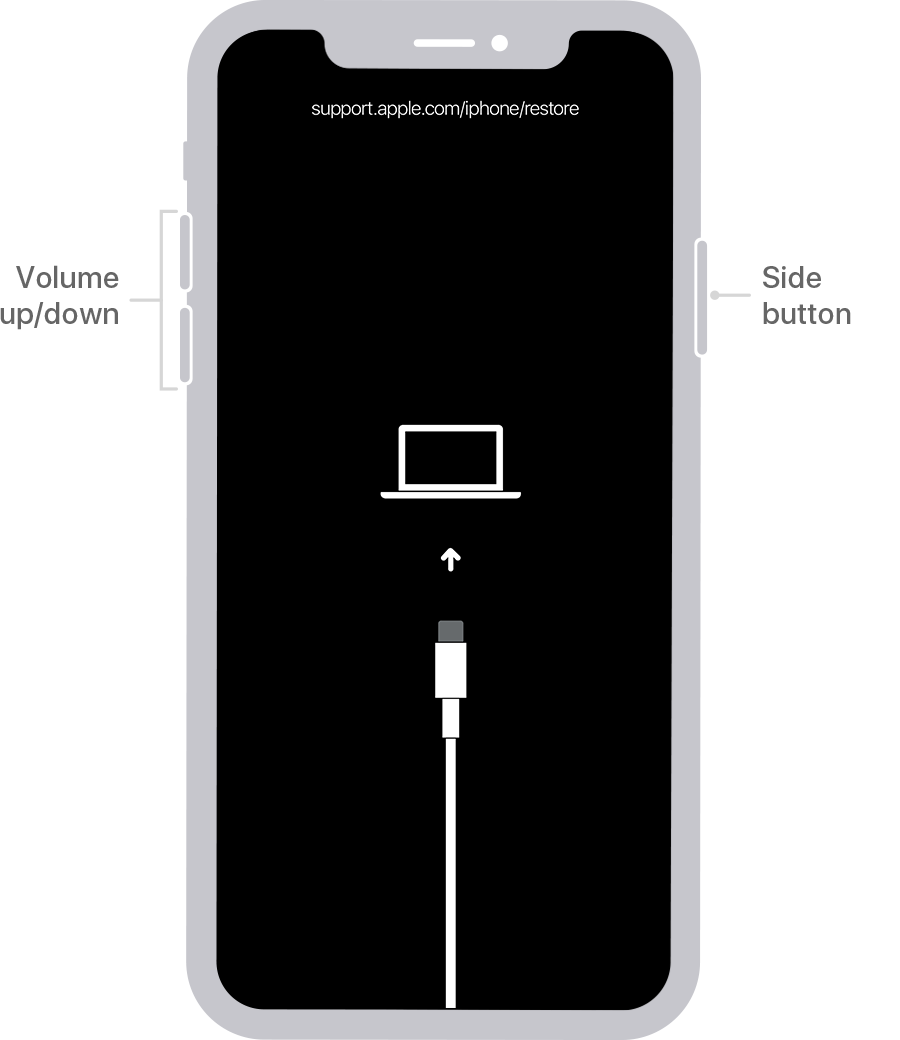
If you backed up your iPhone, after you remove the passcode, restore your data and settings.
Remove the passcode on iPhone 7 and iPhone 7 Plus
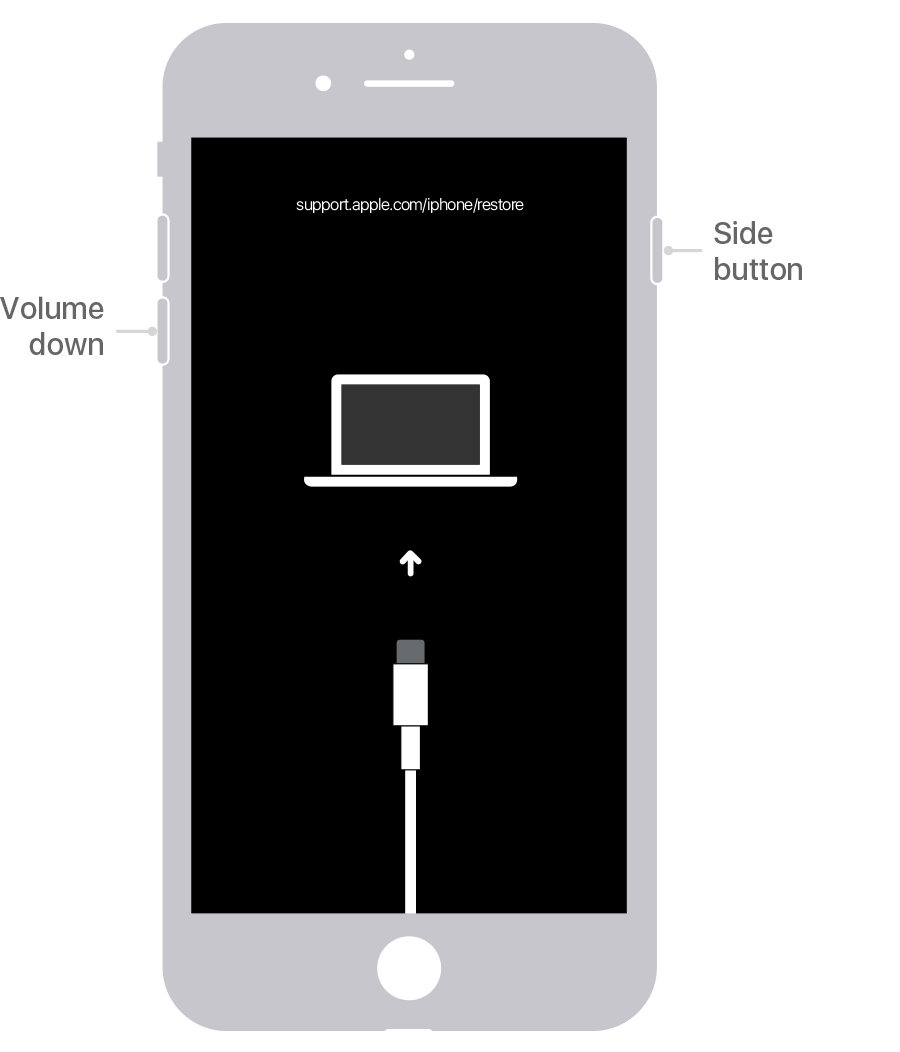
If you backed up your iPhone, after you remove the passcode, restore your data and settings.
Remove the passcode on iPhone SE (1st generation), and iPhone 6s and earlier
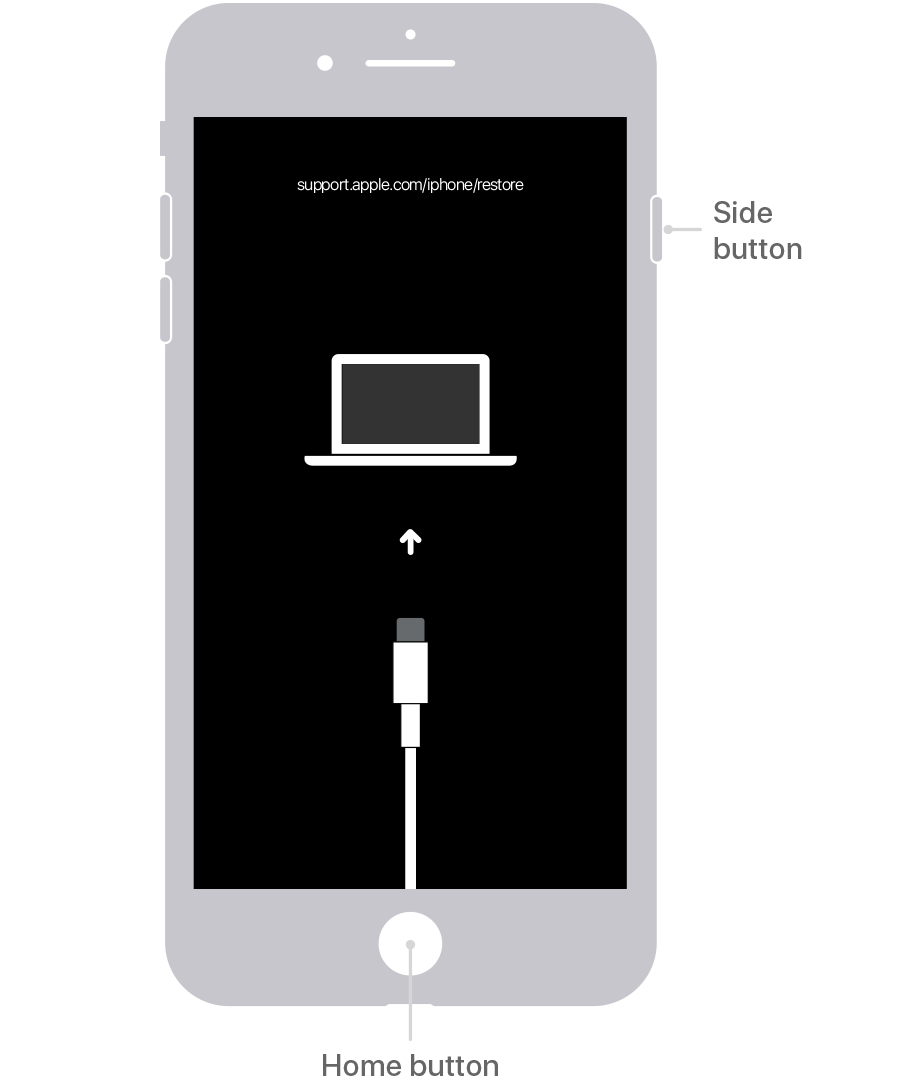
If you backed up your iPhone, after you remove the passcode, restore your data and settings.
\Restore your iPhone

Still need help?
If you don't have access to a computer and your phone is connected to a network you may be able to reset it using Find My assuming it was enabled on your device and you have access to your Apple ID.
To sign in to Find My, go to icloud.com/find.
When you locate your device, you will see an option to erase it.
If your phone displays the message "iPhone is disabled, Connect to iTunes" you can reset it by preforming the following steps:
Remove the passcode on iPhone X or later, iPhone SE (2nd generation), iPhone 8, and iPhone 8 Plus
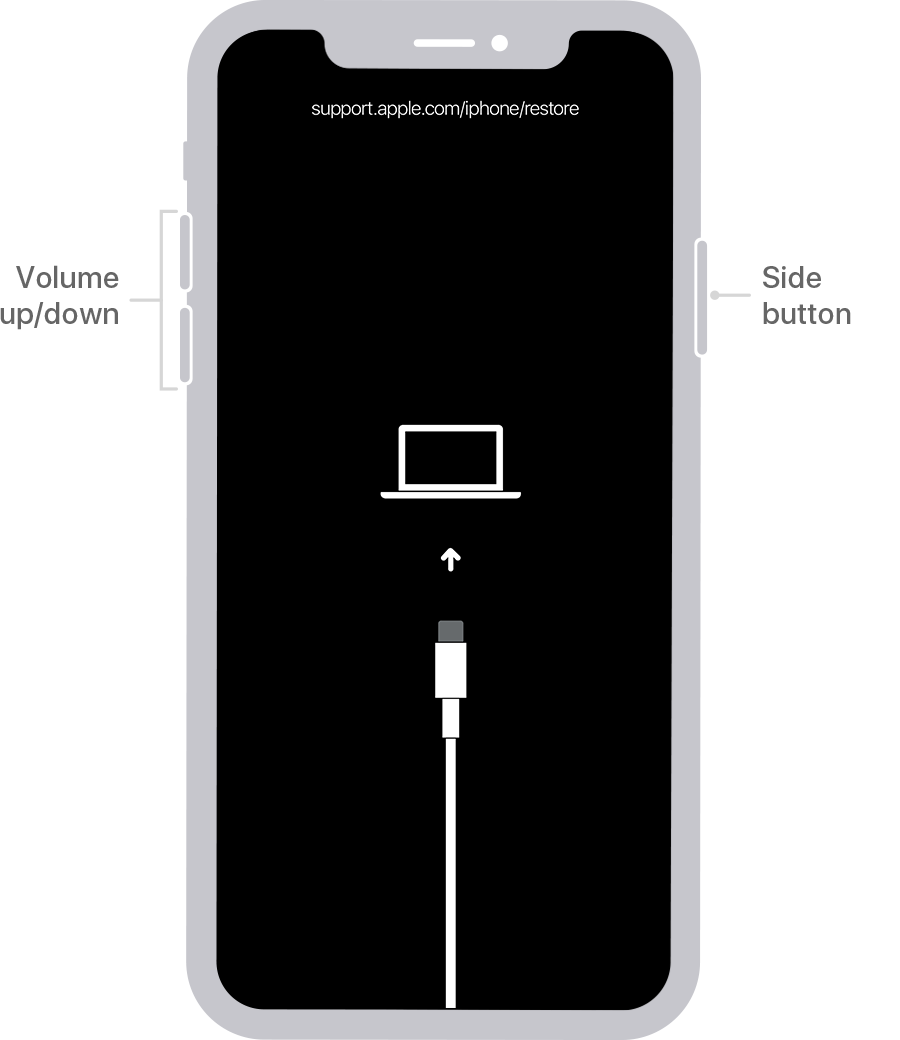
If you backed up your iPhone, after you remove the passcode, restore your data and settings.
Remove the passcode on iPhone 7 and iPhone 7 Plus
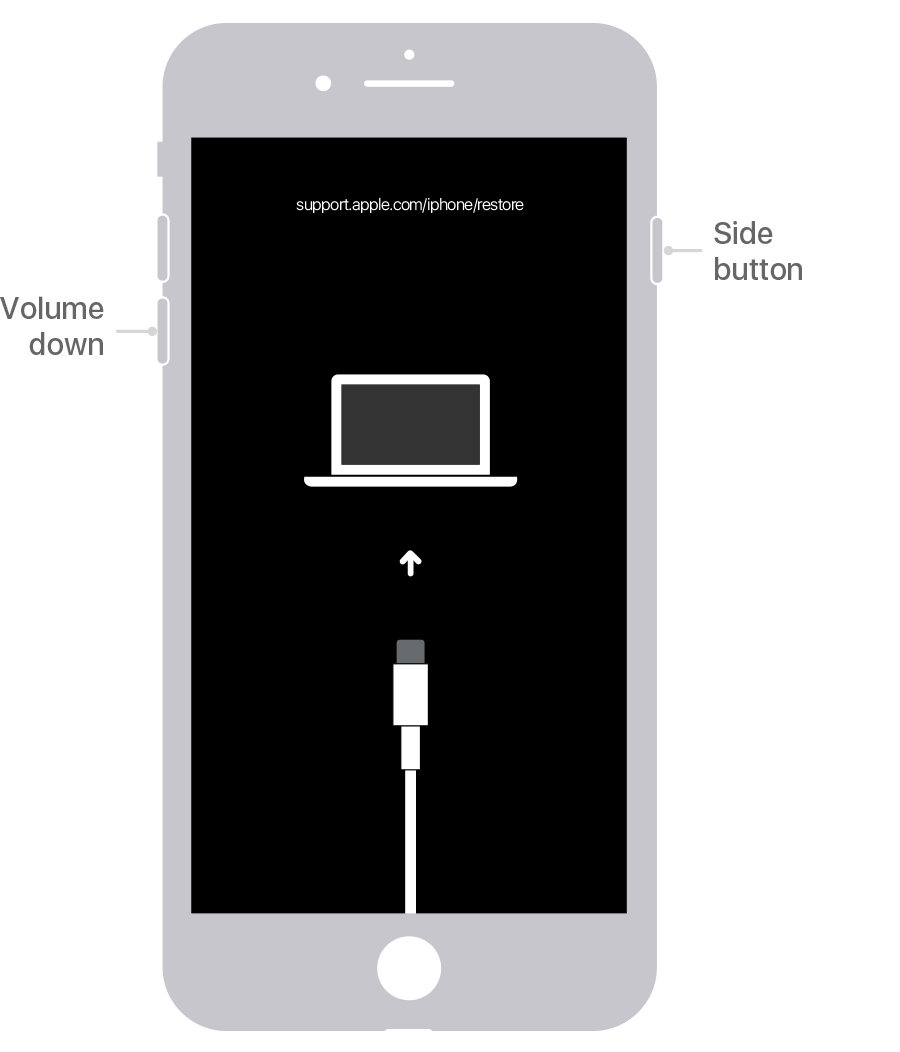
If you backed up your iPhone, after you remove the passcode, restore your data and settings.
Remove the passcode on iPhone SE (1st generation), and iPhone 6s and earlier
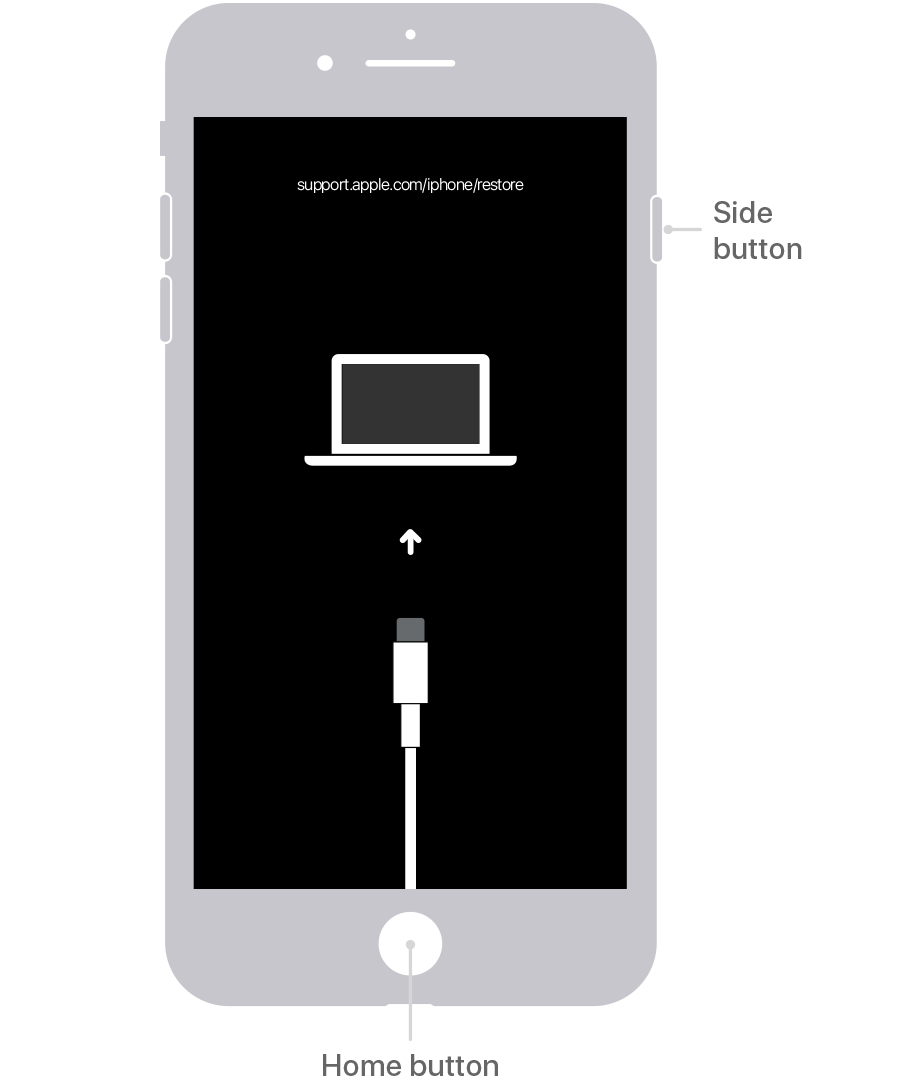
If you backed up your iPhone, after you remove the passcode, restore your data and settings.
\Restore your iPhone

Still need help?
If you don't have access to a computer and your phone is connected to a network you may be able to reset it using Find My assuming it was enabled on your device and you have access to your Apple ID.
To sign in to Find My, go to icloud.com/find.
When you locate your device, you will see an option to erase it.
If you aren't locked out because your phone is disabled, how are you locked out?
how can I restore my phone if im locked out