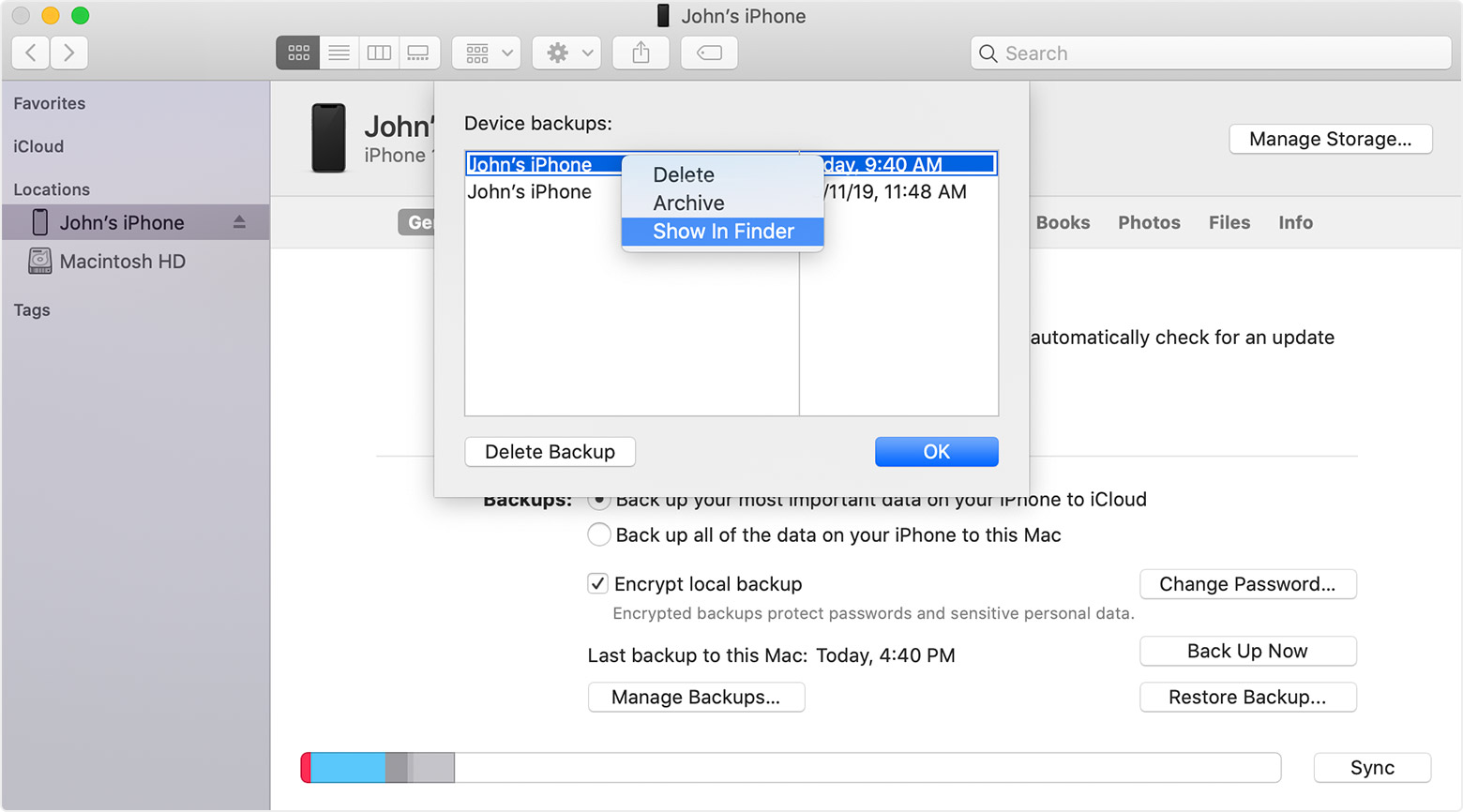See the following from the Locate backups of your iPhone, iPad, and iPod touch - Apple Support
To find a specific backup:
- On a Mac with macOS Catalina 10.15 or later, open the Finder. On a Mac with macOS Mojave 10.14 or earlier, or on a PC, open iTunes. Click your device.
- In the Finder, under the General tab, click Manage Backups to see a list of your backups. From here, you can right-click on the backup that you want, then choose Show in Finder, or you can select Delete or Archive. In iTunes, choose Preferences, then click Devices. From here, you can right-click on the backup that you want, then choose Show in Finder, or you can select Delete or Archive.
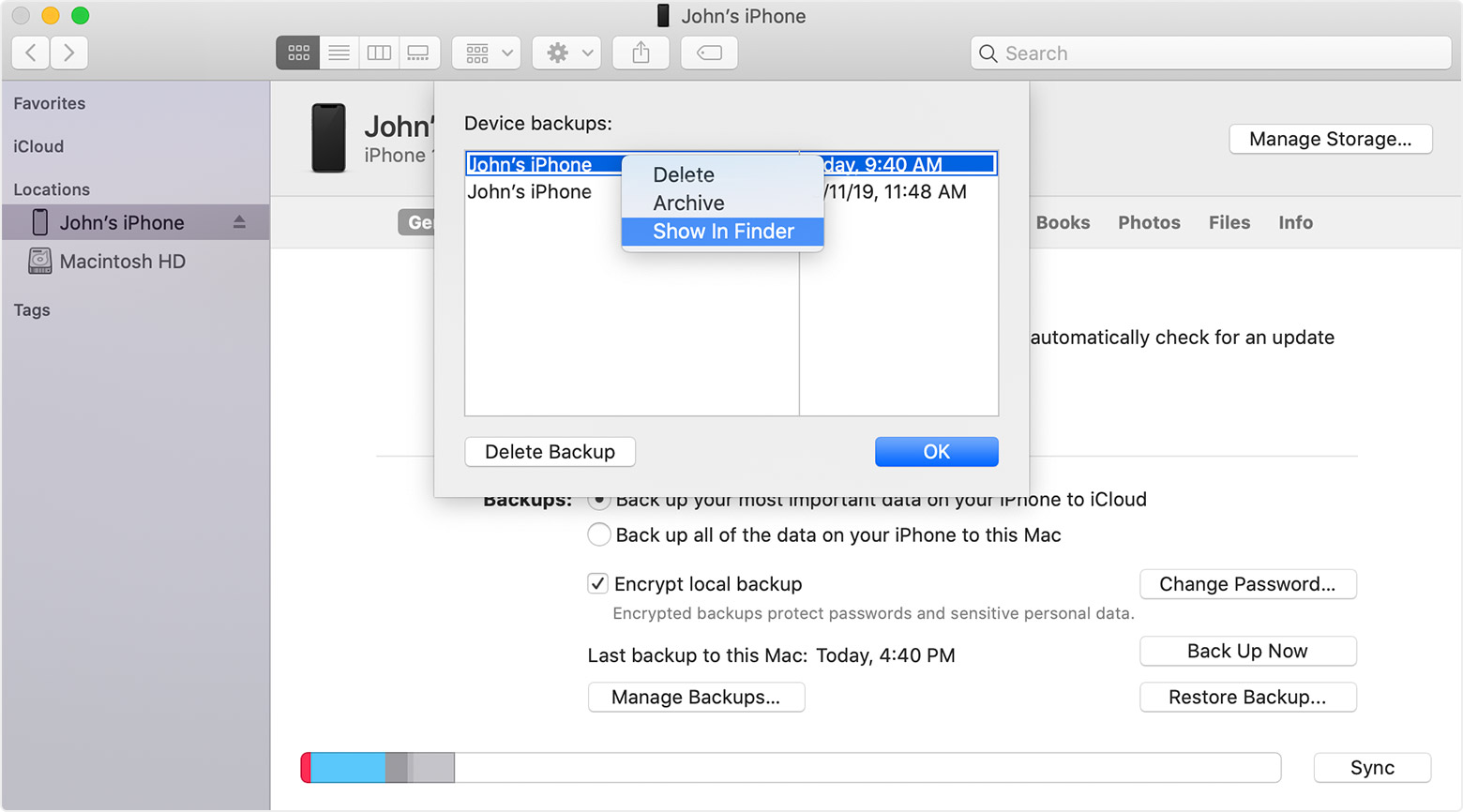
- Click OK when you're finished.
You can backup your iPhone and iPad to iCloud directly from each of those devices (you don't need a computer). You can also set them to automatically backup to iCloud. See information in How to back up your iPhone, iPad, and iPod touch - Apple Support