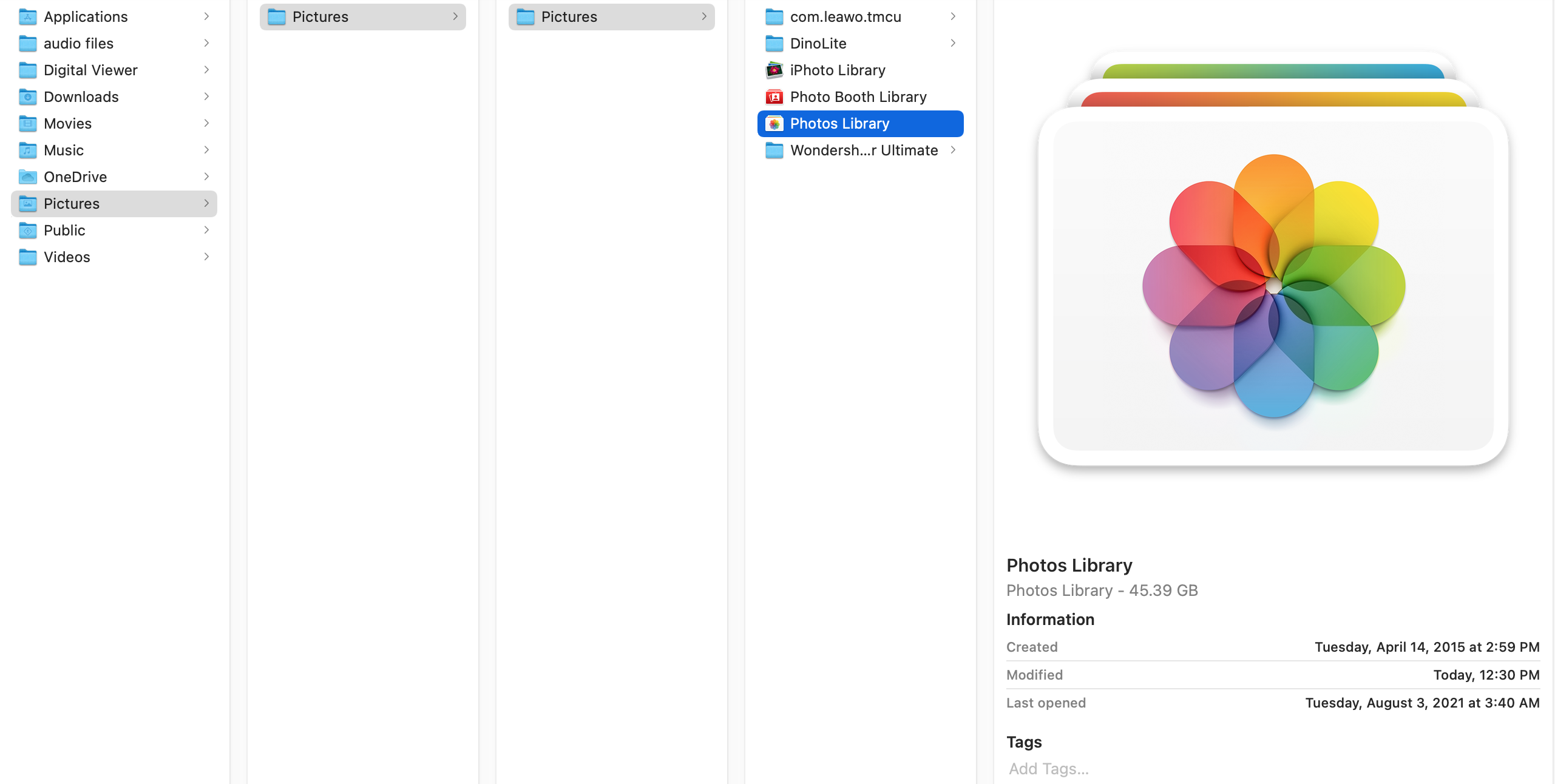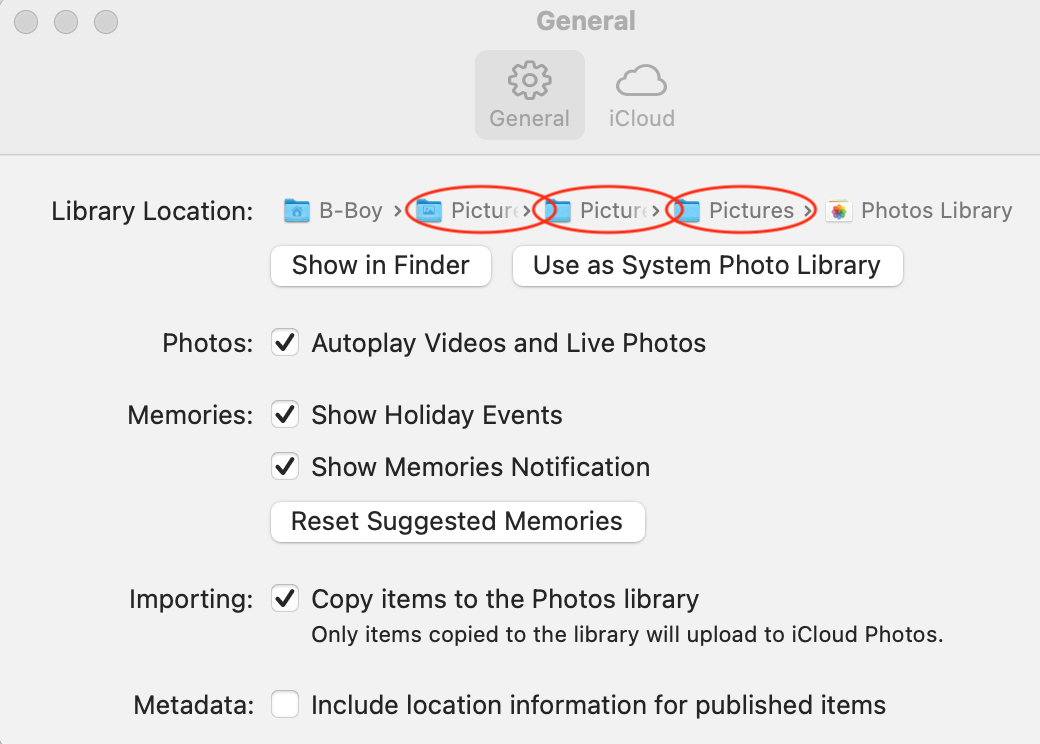Hola Tony. I just want to thank you for helping me out with my troubles. Not fixed yet and I think it just got worst after 23 hours of working on it. My alias says "bfromcincinnati" but I've actually moved to San Juan Puerto Rico, my new home. Unfortunately, we don't have an apple store here. It was so much easier in Cincinnati with apple store and I can just go see one of the geniuses. I wonder what it would take to open an apple store here in PR, but that's another topic for another day. Now Tony you are my genius and I appreciate all your help. Well as the line in the movie “stupid is, stupid does”. The results. I ended up with one more “Pictures” folder in both “Finder” and “Photos – Preference”, total of 3 now. I’m a tidy geek and I’d like rid of extra folders and files that I don’t need. I have to say I must’ve tried these 6 times. I’ve recovered then deleted several times, “Pictures” folder and “Photos Library”. I tried dragging the other “Pictures” folder unto the far left most column “Pictures” folder but it’s not allowing me. Then I tried to recover again to an earlier backup then clicked on the un-greyed “Use as System Library”. Then after a long moment, when I open “Photos” app, all my pictures will show up in my “Library” as if its fixed. But when I click on “My Albums” to see my folders I created when I organized all my pictures for ease of finding, the folders are there but without pictures. So, I would start over again. It doesn’t seem to allow me to recover from the last recovery time and I’d have to recover from an earlier recovery time previous the one I’ve used. Then it comes up with all my created folders in “My Albums” as I want it, with pictures as I set it up from a long time ago, but missing the newer pictures that didn’t sync, then back to my original trouble. At this time, the “Use as System Library” would be un-greyed again. I would click it and become greyed out. Then after a long moment, the pictures in the “Library” shows up again as if its fixed and synced up with my iPhone, but the folders in “My Album” are empty again. Hence, I needed a step by step instructions. More screenshots below. Reminder, you're helping me, the stupid guy. Thank you. B