Macintosh HD
Not able to find Macintosh HD while reinstalling
Not able to find Macintosh HD while reinstalling
If your Mac starts up to Options with a gear icon
The startup options window shows icons for each available startup disk, a gear icon labeled Options, and buttons for Shut Down and Restart.
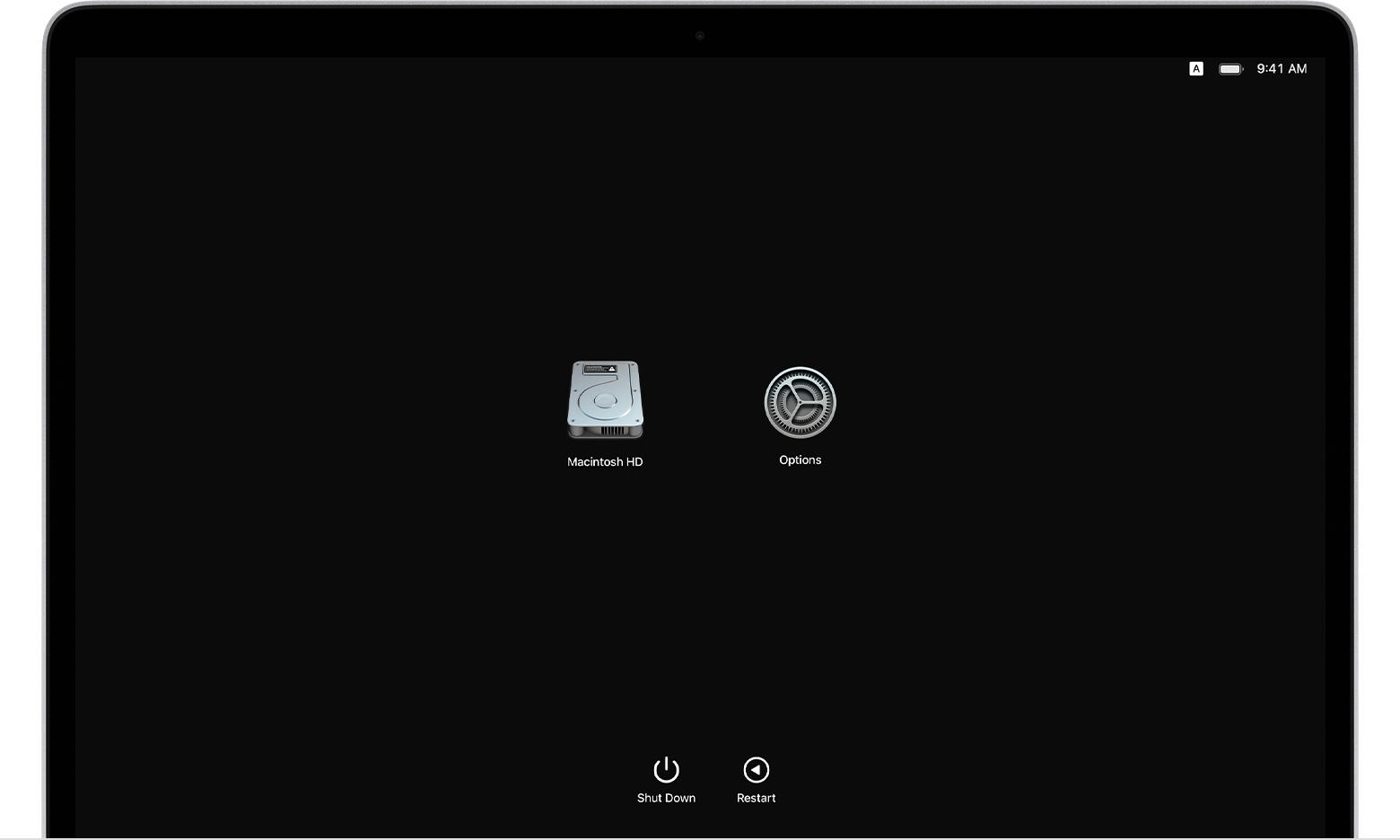
If you're using a Mac with Apple silicon, the startup options window appears when you turn on your Mac, then continue to press and hold its power button for at least 10 seconds.
Here's what you can do in startup options:
These hidden features are also available in startup options:
Macintosh HD