I'm not sure that iMovie really is suitable to do what you want to do, but I will give you my take on it and some possible procedures that might get you to where you want.
"Size" is defined as the physical size of the video on the screen. Size is different than aspect ratio. In iMovie you can change the size of the displayed video on the screen by using overlaying the picture onto a background and using the Picture in Picture feature to adjust the size. You will get black bars to make the overall display fit the fixed 16:9 dimensions of the iMovie screen. For example, the screen shots below show a video clip overlaid onto a black background, and then adjusted as to size. . In screen shot no. 1 the size is larger. In screen shot no. 2, the size is smaller. The aspect ratio is the same.

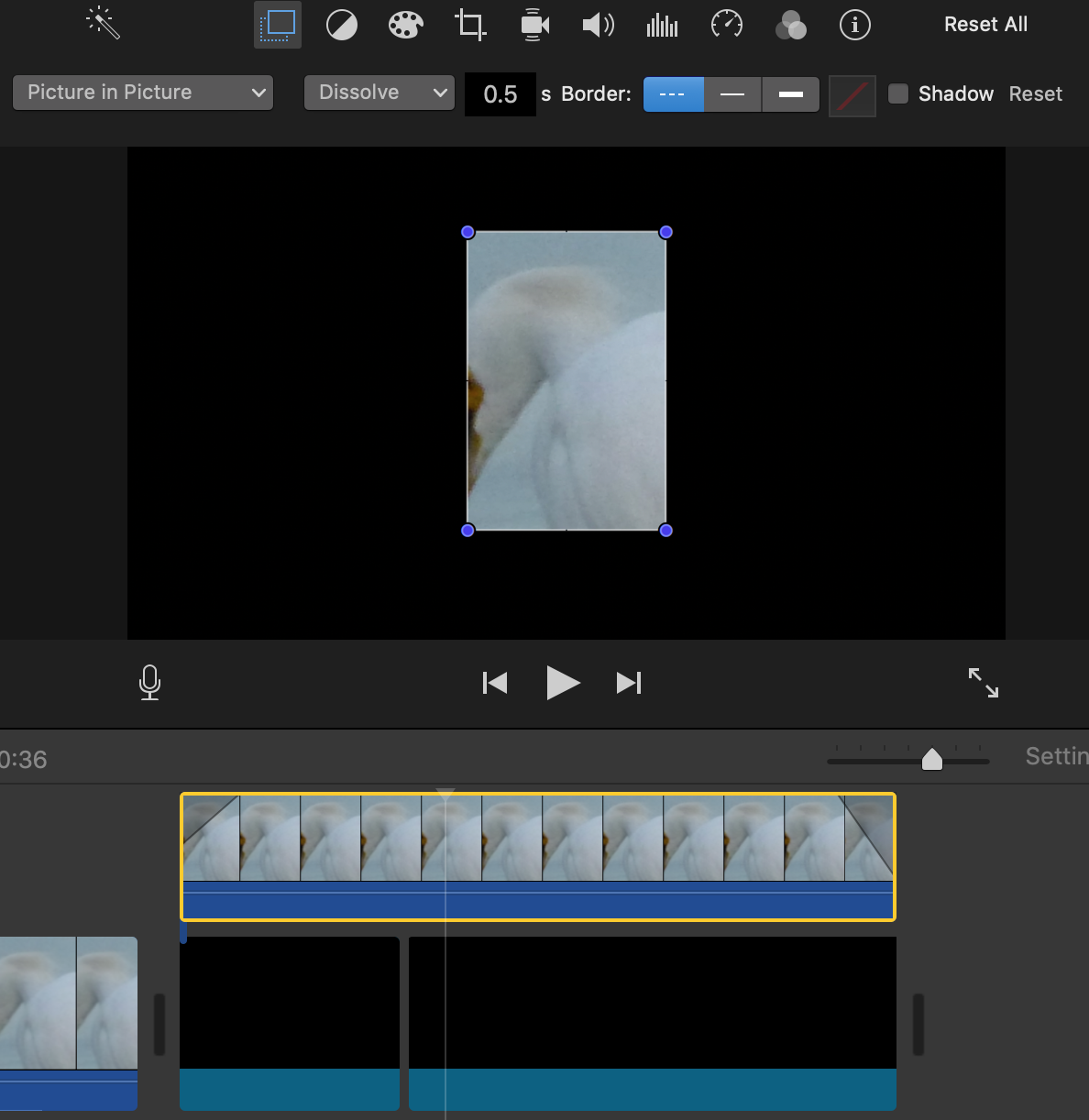
The problem is that you will need to eyeball the size change because iMovie does not have any way of setting the size to a specified numerical value, such as from 1000 x 500 to 500 x 250. At times I have used something as simple as a ruler to measure the size on the screen. So, since 500 x 250 is half the size of 1000 x 500, that would be easy to measure our on the screen.
As for aspect ratio, you can crop a clip to any aspect ration that you want by using the crop feature in the media browser screen. Again, this would leave you with black bars to make the display fit the overall 16:9 dimensions of the iMovie screen. Those dimensions are fixed and cannot be changed. Again, you would need to eyeball the aspect ratio change, because iMovie does not have any function where you can set the aspect ratio to specific numerical values.
Here is the clip selected in the project media browser screen and displayed on the screen in its original aspect ratio. Click on the crop tool and the Crop button in the upper left.

When you click the Crop button, you will see adjustment rectangles on the preview screen where you can select an area to crop to change the aspect ratio.

After you have selected your area to crop, click on the blue reset button (with the check mark in it) on the right to apply your changes. The clip now has a new aspect ratio.

-- Rich