get iphone texts on PC
How do I get iphone texts on PC ?
Windows, Windows 10
How do I get iphone texts on PC ?
Windows, Windows 10
Hello and Thanks destiny241,
That didnt help, It directs me to apps on Microsoft App Store that are not good.
Im looking to get my iphone texts on my Windows PC.
Any credible , trusted and tried method i can use on my PC to get mt iphone texts on my PC.
Thank you so much.
Hello and Thanks destiny241,
That didnt help, It directs me to apps on Microsoft App Store that are not good.
Im looking to get my iphone texts on my Windows PC.
Any credible , trusted and tried method i can use on my PC to get mt iphone texts on my PC.
Thank you so much.
Hello sk_the_best,
Thank you for using Apple Support Communities. Based on your post, you'd like to get your iPhone text messages to your PC. We'll do our best to assist.
It appears you can set up text messages to go through to your PC using these Microsoft steps: Send and receive text messages from your PC
Currently, you can also receive iMessages through iPhone, iPod touch, iPad, and Mac: Use iMessage apps on your iPhone, iPad, and iPod touch
However, there isn't a way to receive iMessages through to a PC, at this time.
If you were hoping to set up iMessage for PC, then we'd suggest to provide Apple with some direct feedback on that here: Product Feedback
Wishing you the best, cheers.
You didn't see this when you clicked on the Microsoft link:
Send and receive text messages from your PC
Your Phone app Windows 10
Sending a message
If you haven't already set up messages, learn howTo send a new message from your PC:
If you encounter issues while using messages, our troubleshooting tips may help.
Adding media to your conversations
Below the message box are three buttons to help you insert content into your message. The emoji button and the GIF button open menus where you can quickly search for what you want.
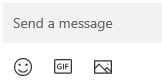
The Image button also opens a menu where you can select from recent photos on your Android device. The menu also has an option for inserting an image from your PC.
To add a picture from your PC to a message:
 button.
button.If you have a photo on your Android device that isn't among the most recent, you can still insert it in a message.
Am I limited to text messages or does it work with MMS too?
The Your Phone app supports messages sent by Short Message Service (SMS). It also supports Multimedia Messaging Service (MMS) messaging. You can still send your favorite photos and GIFs from your PC.
RCS messaging is also available for select Samsung devices. More info about RCS messaging can be found here.
How many messages can I see?
To minimize network bandwidth and maximize performance, we show text messages that you've received or sent within the last 30 days.
Can I manage or delete my messages?
You can't manage or delete messages on your PC.
Hey Sk_the_best,
It sounds like the Microsoft steps weren't helpful.
If that's the case, this would be best answered by Microsoft Support, since the PC is running Microsoft Windows software.
We'd recommend to contact them for your options: Contact Microsoft Support
Hoping they can provide you with an answer, take care.
get iphone texts on PC