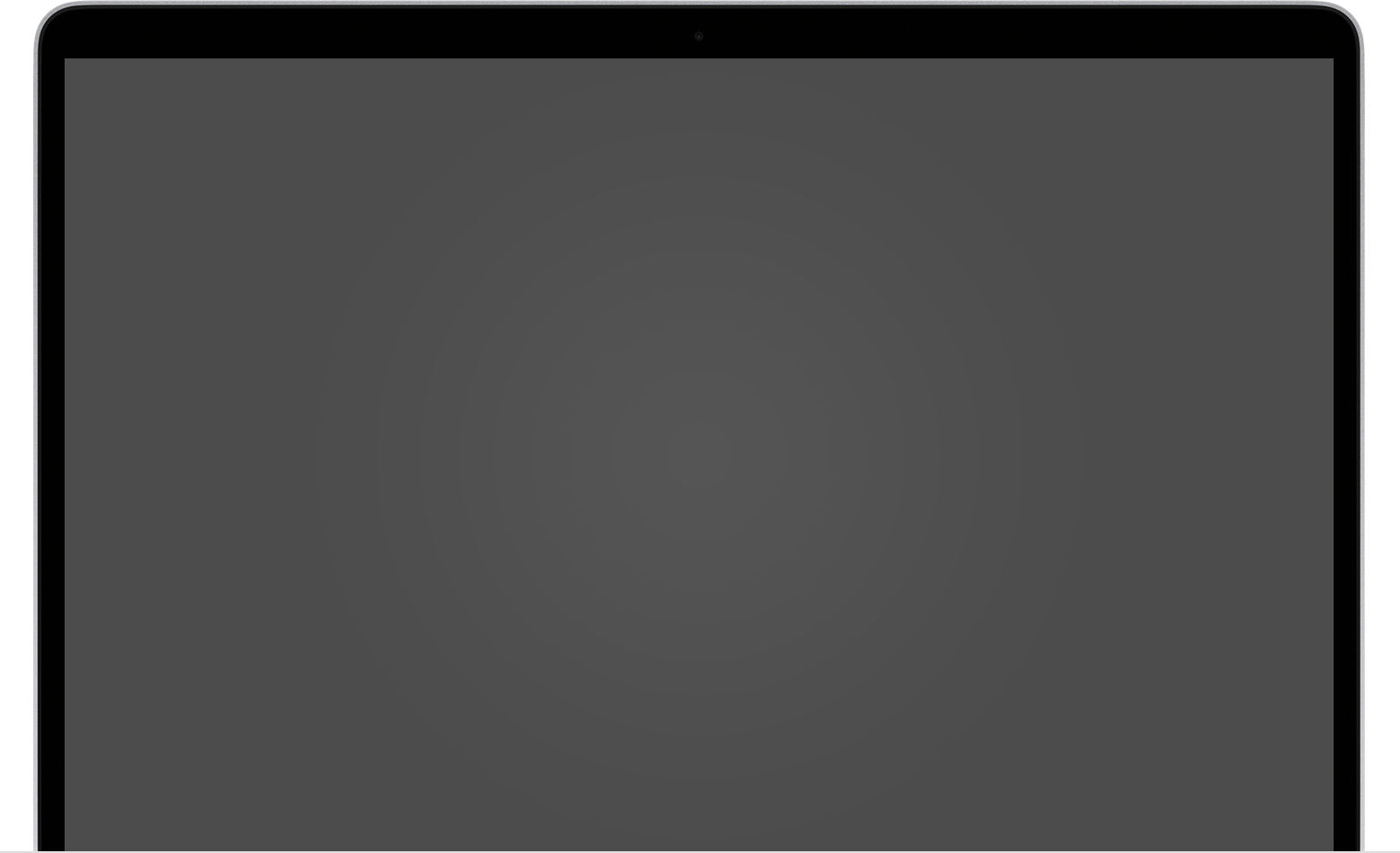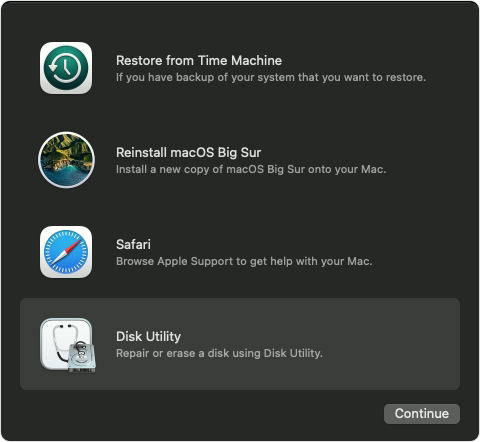If your Mac starts up to a blank screen
A blank screen (black, gray, or blue) should appear once or more during startup. If your Mac appears to be stuck on a blank screen, follow these steps.
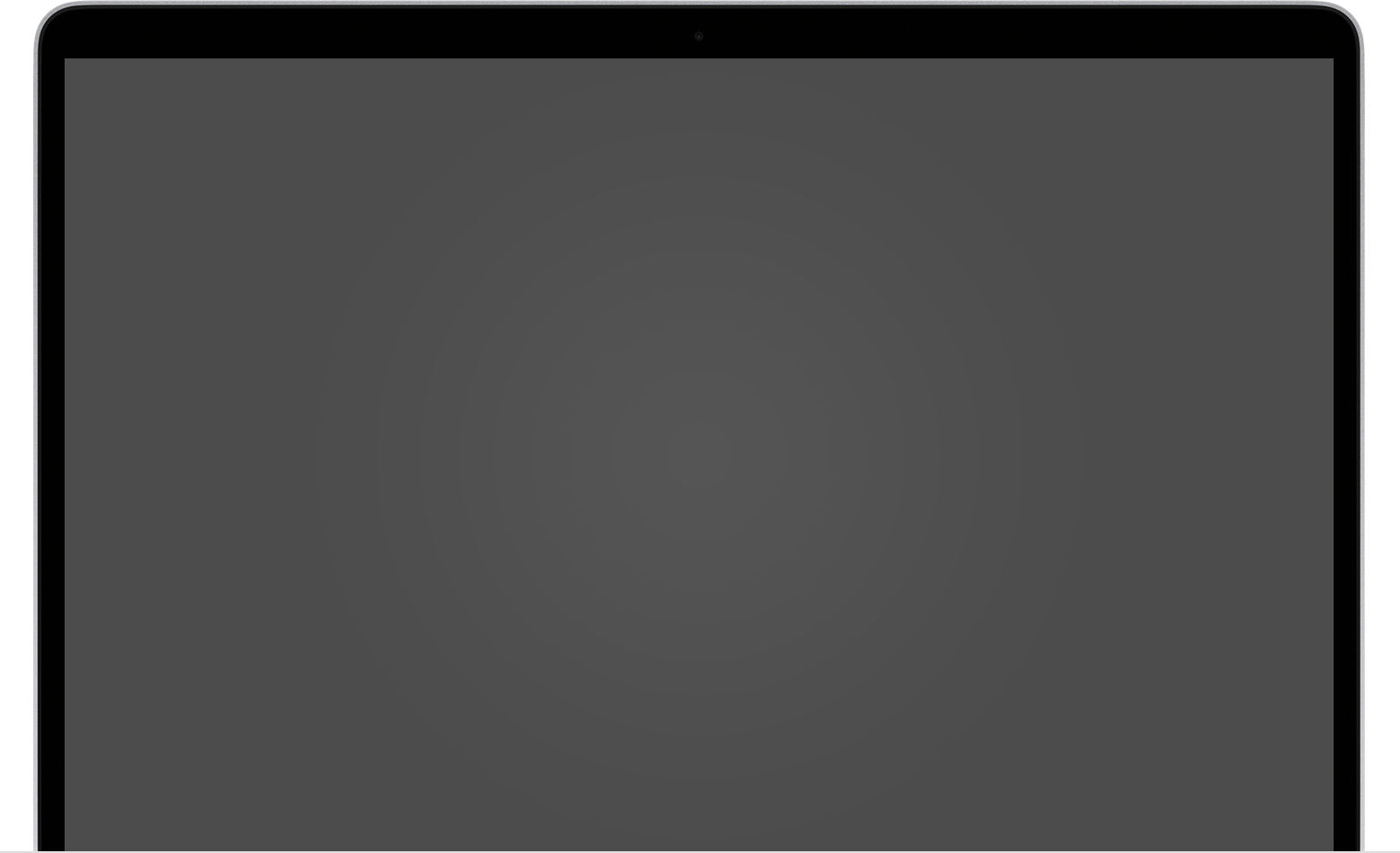
Try to start up from macOS Recovery
If your Mac seems to be turned on but nothing appears on your display, determine whether you're using a Mac with Apple silicon, then follow the appropriate steps:
Apple silicon
- Press and hold the power button for about 10 seconds.
- You should see the startup options window, which includes a gear icon labeled Options. Select Options, then click Continue.
- If you never see the startup options window, release the power button, then press and hold it again for another 10 seconds. If the issue persists, please contact Apple Support.
Intel processor
- Press and hold the power button for about 10 seconds.
- Press and release the power button, then immediately press and hold Command (⌘)-R until you see an Apple logo or other image.
- If you still see a blank screen after about 20 seconds, contact Apple Support.


Use Disk Utility to repair your startup disk
If your Mac successfully started up from macOS Recovery, you should see a utilities window that includes Disk Utility. Use Disk Utility to repair your startup disk.
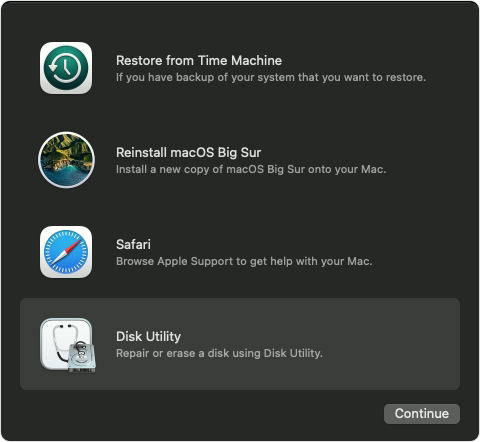
If Disk Utility found no errors, reinstall macOS.
If Disk Utility found errors and repaired them, restart your Mac. If the issue returns after restarting, reinstall macOS.
If you still need help, please contact Apple Support.