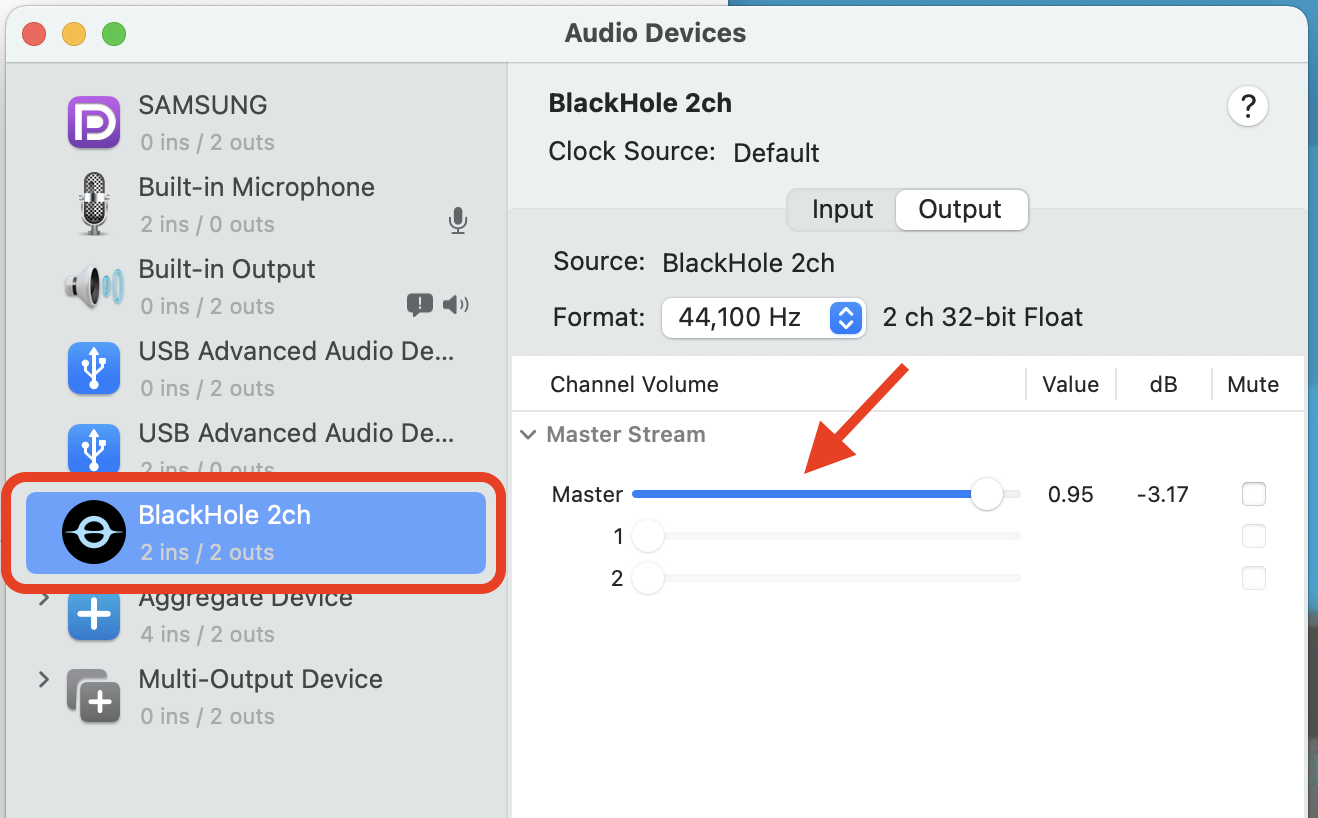to record the mac's internal sound with quicktime you need additional software. i use the free BlackHole Virtual Audio Driver. then you can choose "BlackHole 2ch" in the recording options instead of "Built-in Microphone."

you will also need to set up a multi-output device in your audio MIDI setup utility to be able to both hear and record the internal audio at the same time.
to set up a multi-output device:
Open Audio MIDI Setup: (found in /Applications/Utilities)
hit the '+' button in the bottom left corner and select "Create Multi Output Device"
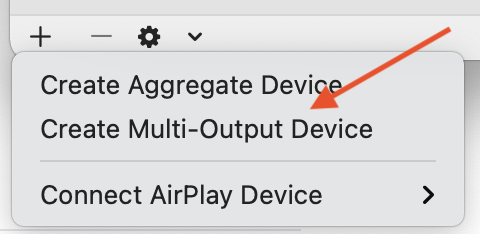
then in the panel that appears on the right, in the Multi-Output Device tab, select "Built-in Output" AND "BlackHole 2ch". (and, if you want, any of your other connected devices.)
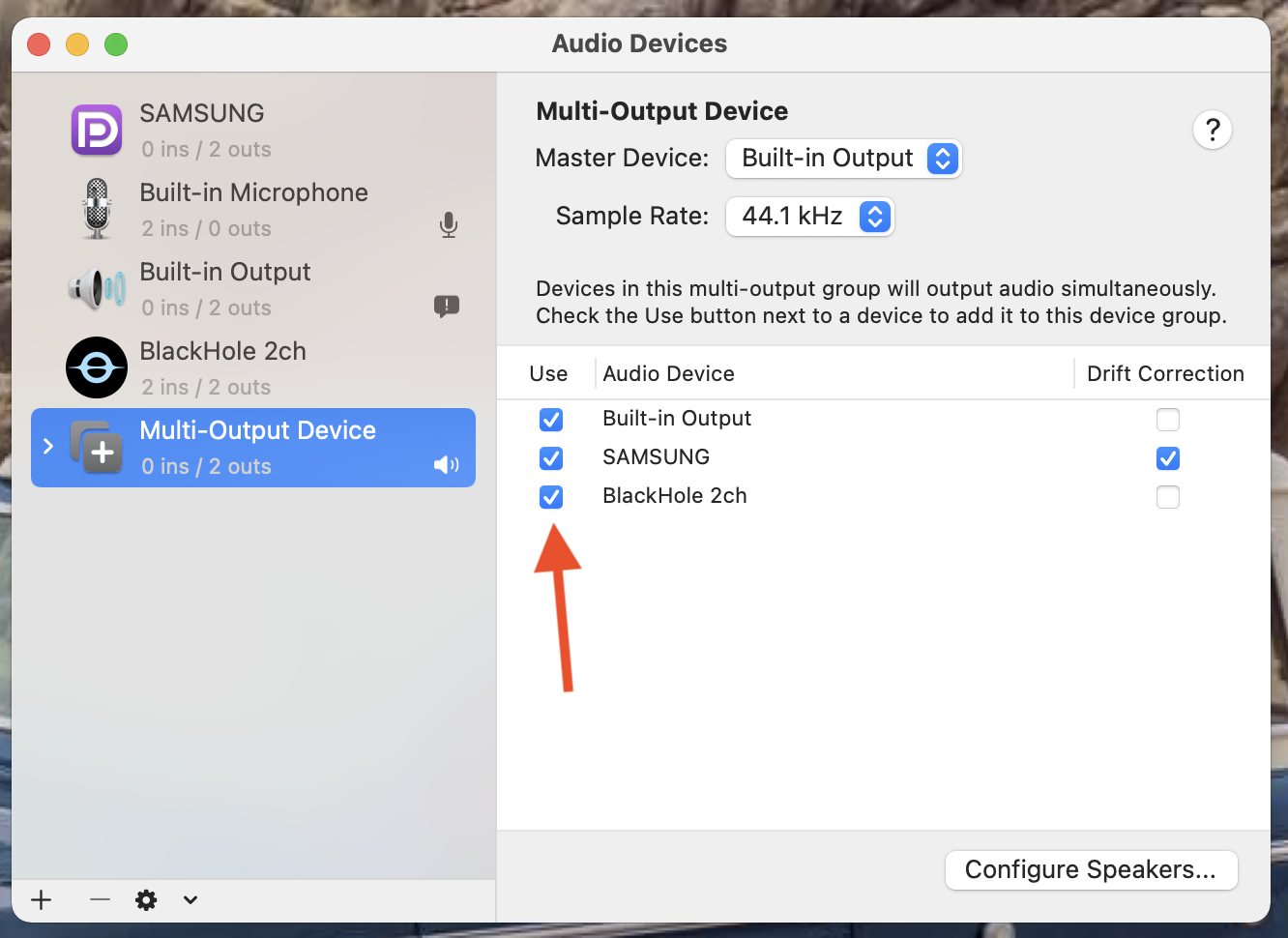
once you do that, (and BEFORE recording) you can choose "BlackHole 2ch" or "Multi-Output Device" in your menubar "sound options".

to both hear the speakers and record the audio at the same time, choose "Multi-Output Device". before choosing multi-out, set the internal speakers' volume to a comfortable level first. you cannot control the volume once you are in multi-out mode.
and make sure to keep BlackHole's sound level turned up (in Audio MIDI) but you will be able to turn the mac's speakers low.