To switch between Portrait and Landscape view, you generally only need to rotate the iPad to the desired screen orientation.
For newer models of iPad without a side-switch, such as your iPad Air, you may need to disable your Screen Rotation Lock. To do so, you need to access the Control Centre; swipe downwards from the top-right corner of the screen - then tap the Screen Rotation lock icon:
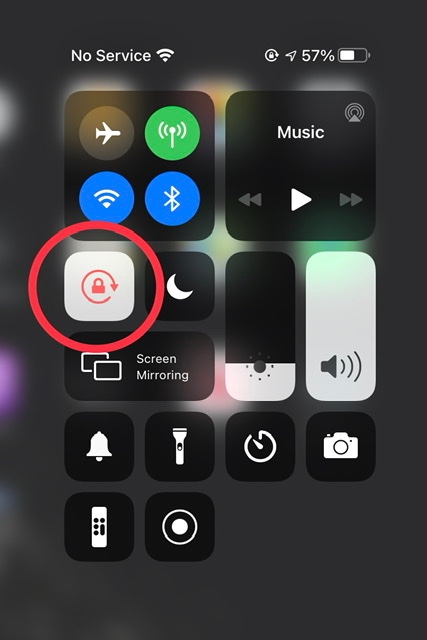
If screen rotation proves to be problem with some Apps - and not others - you need to be aware that not all Apps are coded to operate in both Portrait and Landscape screen modes. Apps that have a fixed screen orientation will always* appear in the orientation determined by the App Developer.
(*) For compatible Apps that are intended for iPhone, iPadOS15 will now automatically rotate the App to display in Landscape screen orientation. There is no manual configuration or setting to enable this feature.
However, Apps designed for iPad that are expressly coded to force Portrait screen orientation, iPadOS15 will honour the intended Portrait mode. iPadOS15 will not override the App coding.