BrookeMO wrote:
Can I delete the HD Data Utility?
Hey there, I have a Macbook Pro (Retina 15in Mid 2015 running MacOS Catalina V10.15.7)
It has been full for a while now, and I keep deleting, cleaning, online syncing to Dropbox etc but the available space is not increasing.
When I looked into managing the space in disc utilities I found a 2nd drive called Macintosh HD Data that has 442gb used. I have attached 2 screenshots to show the data on both 'drives'
I have done a quick google and it looks like the HD data is a duplicate drive that occurs in the upgrade to Catalina.
My question is, can I delete this drive to get my space back!? Is it an old duplicate? Will it affect my main HD?
I do not know what "HD Data Utility" is referring to....
You also say " HD data is a duplicate drive"— I am not seeing a duplicate in the screen shots you posted...(?)
Back in 2019 w/ macOS 10.15 Catalina the Two Volume structure was introduced:
About the read-only system volume in macOS Catalina - Apple ...
https://support.apple.com/en-us/HT210650
Big Sur went one step further introducing a SSV (signed/sealed system volume) and continues in Monterey today.
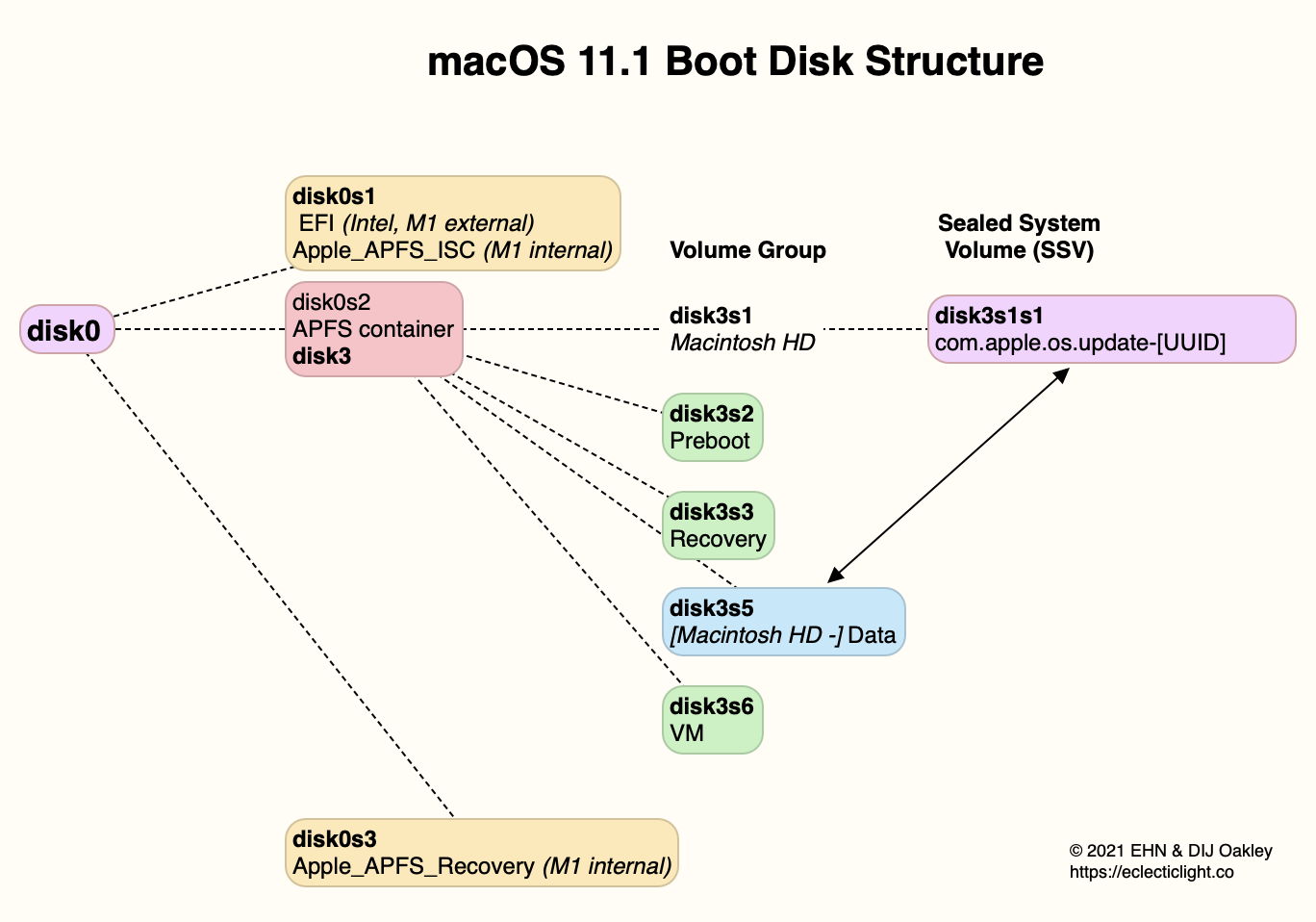
From Disk Utility>View>Show All Devices you get a better picture of the overall structure of your parent Drive.
For a even better look from the Terminal.app copy & paste:
diskutil list internal
What you really need to do is some basic housekeeping either delete user data, or move data off the drive to an external storage if you want to preserve it.
Freeing storage — a couple ref links already provided above...
Empty your Trash — Delete files and folders on Mac - Apple Support
https://support.apple.com/guide/mac-help/delete-files-and-folders-on-mac-mchlp1093/mac
available storage space on your Mac
https://support.apple.com/guide/system-information/see-available-storage-space-syspf9b375b9/10.14/mac/10.15
If in doubt try something like OmniDiskSweeper for a GUI to get a good look at itemized file size and location:
OmniDiskSweeper http://www.omnigroup.com/more
It never pays to get too far behind in the hardware or software...