How to add card to iPhone wallet
How to add credit card to iPhone wallet ?
whenever I click the + button to add my card it directs me to Apple help website
How to add credit card to iPhone wallet ?
whenever I click the + button to add my card it directs me to Apple help website
Add, use, and share boarding passes, tickets, and other passes in Apple Wallet
With the Wallet app, you can add and use resort passes, boarding passes, movie tickets, coupons, rewards cards, and more. You can also share some passes and tickets.
How to add a boarding pass, ticket, or other pass to Apple Wallet on your iPhone
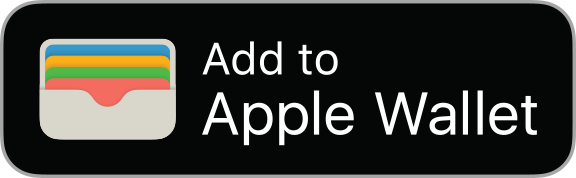
If you don't see an option to add your boarding pass, ticket, or other pass to the Wallet app, contact the merchant or company that issued it to make sure they support passes in the Wallet app.
When you add a boarding pass, ticket, or other pass to the Wallet app on your iPhone, you automatically add it to the Wallet app on your paired Apple Watch.
Learn how to remove a pass or ticket from the Wallet app.

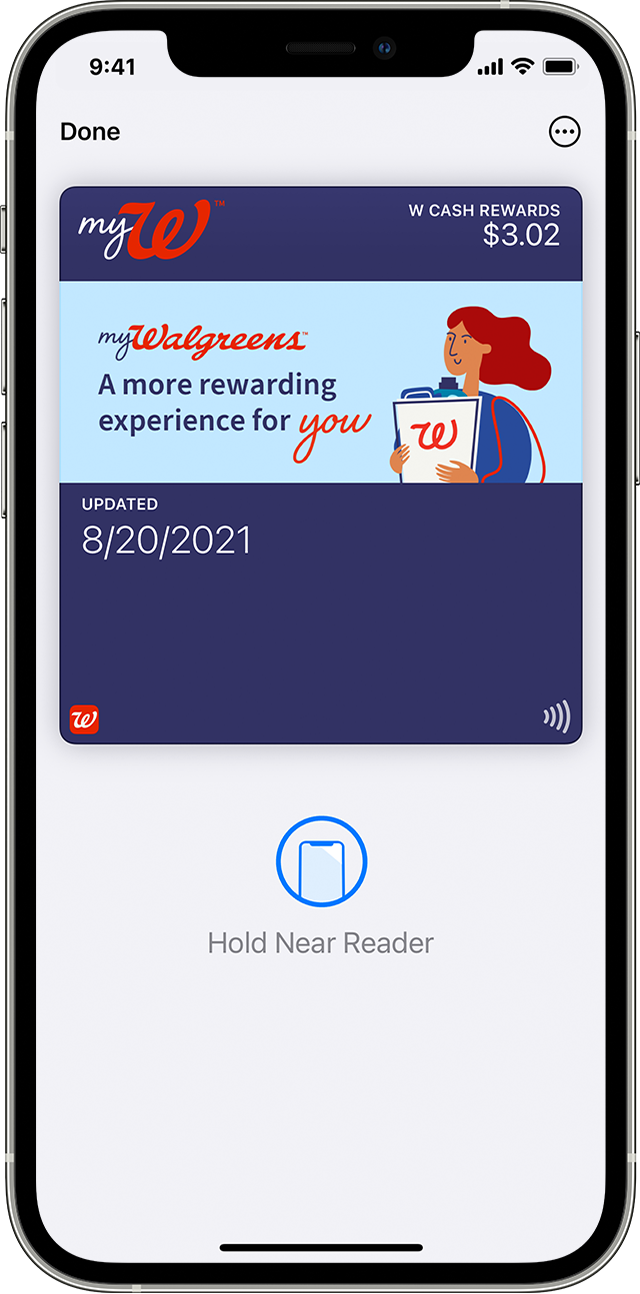
Use a boarding pass, ticket, or other pass in Apple Wallet
When you add a boarding pass, ticket, or other pass to the Wallet app, you can use it with your iPhone or Apple Watch.
How to use a boarding pass, ticket, or other pass on your iPhone
How to use a boarding pass, ticket, or other pass on your Apple Watch
You might be able to use Express mode with some passes and tickets in the Wallet app.
You might need to unlock your device to show your pass or ticket before scanning or tapping it.

How to share a pass or ticket in Apple Wallet
You can share some passes and tickets in the Wallet app with other iPhone or Apple Watch users.
If you don't see the share icon, the merchant or company that issued the pass or ticket hasn't enabled sharing in the Wallet app. Check their app or website to see if they provide options to share a pass or ticket.
How to add card to iPhone wallet