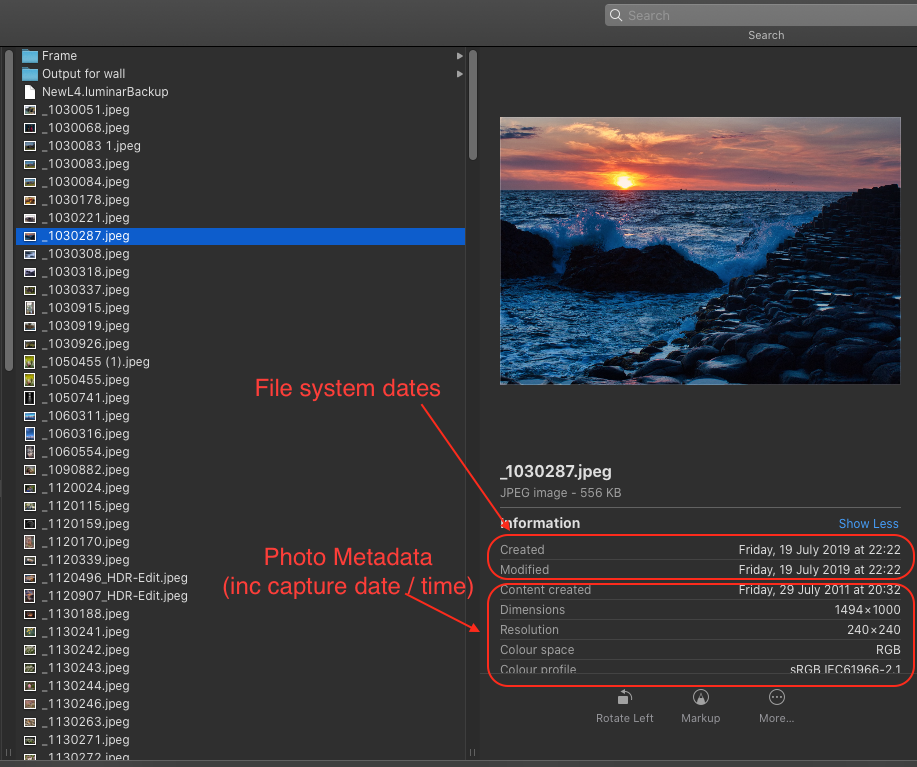Hi
You need to distinguish between the file metadata (information about the file) and the image metadata (information about the image in the file)
If you copy a file the copies creation date will normally be set to the date the file was copied. The image metadata inside the file (which you can view in preview with the inspector window, iptc tab) will show the image capture date.
Summary:
The File metadata is kept in the file system, and represents when that copy of the file is created or modified
The image metadata is kept inside the file, as exif and IPTC data. This won't change when you copy / move the file.
(Depending on your system version, if you export unmodified original from photos, you will usually get a file with the same creation date as the image)
You can also see the two different dates in finder, as shown in the screenshot with finder in column view. This is from an image I exported from photos in july 2019 - so the file has been created and last modified then, but the content creation date is still showing 2011...
However, finder (which is a file manager) can only sort by file dates, not by the photo metadata. You need a photo app for that.