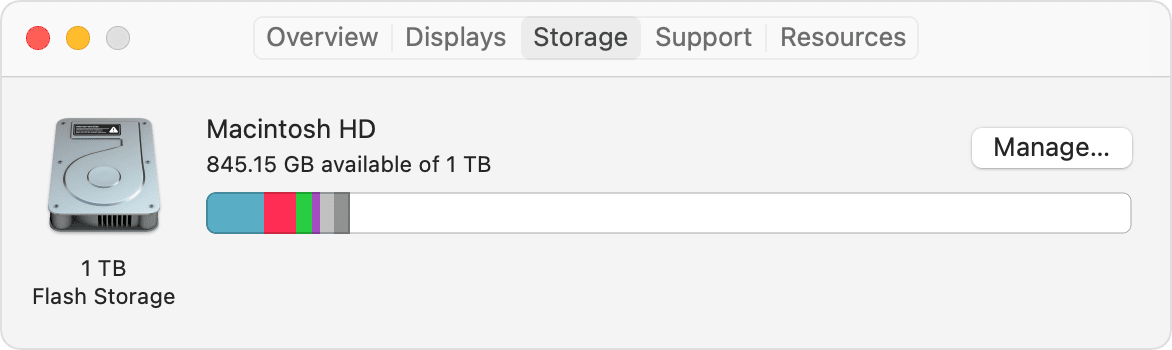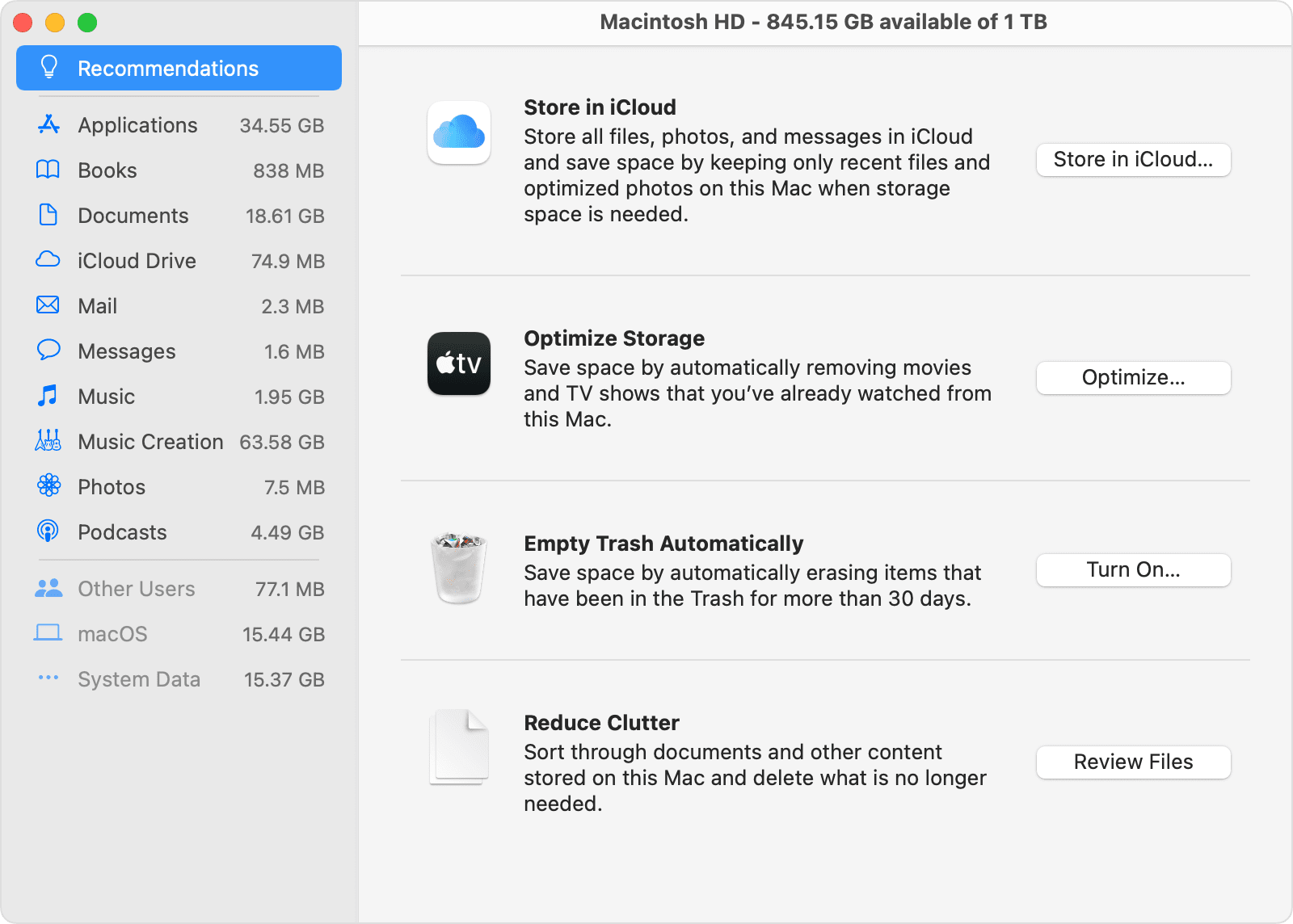Temporarily stop iCloud downloads to MacBook
I have a 120GB storage MacBook. I want to install Monterey but cannot free up enough space. I have moved all docs etc onto external drives. What is left is Apps 24 (16 of which is the Monterey installer), system 16, Other 53GB. Also there is 7GB of iCloud Drive downloads. I have loads of iCloud Drive capacity, and have selected so that the Drive is optimised, so I don't understand why it needs to put 7GB on the HD. I have tried to remove the downloads, but it keeps putting them back. I understand that it needs to have some there, but is there a way that I can disable the downloads just while I install Monterey? Then I am happy to allow the Drive downloads back. Any thoughts? Thanks in advance