first, use the keyboard shortcut "command-shift-5" to bring up the recording controls. and click on "options".

then you should be able to choose your external drive as the "save to" location. (mine is named "External Video")
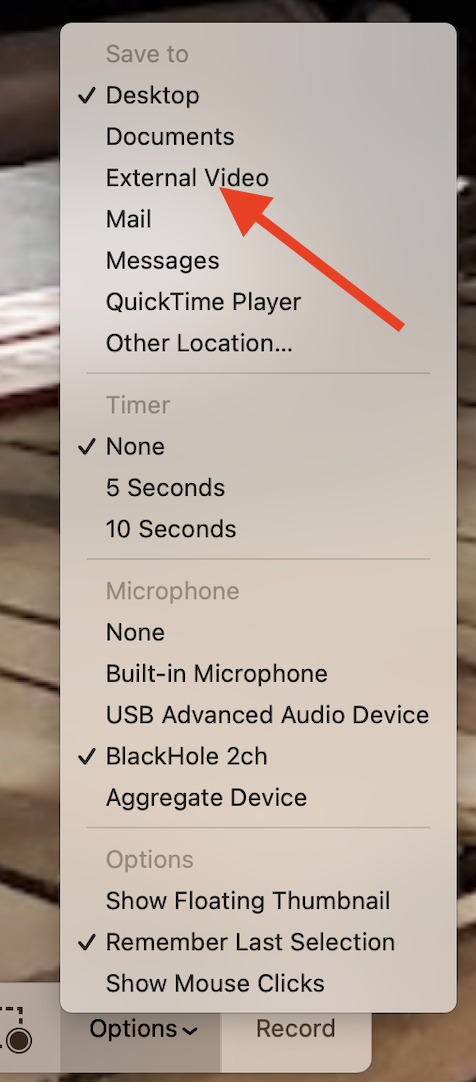
but because you need to record "hours at once" i also need to inform you that when i used to use "external video" as the "save to" location, the recordings would stop after ~50 minutes and an error message (i forget the exact wording) would pop up. i now use "desktop" as the "save to" location for ALL my recordings. since then my longest recording has been ~4.5 hours. and once saved to desktop, i can manually move them to an external drive without issue. so you need to be prepared for that eventuality. you may need to clear space on your internal drive so that you can use "desktop" as your "save to" location for longer recordings.