A little additional info: if you search for "Sidecar" in Preferences, you won't find it -- at least not by name.
It's enabled automatically(if you've enabled all the Continuity requirements). Searching for "Universal Control" in preferences will show you the settings to turn on to enable "Universal Control" (which needs most the Continuity requirements as well) ... so you may find it possible to choose which feature you want to use.
To see which is available (Sidecar or Universal Control), look at Preferences -> Displays then the "Add Display" dropdown. If you see something like this:
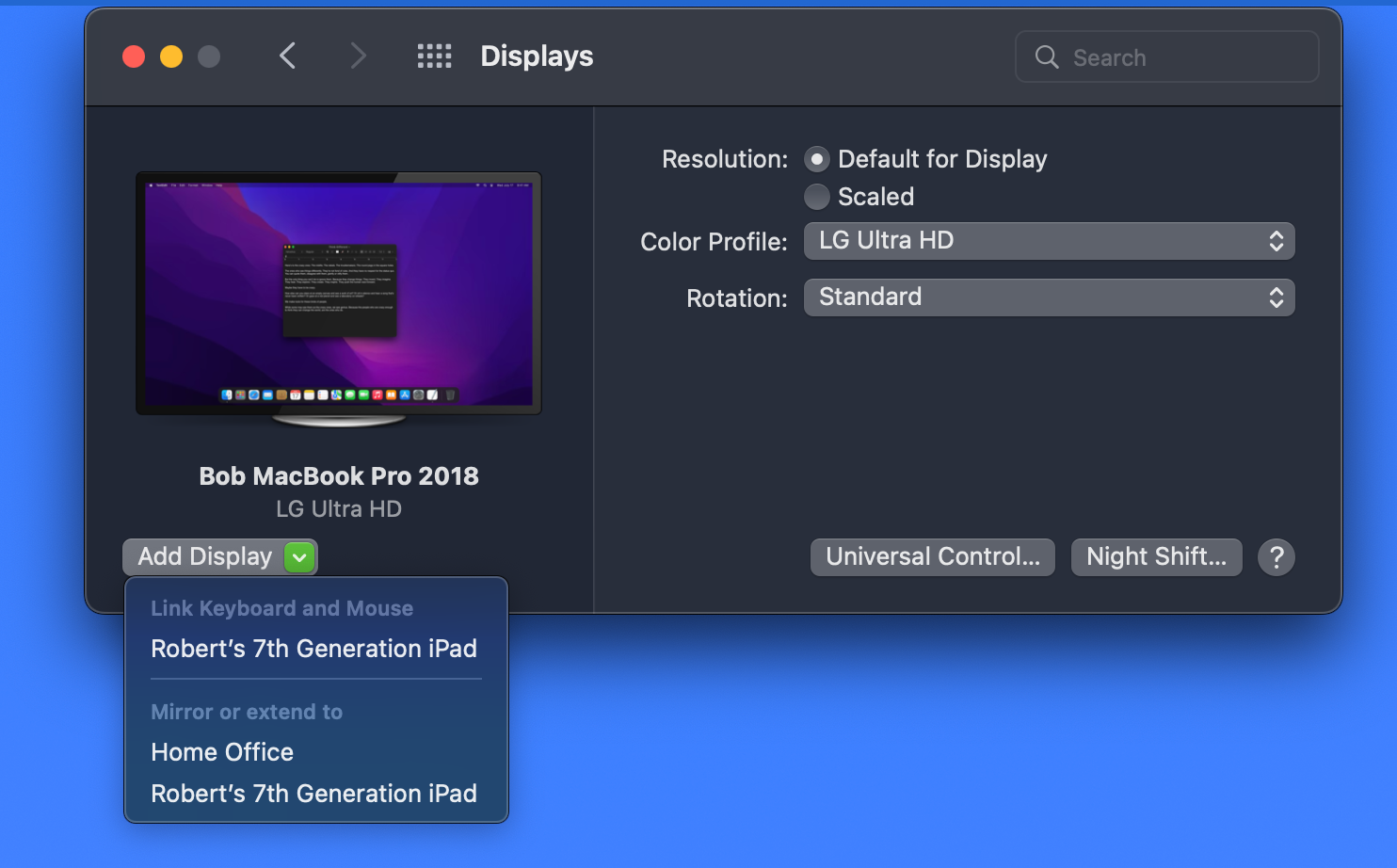
... what it means is, in this case either Universal Control or Sidecar is available (even though you can only use one of those at a time). Which one you choose depends upon what you want:
Either:
To use both the Mac and iPad as separate systems, each with their own apps, sharing a single keyboard.
To use just the Mac, with the iPad's screen acting as a dumb external display for the Mac.
If you select "Link Keyboard and Mouse" with an iPad, you'll get Universal Control. Alternatively, simply try to drag your cursor off one side or other of your main display. Either way, an image of your iPad's screen should show up next to your main display.
With Universal Control, your iPad continues to run your iPad apps as a separate system, and all the gestures continue to work. But if and when you want to use a keyboard & mouse on the iPad, just move the cursor from your Mac over to the iPad, and the Mac's keyboard & mouse becomes the iPad's keyboard & mouse.
If, instead, you select "Mirror or extend to" an iPad then it becomes Sidecar, which essentially just turns it into an external display for your Mac. Whatever iPad apps might be running are suspended, and you'll only see whatever Mac apps you're running on your Mac mirrored or "extended" from the Mac's main screen.
(In the picture, the other choice is an external monitor which happens to be hooked up to an Apple TV named "Home Office". If you select that, it effectively dumbs down the Apple TV and connects through to its external display. As if you unplugged the external display from the Apple TV and pluged it directly into the Mac.)
If you only see one (or no) choice for your iPad, then your systems don't meet each and every requirement for one or both Universal Control and/or Sidecar.
[Note that this information and the Preference settings will likely change in future versions past MacOS 12.3.1 and iPadOS 15.4.1.]