OK, let's see if the AirPort Express will work using an Ethernet cable.....not WiFi to connect to your main router.
Perform another Factory Default Reset or a Hard Reset on the AirPort Express again. The Hard Reset is easier for most users, and it accomplishes the same thing. To try the Hard Reset, power up the AirPort Express and let it run for a minute. Then, hold in the reset button for 7-8 seconds and release. Allow another minute for the AirPort Express to restart again.
Connect an Ethernet cable from one of the LAN <--> Ethernet ports on your main router to the "O" Ethernet port on the AirPort Express. There are usually four Ethernet ports on most routers, so you can use any of these ports.
Open up AirPort Utility again and click on the Other WiFi Devices button
Click direct on AirPort Express xxxxxx
AirPort Utility will take a few seconds to analyze the network settings and then suggest the correct setup for the AirPort Express. The window will look similar to the example that you see below.
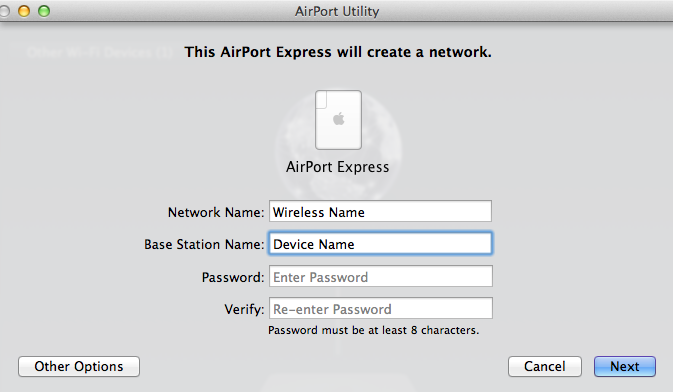
Network Name......Type in the same name as your current WiFi network
Base Station Name.....Type in a device name........AirPort Express......for example
Password......Type in the password for the WiFi network
Verify.....Type in the same password again to confirm
Click Next, and AirPort Utility will try to set up the AirPort Express
If you see a message of Setup Complete, click Done. There should be a green light on the AirPort Express at this time.
In this type of setup, you must leave the Ethernet connection from the router to the AirPort Express in place at all times. In other words, you cannot disconnect the Ethernet cable because the AirPort Express has been set up to use an Ethernet connection.