Thanks for the reply!
This is actually my external drive for backups.
And the screenshot is from the main container (as you can see at the top) so all those different colors are actually volumes that I have inside my disk. I have 4 volumes I created (the ones with D1 in the beginning) and then the extra one that was created automatically (the APFS Physical Store disk4s2).
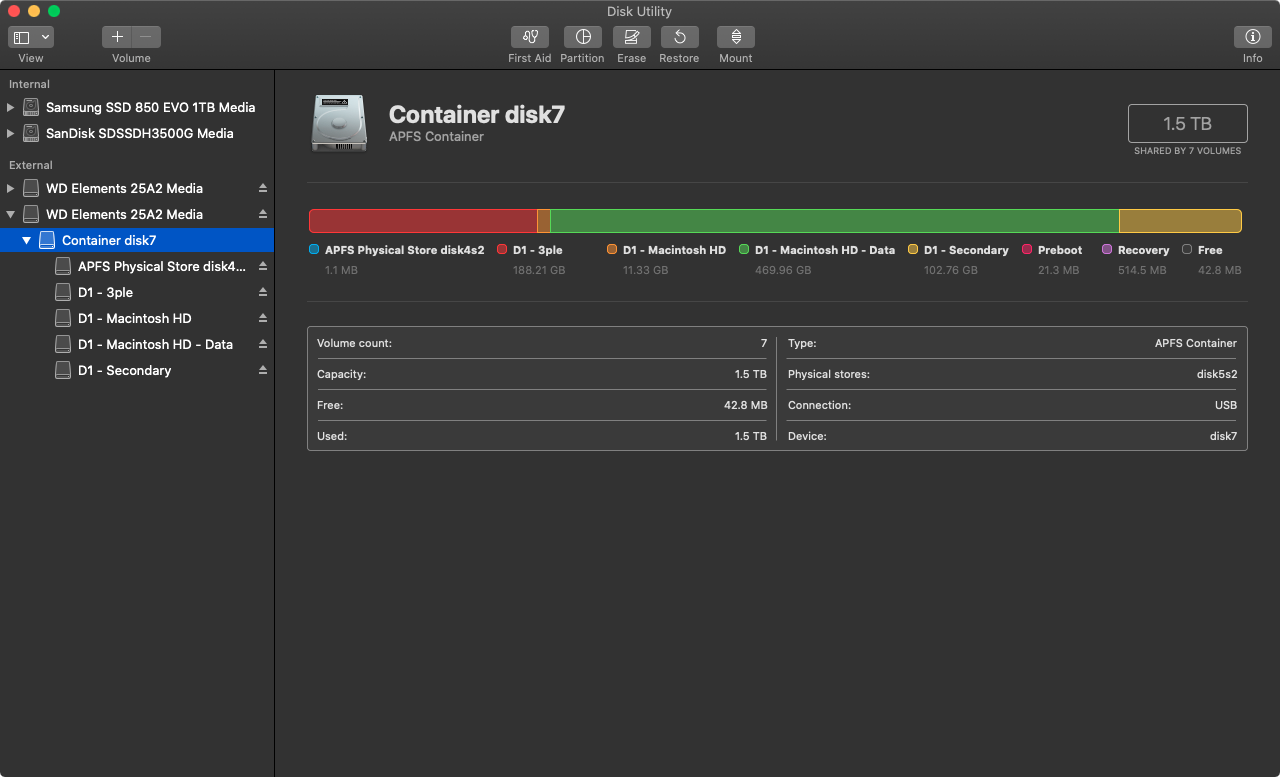
So I assume that this actually gives me the available space of the disk, not just a volume, right?
Also, even if the Disk Utility may show incorrect information, the issue is that I'm using a backup app (Carbon Copy Cloner) and the app also says that the disk is full, so it doesn't backup anymore. And I'm having the exact same issue with another disk. I'm not sure if this is a macOS issue, if it's the app that's doing something weird to my disks...
But as you can see from this new screenshot, the total amount of space used by the volumes is less than 800GB, on a 1.5TB drive...