Looking at the list of values in the Average Price column of your table, I see only three values that Numbers has recognized as 'numbers': 30, 21.90, and 25.98.
By default, Numbers aligns number values to the right side of the cell and text values to the left side. If you have not set an alignment that overrides the default behaviour, all of the values containing 2 dots are text, not numbers.
I've assumed the number values shown are 'correct' if the second . and digits following it are removed.
The Average price column in the image below shows a sample list of those values as they would appear before setting the number of decimal places to be displayed.
The column to the right contains the same values as the Average prices column. All cells in this column are set to display those values rounded to two plces after the decimal. The setting is shown in the cell pane of the Format inspector, to the right of the table.
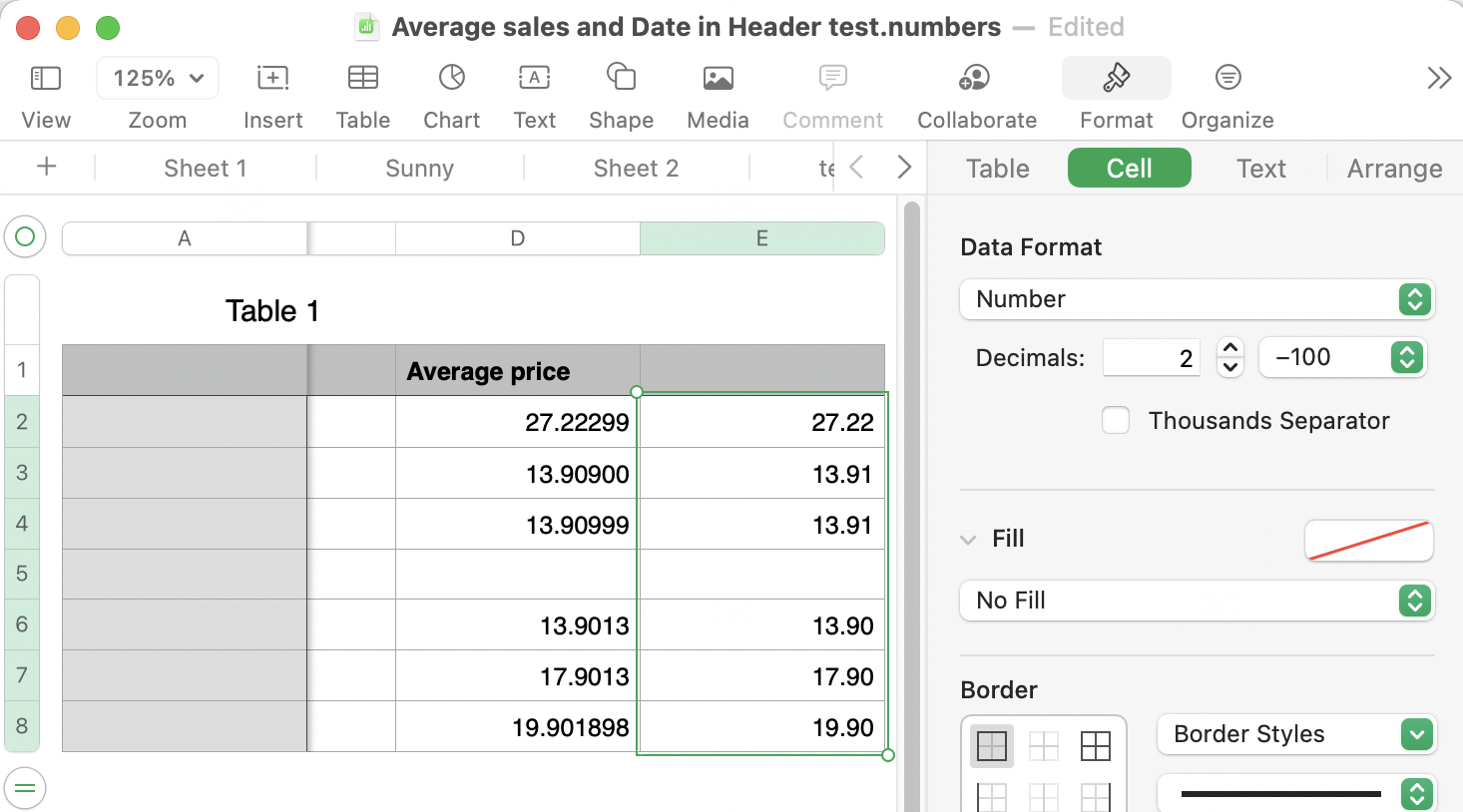
Two questions:
What Region is set in System Preferences or for this document?
If you type this string of characters into a cell whose data format is "automatic", what is displayed?
1234567890
If you open the Format Inspector and click the checkbox for Thousands separator, what is displayed?
Regards,
Barry