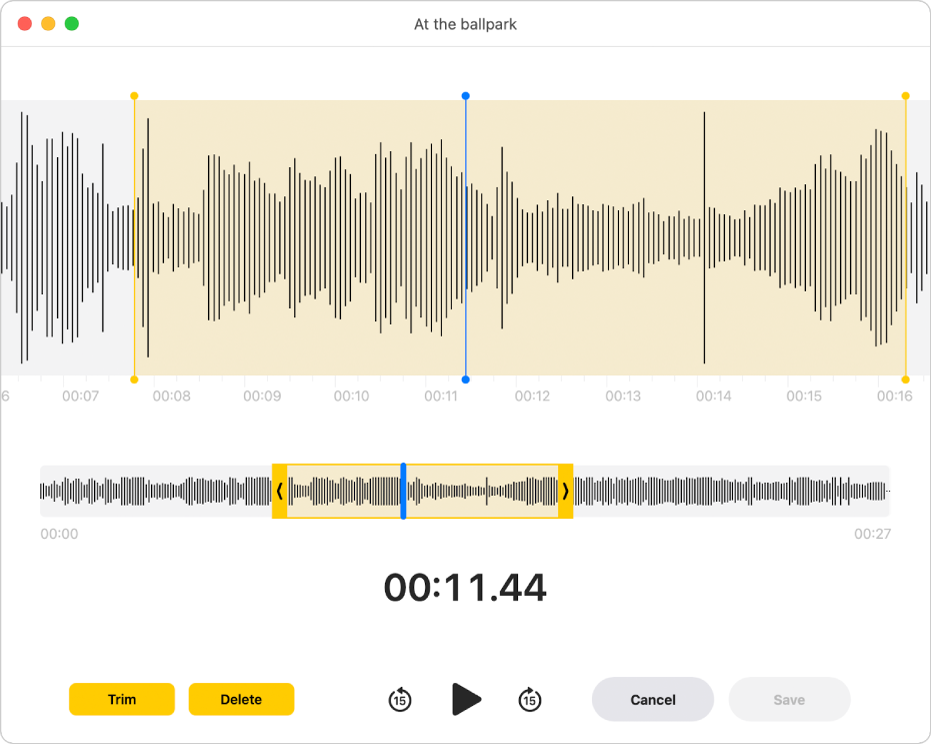how to undo delete in Voice Memo on MacBook?
How do I "undo" a voice memo deletion on a MacBook Air?
I have some disability challenges with my working memory. I was using Voice Memo on my
2013 MacBook Air to record my father's directions about a legal issue we are preparing for soon.
I recorded the iPhone conversation with my dad and the MacBook Air recorded it just fine
in the Voice Memo app. The conversation was two minutes, but I forgot to push stop on Voice Memo so
the voice memo was 6 minutes. I then tried to trim and delete the extra unneeded last four minutes
following the directions about the moving the two yellow bars.
However, the entire 6 minute Voice memo was deleted instead of just the last 4 minutes.
How do I "undo" a voice memo deletion on a MacBook Air?
In the future, how do I delete just the last part of a recording?
In the "Apple speak" what is the difference between "trim" and delete"?
MacBook Air 13″, macOS 10.15