joaoh82@gmail wrote:
My Mac OS show a weird setup on disk utilily.
I have only one SSD drive on the macbook, but disk utility shows 2 volume groups, 2 system volumes and 2 data volumes.
I think it may be impacting the mac performance.
What should I do?
Reseting the mac to factory setting will resolve it and show only one disk as it should?
thanks!
https://discussions.apple.com/content/attachment/6805aa7e-44db-4103-9e10-36ae09b31ef2
here is a clean install of macOS 12.4 Monterey by comparison:
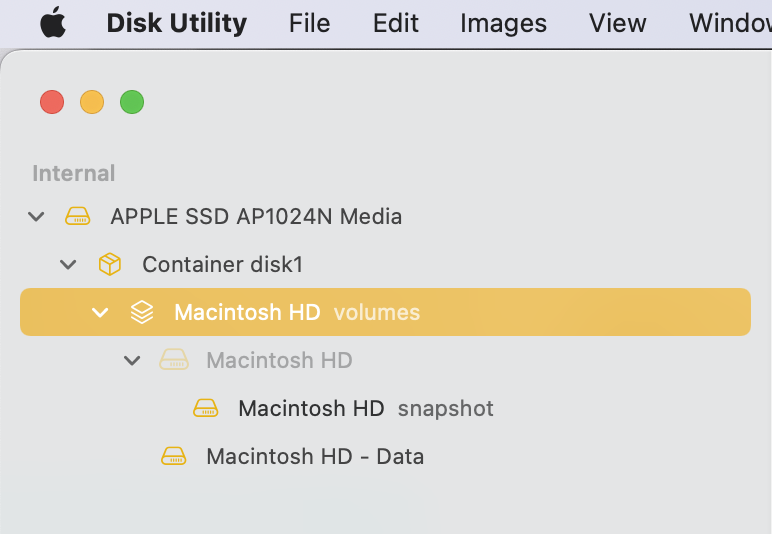
Volumes share space freely with the container at no penality
Add, delete, or erase APFS volumes in Disk Utility on Mac
If in doubt look at the mount point:
from Disk Utility.app you can see the mount point
One will be mounted at /System/Volumes/Data this is the one you want to keep,
The other will be mounted at /Volumes and you can simply use the “ -“ to delete it.
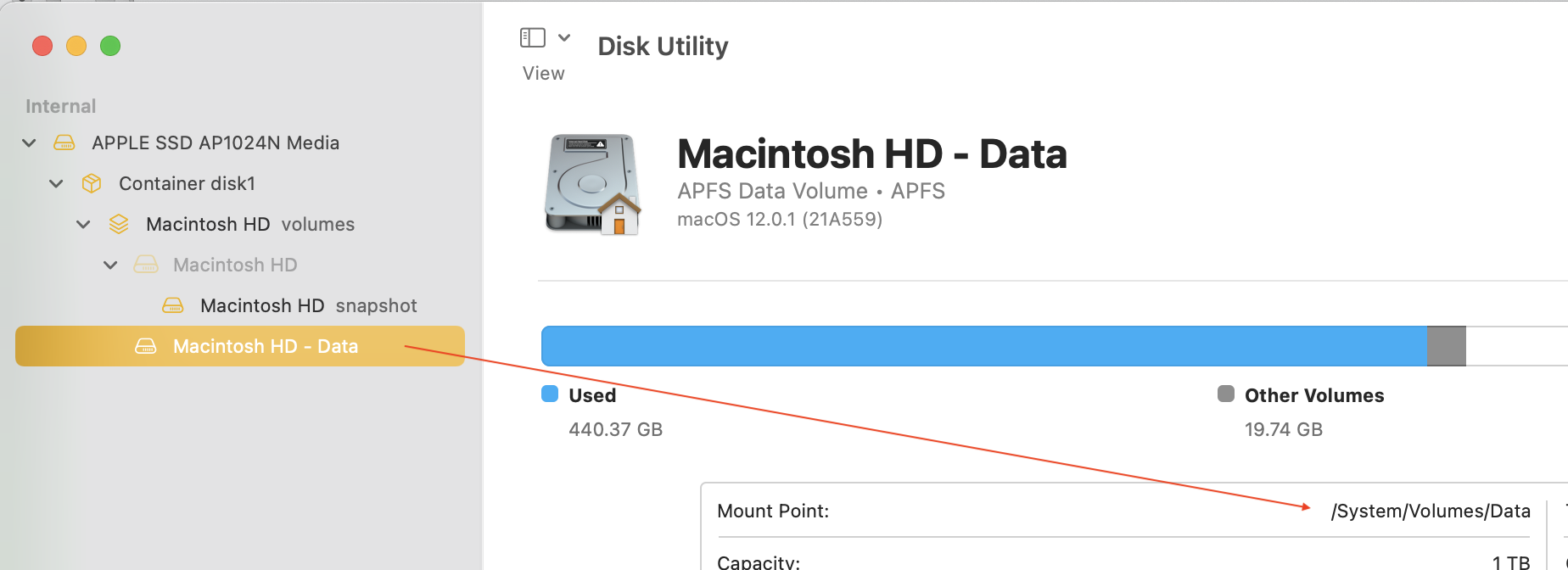
You can always erase/reformat/initialize the parent drive if you have a bigger issue—then you reinstall the macOS, then you restore your user data from backup.