Running headers are used to present the same text at he top (head) of each page in a document or in a section of the document. "the same text" includes both the content of that text and the format of that text. Here's an example of the first two pages of a document in whhich header text was placed in the centre header box of the first page:
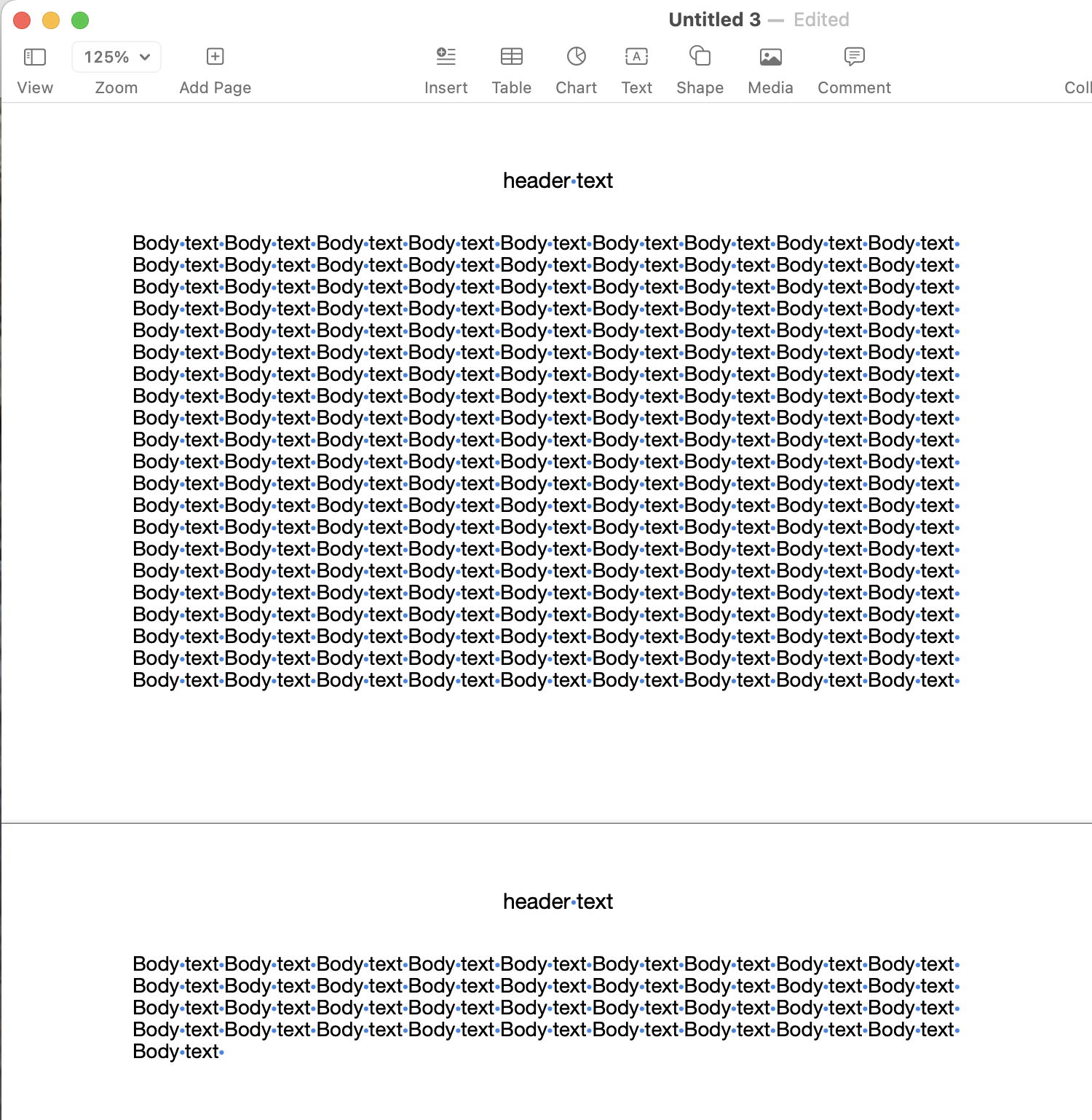 Note that the identical text appears in the same box on the second page.
Note that the identical text appears in the same box on the second page.
PinkSakura's suggestion to change the text colour in the header box on Page 1does hide the text on that page, but it also changes the text colour to white in the headers on all other pages with the same header text, as seen here:
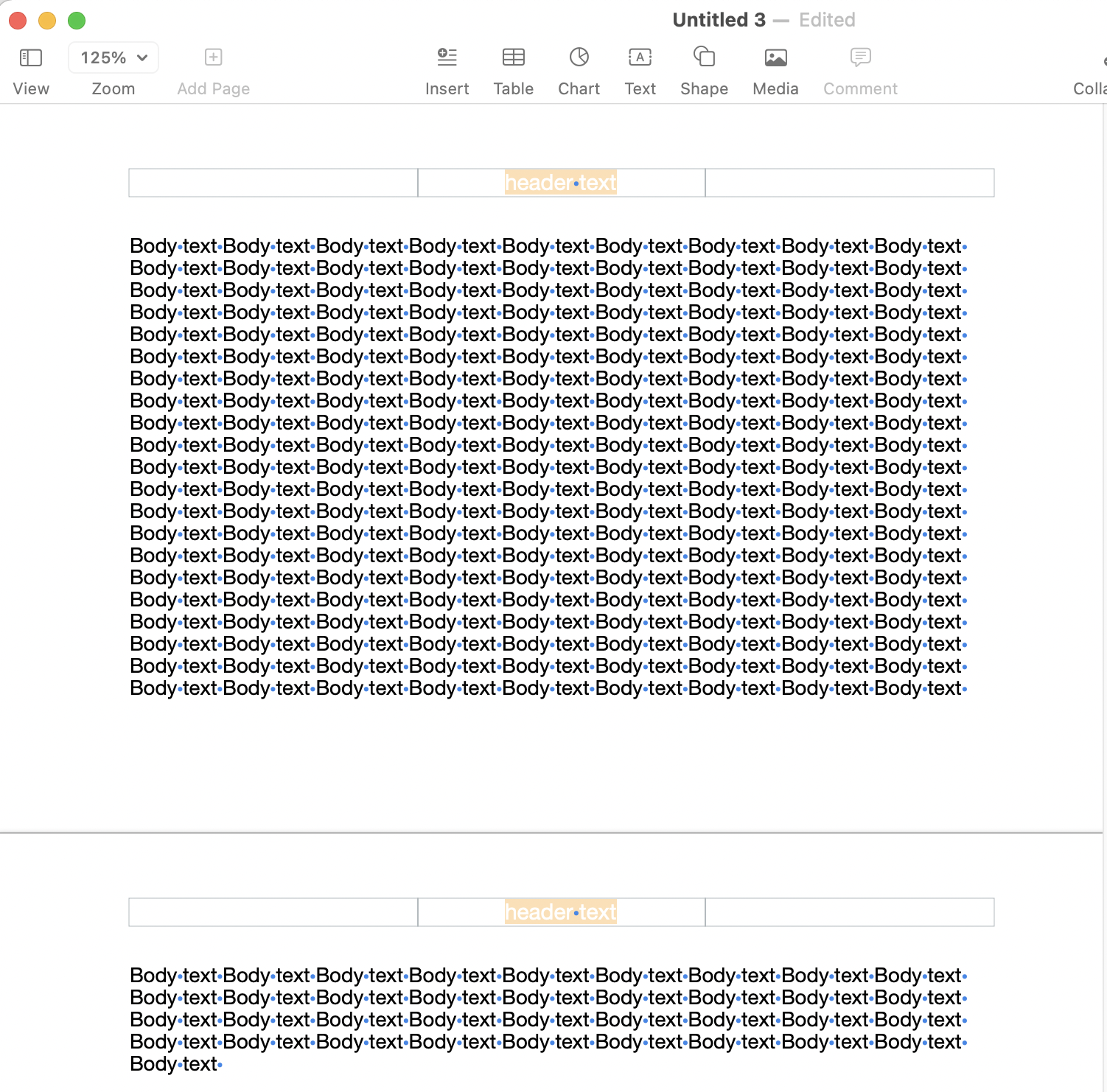
(The orange background to the text is there because the text is still selected. When the insertion point is placed somewhere else, deselecting the text in this header (and reproduced on following pages), the 'selection highlight' will disappear, leaving both headers with text the same colour as the white base on which the document rests.
A workaround that will hide the header on one page, and not affect the header on other pages is to cover the unwanted header with a rectangle shape, filled White, and with no borders, placed in front of the text to be hidden, shown below.
(The rectangle's handles show at the corners and at the midpoint of each edge of the rectangle are visible because the rectangle is currently selected. Deselecting the shape makes the handles disappear.
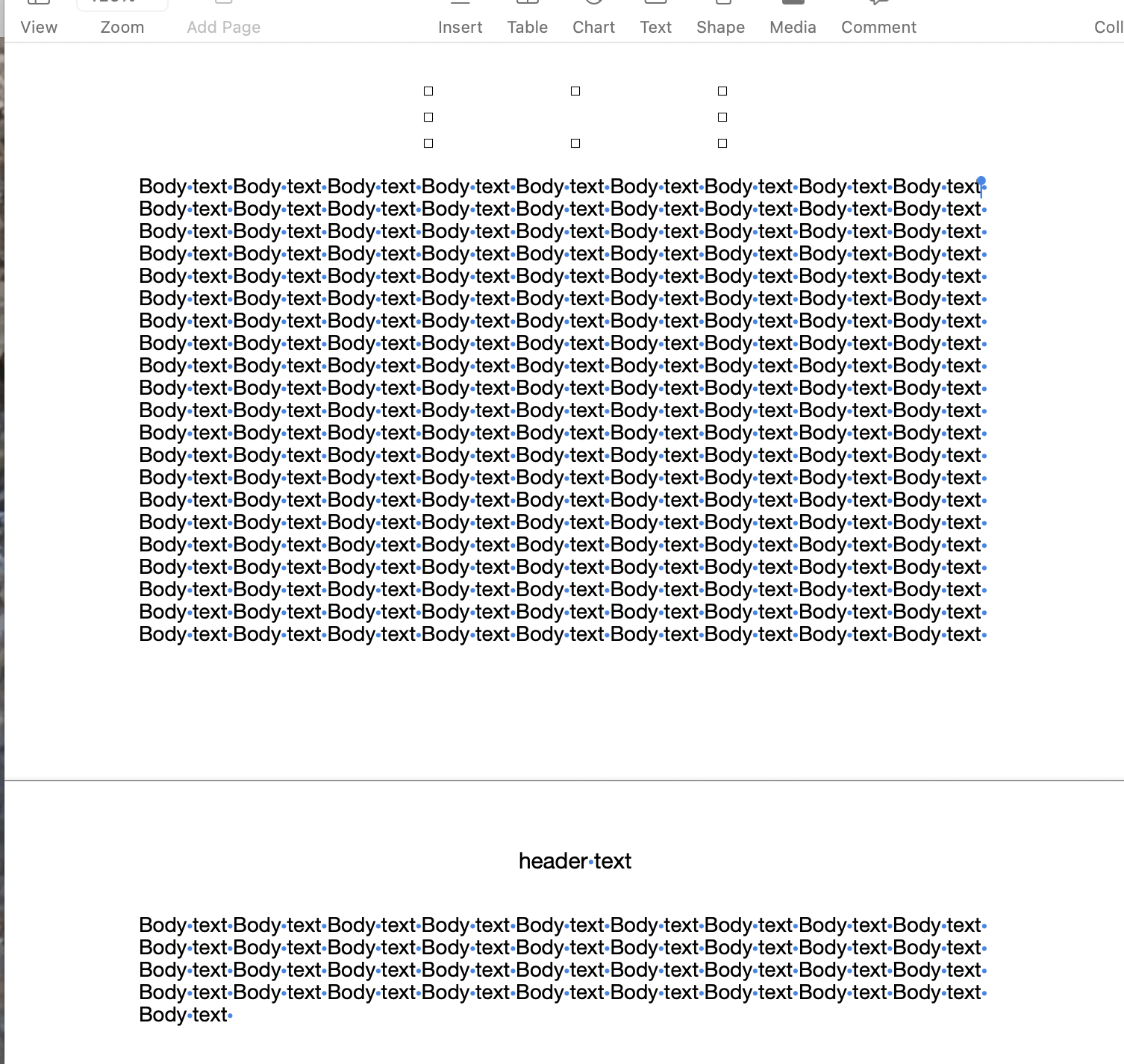
Another means of excluding some pages from headers, or of placing different headers on those pages, is to use Section Breaks to establish several sections in the document.
Each section of the document can have the same headers as the rest of the document, or can be set to have different headers from the other sections (think Chapter names, for example).
And, the first page of each section can be set to differ from the rest of that section's pages.
For your document, the first section would be the intro pages, with no headers.
The rest of the document would have the author name and book title headers you mentioned, with the first page of each section set to be 'different' and set to show no header.
The settings are made in the Sections part of the Document Inspector, shown in the image below.
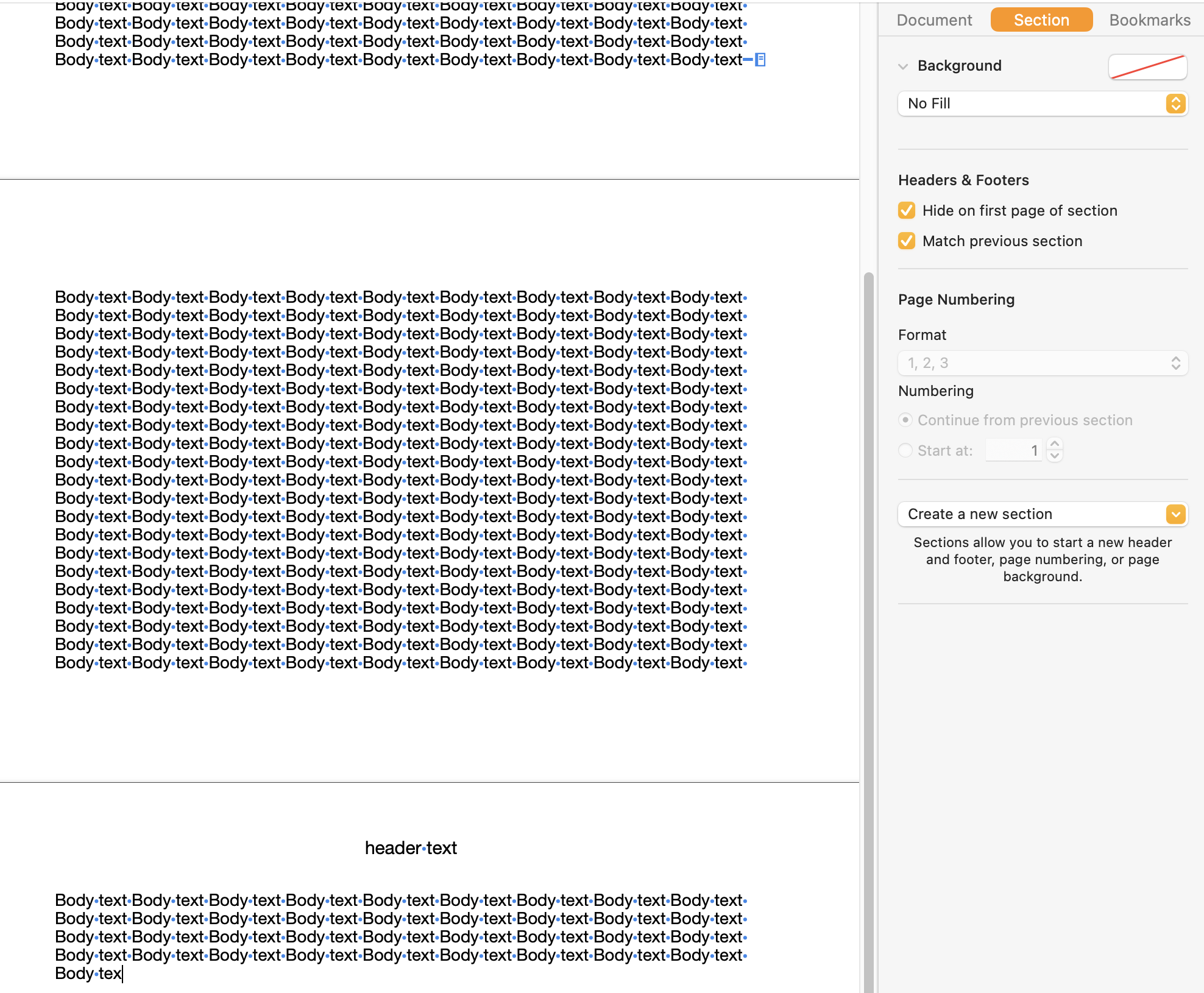
The text at the top of the image is on the first page. I've placed a section break at the end of that text to start a new section.
In the inspector, I've checked the box that hides the header on the first page of that section, leaving an empty space at the top of the page.
The header reappears on the second page of that section, as seen at the bottom of the image.
In your document, the section starting at the beginning of chapter 1 would be 'different from previous section' a the previous section would be the intro pages, with no header specified.
Regards,
Barry