How to find a photo of just one person
I am using Photos on my MacBook Pro. I have the latest version of macOS Monterey 12.5.
I want to find photos where there is just one person in the photo. I have tried doing the Smart Album route but would have to use "person...is...Joe" for example. And then add 50 more rules of "person...is not...Jane (and Judy and Jessica and Jennifer...)". It would take forever to do this.
I read a post where someone said use a Smart Album and use the "%". But this did not work and must have only been available on an older version.
I just want to find all the pictures of only Joe. How do I do that?
Thank you in advance for any help!
MacBook Pro


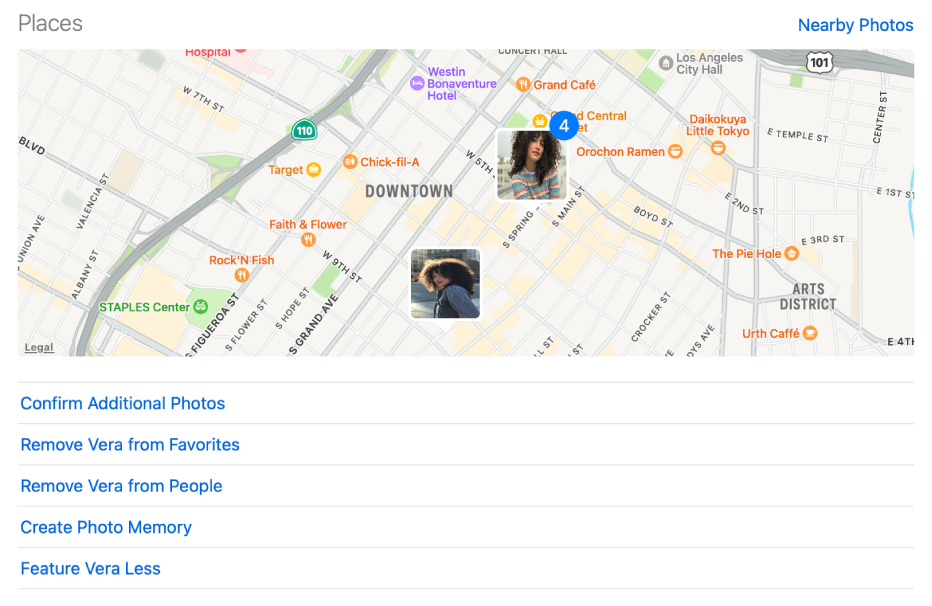 Confirm additional photos of a person: When Photos identifies additional photos of a person, you can review them and confirm that the correct name is applied. Scroll down below Places, then click Confirm Additional Photos. When a photo of the person appears, click Yes to confirm the person’s identity or No to indicate that this is not the person. Click Done to stop reviewing possible photos of the person.
Confirm additional photos of a person: When Photos identifies additional photos of a person, you can review them and confirm that the correct name is applied. Scroll down below Places, then click Confirm Additional Photos. When a photo of the person appears, click Yes to confirm the person’s identity or No to indicate that this is not the person. Click Done to stop reviewing possible photos of the person.